Lexmark X544 Support Question
Find answers below for this question about Lexmark X544.Need a Lexmark X544 manual? We have 8 online manuals for this item!
Question posted by kjkeiroza on April 27th, 2014
How Can I Set The Scan Setting On Lexmark X544 For Window 7
The person who posted this question about this Lexmark product did not include a detailed explanation. Please use the "Request More Information" button to the right if more details would help you to answer this question.
Current Answers
There are currently no answers that have been posted for this question.
Be the first to post an answer! Remember that you can earn up to 1,100 points for every answer you submit. The better the quality of your answer, the better chance it has to be accepted.
Be the first to post an answer! Remember that you can earn up to 1,100 points for every answer you submit. The better the quality of your answer, the better chance it has to be accepted.
Related Lexmark X544 Manual Pages
Wireless Setup Guide - Page 3
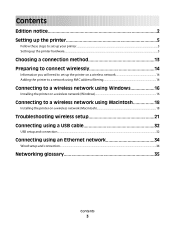
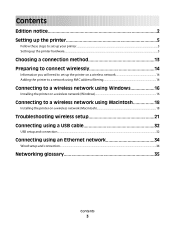
... 13 Preparing to connect wirelessly 14
Information you will need to set up the printer on a wireless network 14 Adding the printer to a network using MAC address filtering 14
Connecting to a wireless network using Windows 16
Installing the printer on a wireless network (Windows 16
Connecting to a wireless network using Macintosh 18
Installing the...
Wireless Setup Guide - Page 13
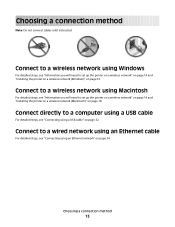
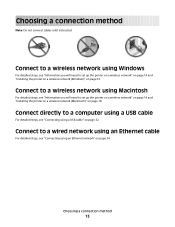
... detailed steps, see "Connecting using a USB cable
For detailed steps, see "Information you will need to set up the printer on a wireless network" on page 14 and "Installing the printer on a wireless network (Windows)" on page 32.
Choosing a connection method
Note: Do not connect cables until instructed. Connect directly to a wired network...
Wireless Setup Guide - Page 16
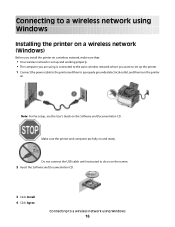
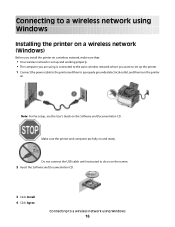
...Windows
Installing the printer on a wireless network (Windows)
Before you install the printer on a wireless network, make sure that:
• Your wireless network is connected to the same wireless network where you want to do so on and ready.
Connecting to a wireless network using is set...Do not connect the USB cable until instructed to set up and working properly. • The computer you...
Wireless Setup Guide - Page 23
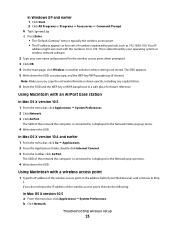
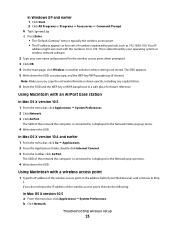
In Windows XP and earlier 1 Click Start. 2 Click All Programs or Programs ΠAccessories ΠCommand Prompt. The SSID of the network the computer is connected to is determined by periods, such as four sets of the wireless access point, then do not ...wireless access point when prompted. 3 Click OK. 4 On the main page, click Wireless or another selection where settings are stored.
Wireless Setup Guide - Page 30
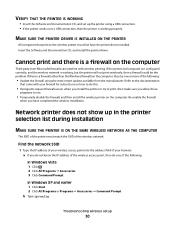
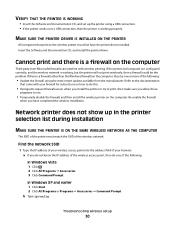
...VERIFY THAT THE PRINTER IS WORKING
• Insert the Software and Documentation CD, and set up in the printer selection list during installation
MAKE SURE THE PRINTER IS ON THE SAME...8226; If the printer works over a USB connection, then the printer is a firewall (other than the Windows firewall) on the computer. MAKE SURE THE PRINTER DRIVER IS INSTALLED ON THE PRINTER
All computers that came ...
Wireless Setup Guide - Page 31


...: If the Wireless Setup Utility is typically the access point. • The IP address appears as four sets of numbers separated by periods, such as part of the following: • In Windows Vista, click . • In Windows XP and earlier, click Start.
2 Click All Programs or Programs, and then select the printer program...
Wireless Setup Guide - Page 35
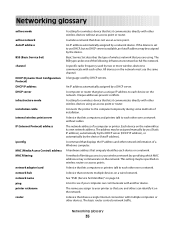
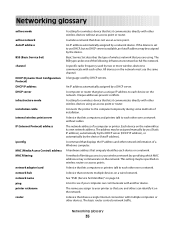
... some methods of a computer or printer.
Basic Service Set describes the type of a Windows computer.
Connects the printer to your printer so that you are using an access point or router.
See "SSID (Service Set Identifier)" on the network. A language used by a DHCP server.
A device that shares a single Internet connection with multiple computers or...
Wireless Setup Guide - Page 36
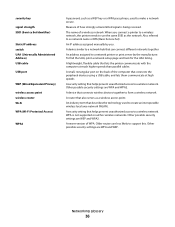
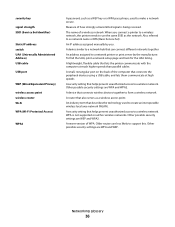
An IP address assigned manually by the manufacturer. A lightweight, flexible cable that lets the printer communicate with the computer at high speeds
A security setting that connects the peripheral devices using a USB cable, and lets them communicate at much higher speeds than parallel cables
A small, rectangular port on ad hoc wireless networks. WPA is...
User's Guide - Page 35


... network
Note: Do not connect the installation or network cables until prompted to the Lexmark Web site at www.lexmark.com. 2 From the Drivers & Downloads menu, click Driver Finder. 3 Select ...Windows users
1 Click , or click Start and then click Run. 2 In the Start Search or Run box, type control printers. 3 Press Enter, or click OK.
Setting up wireless printing
Information you will need to set...
User's Guide - Page 113


...settings to use . f Press or to a computer or USB flash memory device...Set up your system support person to obtain a list, or click the Setup button to use again
e Click Finish. e Press the arrow buttons until Profiles appears, and then press .
Using the ScanBack utility
Using the ScanBack Utility
You can use the Lexmark ScanBackTM Utility instead of the Embedded Web Server to create Scan...
User's Guide - Page 205
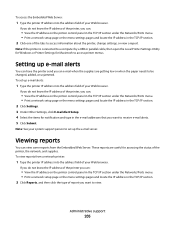
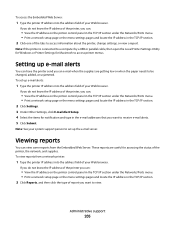
...connected to a computer by a USB or parallel cable, then open the Local Printer Settings Utility for Windows or Printer Settings for assessing the status of the printer, the network, and supplies.
If you do... IP address of the printer, you an e-mail when the supplies are useful for Macintosh to set up e-mail alerts:
1 Type the printer IP address into the address field of your Web ...
User's Guide - Page 213
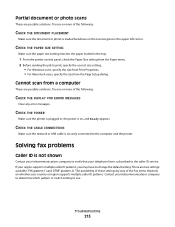
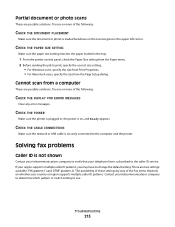
...
213 Partial document or photo scans
These are possible solutions. CHECK THE POWER
Make sure the printer is plugged in the tray:
1 From the printer control panel, check the Paper Size setting from the Paper menu. 2 Before sending the job to print, specify the correct size setting:
• For Windows users, specify the size...
User's Guide - Page 252


...942.02 175 943.01 174 943.02 175
A
Access USB after scan 162 Access USB now 162 Active NIC menu 133 address book, e-mail
setting up 84 address book, fax
using 104 ADF
copying using 75 attaching... available 162 Canceling 162 canceling a job
from Macintosh 73 from the printer control panel 73 from Windows 73 card stock loading 54 tips on using 69 Check Config ID 162 checking an unresponsive printer ...
User's Guide - Page 253


... ADF 75 using the scanner glass 76 Custom Scan Sizes menu 131 Custom Types menu 130 Cyan Low 163
D
date and time setting 100
Default Source menu 123 Defective Cartridge 168 ..., printing
from Macintosh computer 65 from Windows 65 duplexing 78
E
Eco-Mode setting 45 Embedded Web Server 204
administrator settings 204 does not open 233 networking settings 204 setting up e-mail alerts 205 Embedded Web ...
User's Guide - Page 255


... selecting weight 128 setting size 49 setting type 49 storing 60 unacceptable 43, 59 Universal Paper Size 131 Universal size setting 49
paper feed ... 73 canceling from the printer control
panel 73 canceling from Windows 73
print quality cleaning the scanner glass 202 replacing developer unit... Tray
173 250.yy Paper jam 173 290-292 ADF Scanning Jams 173 293 Paper Missing 173 293.02 Flatbed Cover ...
User's Guide - Page 256


...167 Scan to USB failed 167 Scanner ADF Cover Open 167 Sending pXX 167 Standard Exit Bin Full 167 Tray Empty 167 Tray Low 167 Tray Missing 168 Unsupported Mode 168 Unsupported USB device, please...71 font sample list 72 from flash drive 70 from Macintosh computer 65 from Windows 65 installing printer software 34 menu settings pages 34 network setup page 34 photos 71 print quality test pages 72 ...
User's Guide - Page 257


... 110 improving scan quality 112 scanning to a USB flash memory device 111 scanning to an FTP address creating shortcuts using the
computer 109 using shortcut numbers 109 using the keypad 108 Sending pXX 167 Set Date and TIme menu 160 setting Active NIC 133 paper size 49
paper type 49 Universal Paper Size 49 setting up the...
User's Guide - Page 258


...scan cannot scan from a computer 213 partial document or photo scans 213 scan was not successful 212 scanner unit does not close 209 scanning takes too long or freezes the computer 212
U
Universal Paper Size 131 setting 49
Universal Setup menu 131 unlinking trays 48 Unsupported Mode 168 Unsupported USB device... 179 Windows wireless network installation 36 wired network setup using Windows 40 wired...
Quick Reference - Page 2
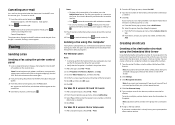
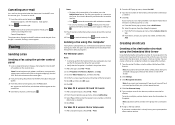
... the address field of faxing documents directly from software programs.
For Windows users
Notes: • In order to perform this feature if ... the document is in the TCP/IP section. 2 Click Settings. 3 Click Manage Destinations. Once the job is canceled, ...Stopping appears, and then Cancel Job appears.
2 Press
to continue scanning the e-mail. b Select the printer from a computer lets you...
Enhanced Number Pad Mode User's Guide - Page 5


...system support person must activate it by changing a menu setting in different places. Before you need to know the role...JKL
MNO
7
8
9
PQRS
TUV
WXYZ
*
0
#
3 4
5
12
3
Copy Scan/Email
Content Darkness
Text Text/Photo Photo
Fax
Duplex/2-Sided
Copy Copies Scale Options
Menu Back
Select...multifunction printer. The important thing is designed to make copies or send faxes.
Similar Questions
Local Communication Error When Scanning Lexmark X544 Windows 7
(Posted by rbassexanr 10 years ago)

