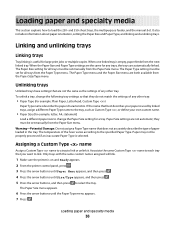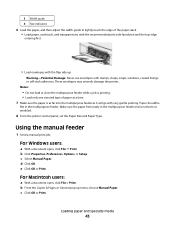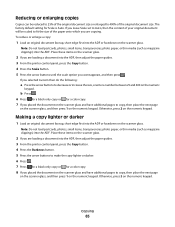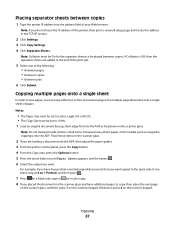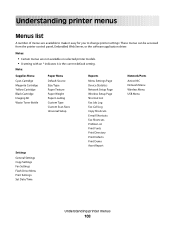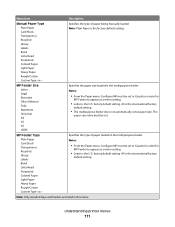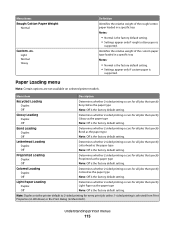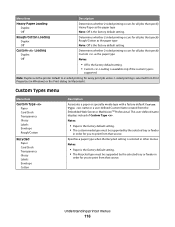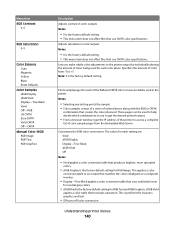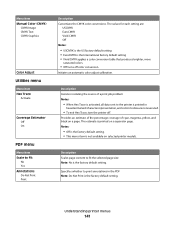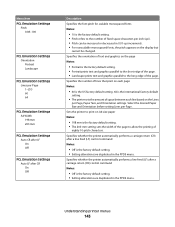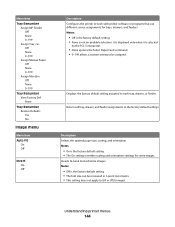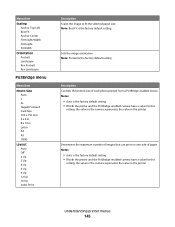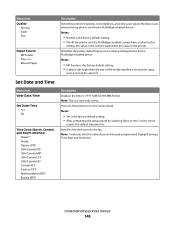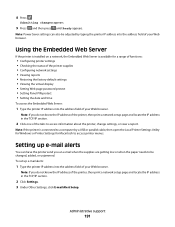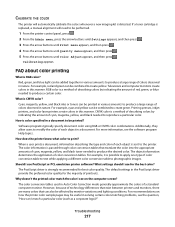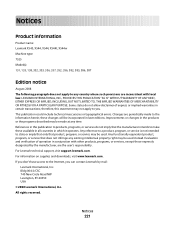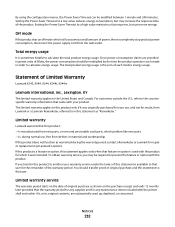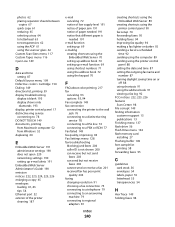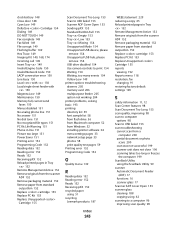Lexmark X543DN Support Question
Find answers below for this question about Lexmark X543DN - Mfp Color Laser 21/21 Ppm P/c/s Duplex.Need a Lexmark X543DN manual? We have 1 online manual for this item!
Question posted by humphreyscrissy on February 27th, 2014
I Hve A Lexmark X543 Multifunction Printer. The Default Copy Scale Is Set To 70%
all the copies come out small. How do I set the default for copy sizes to 100% please?
Current Answers
Related Lexmark X543DN Manual Pages
Similar Questions
Further X543 Info
i have tried the latest drivers from Lexmark and the original ones on cd. Printer removed each time....
i have tried the latest drivers from Lexmark and the original ones on cd. Printer removed each time....
(Posted by jg1999 9 years ago)
Change Smtp Server Setting
How I change smtp server setting on Lexmark X543 PS (MS) ? Scan Log: Scan to e-mail failed. Primary ...
How I change smtp server setting on Lexmark X543 PS (MS) ? Scan Log: Scan to e-mail failed. Primary ...
(Posted by admin41468 10 years ago)
Can My Lexmark X543 Produce Mirror Image Copies?
Can my Lexmark X543 produce mirror image copies?
Can my Lexmark X543 produce mirror image copies?
(Posted by jayf 11 years ago)
Setting Up Scan To Email Function
How to set up the scan to email function?
How to set up the scan to email function?
(Posted by osalem 11 years ago)
Lexmark X5650 Printer Wont Copy Or Scan.
My Lexmark x5650 all in one printer wont copy or scan Error code on printer say "unrecoverable scan ...
My Lexmark x5650 all in one printer wont copy or scan Error code on printer say "unrecoverable scan ...
(Posted by lwanderson 12 years ago)