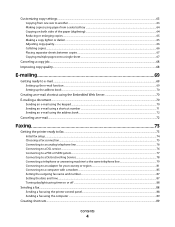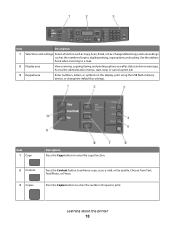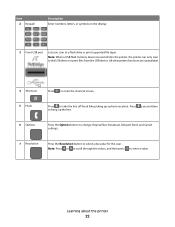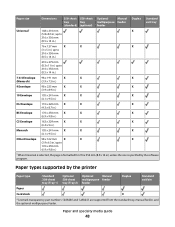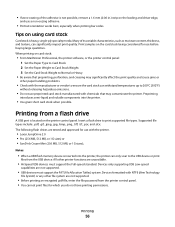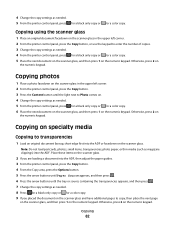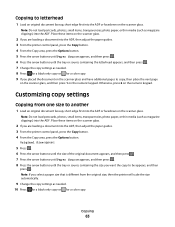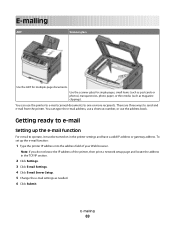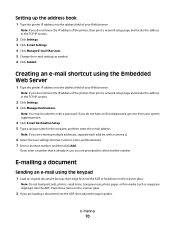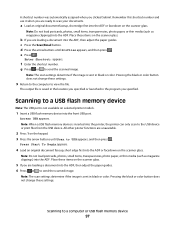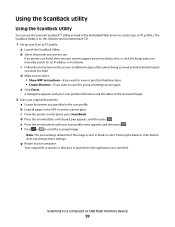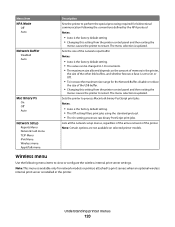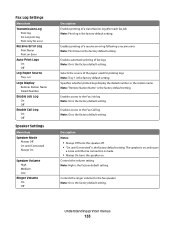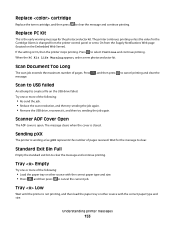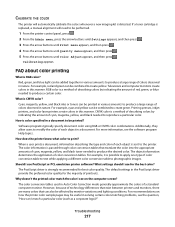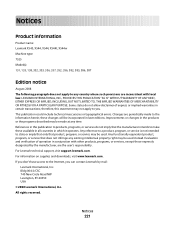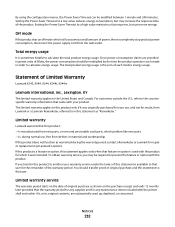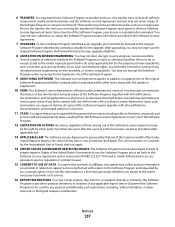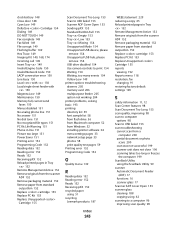Lexmark X543DN Support Question
Find answers below for this question about Lexmark X543DN - Mfp Color Laser 21/21 Ppm P/c/s Duplex.Need a Lexmark X543DN manual? We have 1 online manual for this item!
Question posted by admin41468 on September 26th, 2013
Change Smtp Server Setting
How I change smtp server setting on Lexmark X543 PS (MS) ? Scan Log: Scan to e-mail failed. Primary SMTP gateway: 10.0.1.8 ... I need changed SMTP to 10.0.1.88 Thanks!
Current Answers
Related Lexmark X543DN Manual Pages
Similar Questions
Further X543 Info
i have tried the latest drivers from Lexmark and the original ones on cd. Printer removed each time....
i have tried the latest drivers from Lexmark and the original ones on cd. Printer removed each time....
(Posted by jg1999 9 years ago)
Lexmark X544 Color Laser Printer How To Adjust The Black Settings
(Posted by bebectank3 9 years ago)
How Do It Turn Off The Scan Confirmation Page Settings On Lexmark X738de Scan
confirmation page settings
confirmation page settings
(Posted by TSONmvilac 9 years ago)
I Hve A Lexmark X543 Multifunction Printer. The Default Copy Scale Is Set To 70%
all the copies come out small. How do I set the default for copy sizes to 100% please?
all the copies come out small. How do I set the default for copy sizes to 100% please?
(Posted by humphreyscrissy 10 years ago)
Setting Up Scan To Email Function
How to set up the scan to email function?
How to set up the scan to email function?
(Posted by osalem 11 years ago)