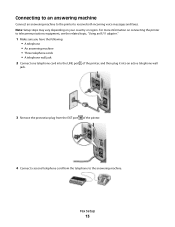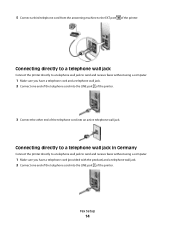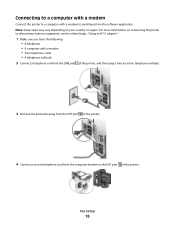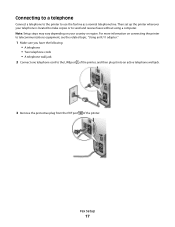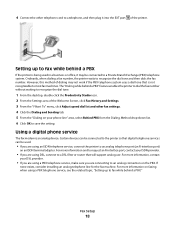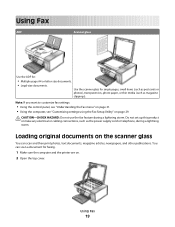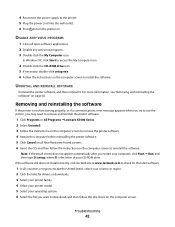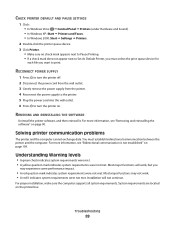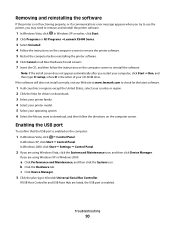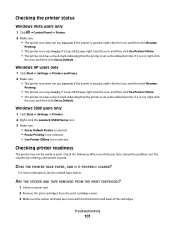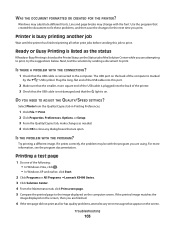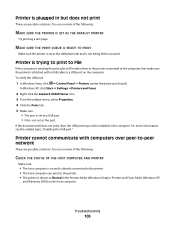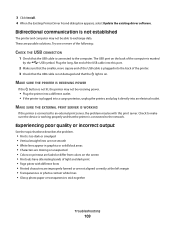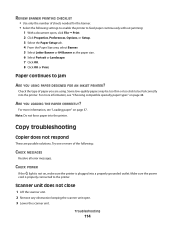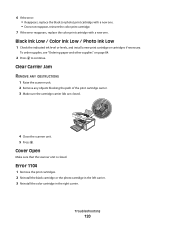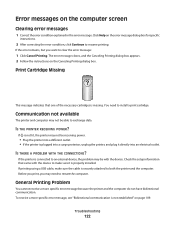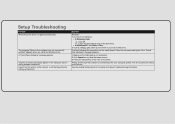Lexmark X5410 Support Question
Find answers below for this question about Lexmark X5410 - All In One Printer.Need a Lexmark X5410 manual? We have 3 online manuals for this item!
Question posted by jcfishing on August 17th, 2013
Continue To Get A Communication Error. Make Sure That Usb Cord Has Been Enabled.
Current Answers
Answer #1: Posted by SoCalWoman on August 17th, 2013 4:34 PM
The following link provides some steps to try to resolve many issues, including yours
http://www.lexmark.com/publications/pdfs/4200/eng/trouble.html
However, there are 2 other possibilities not mentioned in the possible solutions which may be relevant to your issue:
- The USB port you are using on your computer/device may not be functioning correctly. You may want to try a different USB port, if available to see if this resolves your issue.
- The USB cable may be faulty. This is especially the case if the cable is not new or been previously used already. If you have a USB Printer cable which you know is in good working condition, you can try using this cable to see if the error is resolved.
Much appreciation to those who acknowledge our members for their contribution toward finding a solution.
~It always seems impossible until it is done~
Nelson Mandela
Related Lexmark X5410 Manual Pages
Similar Questions
fine usb
When I am trying to scan with the program Lexmark Scan Center after i chose where to save the file a...
HELLO I'M LOOKING FOR A POWER CORD FOR MY PRINTER. ITS A LEXMARK X5410 MICHINE TYPE MODEL 4425-006.....
but i am having difficulties , can you help me ?