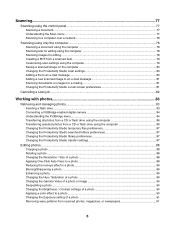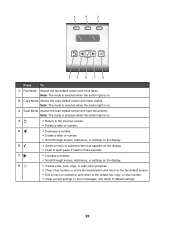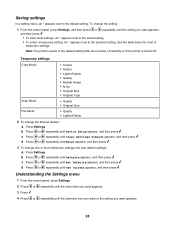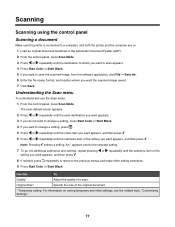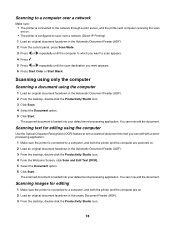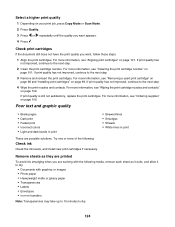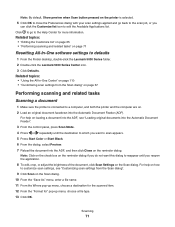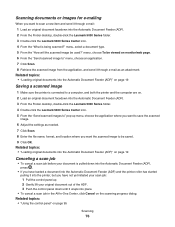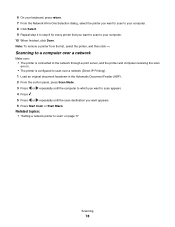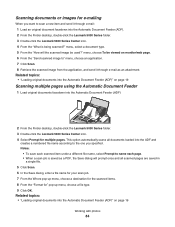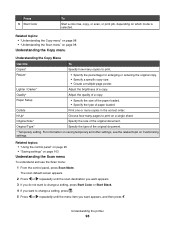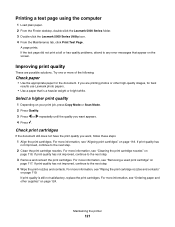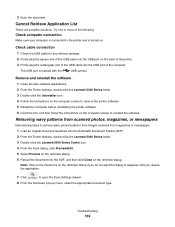Lexmark X5070 Support Question
Find answers below for this question about Lexmark X5070.Need a Lexmark X5070 manual? We have 2 online manuals for this item!
Question posted by melbon on October 1st, 2014
Printer Will Not Work On Scan Mode Says Can Not Retrieve Application List
what does can not retrieve application list meen?
Current Answers
Related Lexmark X5070 Manual Pages
Similar Questions
Lexmark Printer X5070 Will Not Print But Will Scan In Windows 7
(Posted by dgl02 10 years ago)
Why My Lexmark S-400 Printer Says Downloading Application List And Dose Not
oparate after that
oparate after that
(Posted by Rabival 10 years ago)
To Print With The Lexmark X5070 Do You Use Fax, Copy, Or Scan Mode?
(Posted by knowballs 11 years ago)