Lexmark X4530 Support Question
Find answers below for this question about Lexmark X4530.Need a Lexmark X4530 manual? We have 2 online manuals for this item!
Question posted by ksandoval on May 27th, 2014
Scan Mode
How do I set up the scan mode on my MacBook Air
Current Answers
There are currently no answers that have been posted for this question.
Be the first to post an answer! Remember that you can earn up to 1,100 points for every answer you submit. The better the quality of your answer, the better chance it has to be accepted.
Be the first to post an answer! Remember that you can earn up to 1,100 points for every answer you submit. The better the quality of your answer, the better chance it has to be accepted.
Related Lexmark X4530 Manual Pages
Getting Started - Page 3
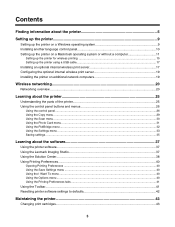
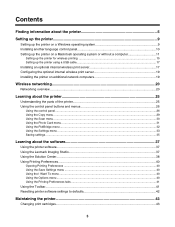
...
Using the control panel...26 Using the Copy menu ...29 Using the Scan menu ...30 Using the Photo Card menu ...31 Using the PictBridge menu ...32 Using the Settings menu ...33 Saving settings ...35
Learning about the software 37
Using the printer software...37 Using the Lexmark Imaging Studio...37 Using the Solution Center...
Getting Started - Page 19
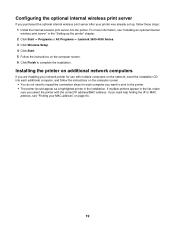
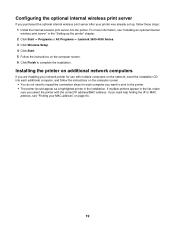
...internal wireless print server
If you purchased the optional internal wireless print server after your printer was already set up the printer" chapter. 2 Click Start ΠPrograms or All Programs ΠLexmark 3500... steps for use with the correct IP address/MAC address. If multiple printers appear in the "Setting up , follow these steps: 1 Install the internal wireless print server ...
Getting Started - Page 23
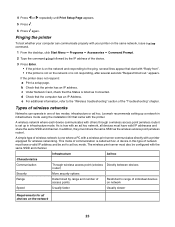
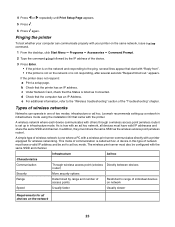
... between devices router)
More security options
Determined by the IP address of two modes: infrastructure or ad hoc. If the printer does not respond: a Print a setup page. e For additional information, refer to the "Wireless troubleshooting" section of communication is set to range of network must have a valid IP address and be configured with...
Getting Started - Page 27
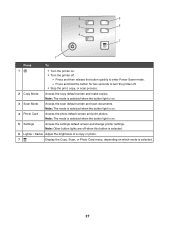
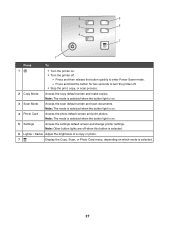
... .
3 Scan Mode
Access the scan default screen and scan documents. Note: Other button lights are off .
- Press and then release the button quickly to turn the printer off.
• Stop the print, copy, or scan process.
2 Copy Mode
Access the copy default screen and make copies. Note: The mode is selected when the button light is on.
5 Settings
Access...
Getting Started - Page 29
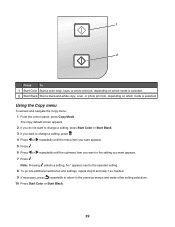
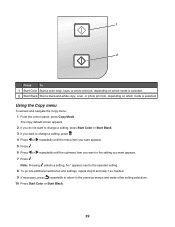
... you do not want to change a setting, press Start Color or Start Black. 3 If you want appears. 7 Press .
Note: Pressing selects a setting. Press
To
1 Start Color Start a color copy, scan, or photo print job, depending on which mode is selected.
2 Start Black Start a black-and-white copy, scan, or photo print job, depending on which...
Getting Started - Page 30
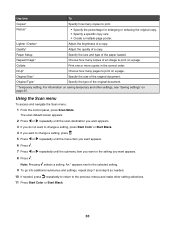
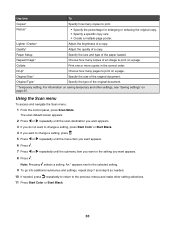
... of the paper loaded.
Paper Setup
Specify the size and type of a copy.
Using the Scan menu
To access and navigate the Scan menu: 1 From the control panel, press Scan Mode. For information on saving temporary and other setting selections. 11 Press Start Color or Start Black.
30
Original Type*
Specify the type of an...
Getting Started - Page 31
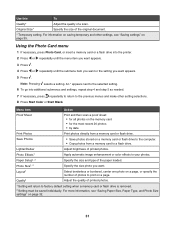
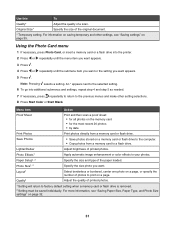
...flash drive into additional submenus and settings, repeat step 4 and step 5 as needed. 7 If necessary, press repeatedly to return to the selected setting. 6 To go into the printer. 2 Press or repeatedly until... of photos to your photos. Note: Pressing selects a setting. Lighter/Darker
Adjust brightness of a scan. Photo Effects1
Apply automatic image enhancement or color effects to print...
Getting Started - Page 35


... or if the printer is removed.
- Resize - Photo Effects -
To change the setting:
1 Press or repeatedly until Never appears.
3 To change the timeout feature: a Press Settings. Temporary settings
Copy Mode
- Original Type
Scan Mode
- Quality
To change one or more temporary settings into new default settings: a Press Settings.
repeatedly until the setting you want appears...
Getting Started - Page 37
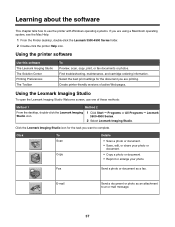
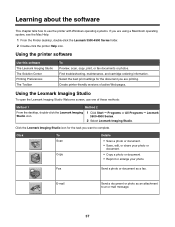
... or enlarge your photo.
Select the best print settings for the task you are printing. Fax
Send a photo or document as an attachment to complete. Using the printer software
Use this software The Lexmark Imaging Studio The Solution Center Printing Preferences The Toolbar
To Preview, scan, copy, print, or fax documents or photos...
Getting Started - Page 53
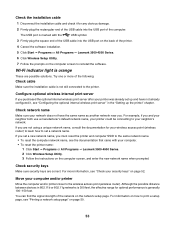
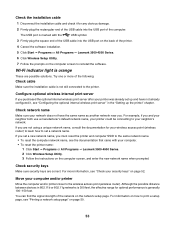
... on the back of the computer.
Configure optional wireless internal print server
If you purchased the optional internal wireless print server after your printer was already set up the printer" chapter. Check network name
Make sure your network does not have not already configured it for optimal performance is not still connected to...
Getting Started - Page 54
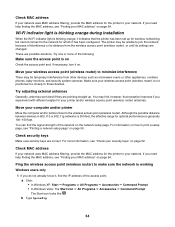
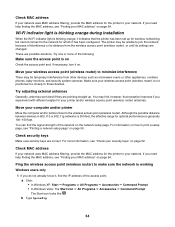
...wireless router) to minimize interference
There may be unable to these devices. Move your printer and/or wireless access point (wireless router) antennas. Check security keys
Make sure ... wireless access point (wireless router), or until its settings are possible solutions.
The printer may find, however, that the printer has been set up . Ping the wireless access point (wireless router...
User's Guide - Page 18
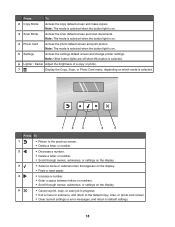
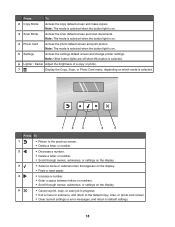
... screen and scan documents. Press
To
2 Copy Mode
Access the copy default screen and make copies. Note: The mode is selected when the button light is on .
4 Photo Card
Access the photo default screen and print photos. Note: The mode is selected when the button light is on .
5 Settings
Access the settings default screen and change printer settings.
User's Guide - Page 19
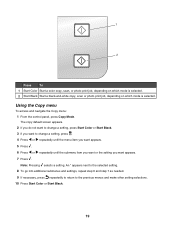
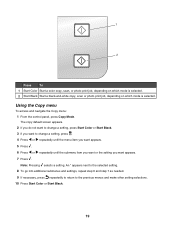
... previous menus and make other setting selections.
10 Press Start Color or Start Black.
19 Using the Copy menu
To access and navigate the Copy menu: 1 From the control panel, press Copy Mode.
Press
To
1 Start Color Start a color copy, scan, or photo print job, depending on which mode is selected.
2 Start Black Start...
User's Guide - Page 20
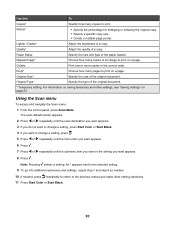
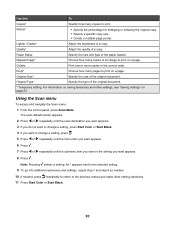
...*
Adjust the brightness of the paper loaded. Note: Pressing selects a setting. Original Type*
Specify the type of the original document.
* Temporary setting. Using the Scan menu
To access and navigate the Scan menu: 1 From the control panel, press Scan Mode.
N-Up*
Choose how many pages to change a setting, press .
5 Press or repeatedly until the menu item you...
User's Guide - Page 25
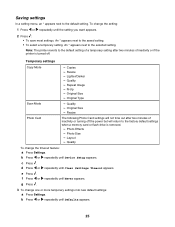
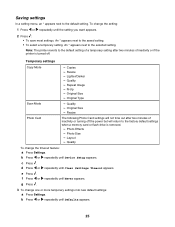
... or if the printer is removed.
- Temporary settings
Copy Mode
- Original Size - Quality
To change the setting:
1 Press or repeatedly until the setting you want appears.
2 Press : • To save most settings.
c Press . f Press or g Press .
Copies - N-Up - Quality - b Press or repeatedly until Clear Settings Timeout appears. e Press .
Resize - Original Type
Scan Mode...
User's Guide - Page 52
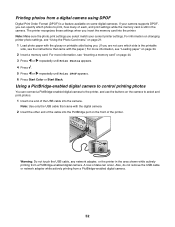
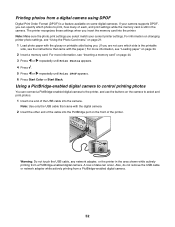
... printing from a PictBridge-enabled digital camera.
Warning: Do not touch the USB cable, any network adapter, or the printer in the camera. A loss of the USB cable into the printer. If your current printer settings. Also, do not remove the USB cable or network adapter while actively printing from a PictBridge-enabled digital camera.
52...
User's Guide - Page 63
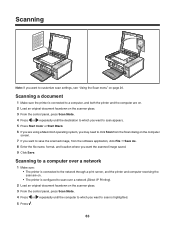
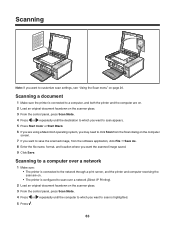
... the printer and the computer are on. 2 Load an original document facedown on the scanner glass. 3 From the control panel, press Scan Mode. 4 Press or repeatedly until the computer to which you want to save the scanned image, from the Scan dialog on the computer
screen. 7 If you want to customize scan settings, see "Using the Scan menu...
User's Guide - Page 82
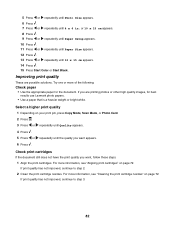
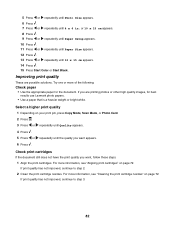
... use Lexmark photo papers. • Use a paper that is a heavier weight or bright white. Select a higher print quality 1 Depending on your print job, press Copy Mode, Scan Mode, or Photo Card. 2 Press . 3 Press or repeatedly until Quality appears.
4 Press . 5 Press or
repeatedly until the quality you want , follow these steps: 1 Align the print...
User's Guide - Page 102
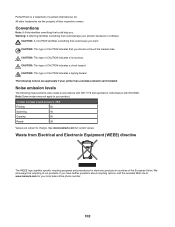
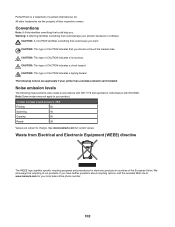
...CAUTION indicates a tipping hazard.
Note: Some modes may not apply to your product.
1-meter average sound pressure, dBA
Printing
50
Scanning
40
Copying
50
Ready
38
Values are applicable... if your product hardware or software. All other trademarks are the property of CAUTION indicates that could damage your printer...
User's Guide - Page 105
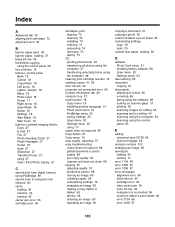
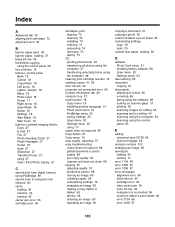
... the control panel 58 box contents 12 buttons, control panel
Back 18 Cancel 18 Copy Mode 18 Left arrow 18 Lighter / Darker 18 Menu 18 Photo Card 18 Power 17 Right arrow 18 Scan Mode 18 Select 18 Settings 18 Start Black 19 Start Color 19 buttons, Lexmark Imaging Studio Copy 27 E-mail 27...
Similar Questions
How Do I Set Up My Macbook Pro To Print Wireless To My Lexmark Intuition S505
how do i set up my macbook pro to print wireless to my lexmark intuition s505
how do i set up my macbook pro to print wireless to my lexmark intuition s505
(Posted by hgoldman 11 years ago)
My S301 Printer Won't Print From My Macbook Air. Got A 'broken Pipe' Message.
(Posted by brlegg 11 years ago)

