Lexmark X4530 Support Question
Find answers below for this question about Lexmark X4530.Need a Lexmark X4530 manual? We have 2 online manuals for this item!
Question posted by speHapp on July 7th, 2014
Lemark X4530 All In One Wont Scan
The person who posted this question about this Lexmark product did not include a detailed explanation. Please use the "Request More Information" button to the right if more details would help you to answer this question.
Current Answers
There are currently no answers that have been posted for this question.
Be the first to post an answer! Remember that you can earn up to 1,100 points for every answer you submit. The better the quality of your answer, the better chance it has to be accepted.
Be the first to post an answer! Remember that you can earn up to 1,100 points for every answer you submit. The better the quality of your answer, the better chance it has to be accepted.
Related Lexmark X4530 Manual Pages
Getting Started - Page 3
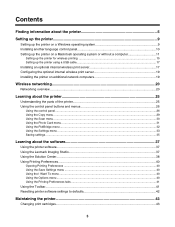
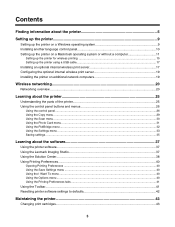
... network computers 19
Wireless networking...20
Networking overview...20
Learning about the printer 25
Understanding the parts of the printer 25 Using the control panel buttons and menus 26
Using the control panel...26 Using the Copy menu ...29 Using the Scan menu ...30 Using the Photo Card menu ...31 Using the PictBridge...
Getting Started - Page 6
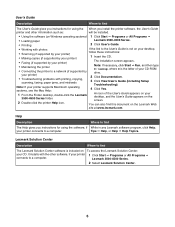
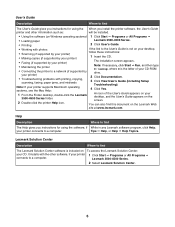
... to the User's Guide is not on your desktop,
• Scanning (if supported by your printer)
follow these instructions:
• Making copies (if supported by your printer)
1 Insert the CD.
• Faxing (if supported by your printer)
The installation screen appears.
• Maintaining the printer
Note: If necessary, click Start ΠRun, and then type...
Getting Started - Page 27
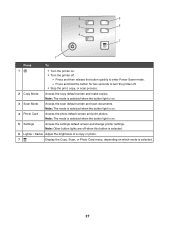
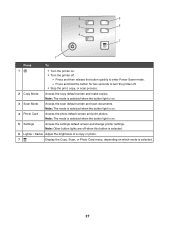
... off when this button is selected.
6 Lighter / Darker Adjust the brightness of a copy or photo.
7
Display the Copy, Scan, or Photo Card menu, depending on .
• Turn the printer off .
• Stop the print, copy, or scan process.
2 Copy Mode
Access the copy default screen and make copies. 2
5
3
6
4 7
1
Press
To
1
• Turn the...
Getting Started - Page 31
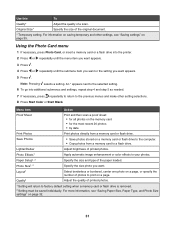
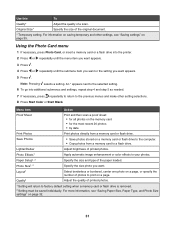
...document.
* Temporary setting.
An * appears next to the selected setting. 6 To go into the printer. 2 Press or repeatedly until the menu item you want appears. 3 Press . 4 Press or ...*
Specify the size of printed photos.
Paper Setup1, 2
Specify the size and type of a scan. Use this
To
Quality*
Adjust the quality of the paper loaded.
For more information, see "Saving...
Getting Started - Page 35


Quality - Quality -
e Press . Original Type
Scan Mode
- b Press or repeatedly until Clear Settings Timeout appears. Note: The printer reverts to the selected setting. N-Up - Original ... turned off the power but will not time out after two minutes of inactivity or if the printer is removed.
- An * appears next to the saved setting. • To select a ...
Getting Started - Page 37
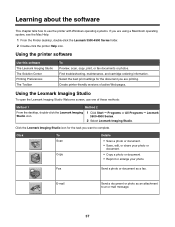
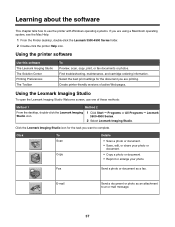
... ΠPrograms or All Programs ΠLexmark 3500-4500 Series.
2 Select Lexmark Imaging Studio.
Using the printer software
Use this software The Lexmark Imaging Studio The Solution Center Printing Preferences The Toolbar
To Preview, scan, copy, print, or fax documents or photos. Click the Lexmark Imaging Studio icon for the document you...
Getting Started - Page 39
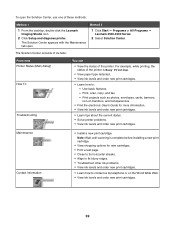
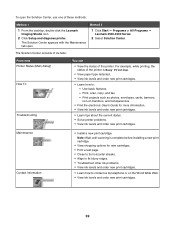
...scan, copy, and fax. - The Solution Center consists of six tabs:
From here Printer Status (Main dialog) How To
Troubleshooting
You can
• View the status of these methods:
Method 1
1 From the desktop, double-click the Lexmark Imaging Studio icon.
2 Click Setup and diagnose printer...For example, while printing, the status of the printer is complete before installing a new print cartridge.
...
Getting Started - Page 45
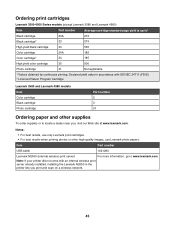
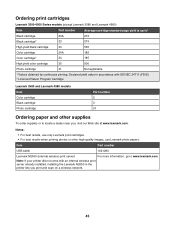
... number
USB cable
1021294
Lexmark N2050 (Internal wireless print server)
For more information, go to locate a dealer near you print and scan on a wireless network.
45
Note: If your printer did not come with ISO/IEC 24711 (FDIS). 2 Licensed Return Program Cartridge
Lexmark 3580 and Lexmark 4580 models Item Color cartridge Black...
User's Guide - Page 3
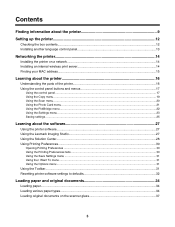
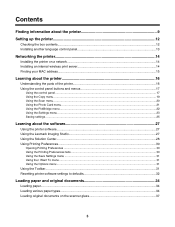
... wireless print server 14 Finding your MAC address...15
Learning about the printer 16
Understanding the parts of the printer 16 Using the control panel buttons and menus 17
Using the control panel...17 Using the Copy menu ...19 Using the Scan menu ...20 Using the Photo Card menu ...21 Using the PictBridge...
User's Guide - Page 5
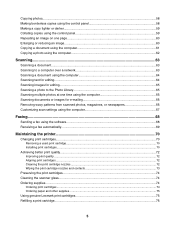
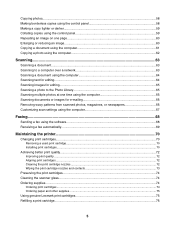
... photos at one time using the computer 65 Scanning documents or images for e-mailing 66 Removing wavy patterns from scanned photos, magazines, or newspapers 66 Customizing scan settings using the computer 67
Faxing...68
Sending a fax using the software...68 Receiving a fax automatically...69
Maintaining the printer 70
Changing print cartridges...70 Removing a used...
User's Guide - Page 6
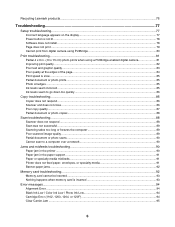
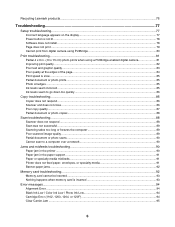
......88 Scanner does not respond ...88 Scan was not successful ...89 Scanning takes too long or freezes the computer 89 Poor scanned image quality ...89 Partial document or photo scans ...90 Cannot scan to a computer over a network 90
Jams and misfeeds troubleshooting 90 Paper jam in the printer ...90 Paper jam in the paper support ...91...
User's Guide - Page 9
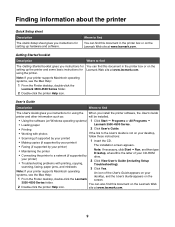
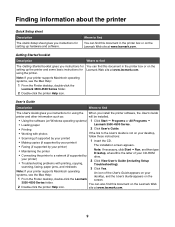
... other information such as:
will be installed.
• Using the software (on your desktop,
• Scanning (if supported by your printer)
follow these instructions:
• Making copies (if supported by your printer)
1 Insert the CD.
• Faxing (if supported by
drive.
Note: If necessary, click Start ΠRun, and then type D:\setup, where...
User's Guide - Page 17
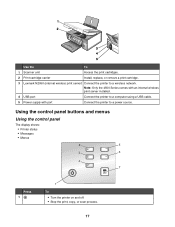
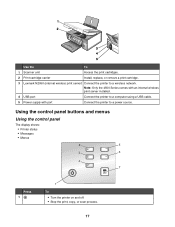
Using the control panel buttons and menus
Using the control panel
The display shows: • Printer status • Messages • Menus
2
5
3
6
4 7
Press 1
1 To
• Turn the printer on and off. • Stop the print, copy, or scan process.
17 Note: Only the 4500 Series comes with an internal wireless print server installed.
4 USB port...
User's Guide - Page 18
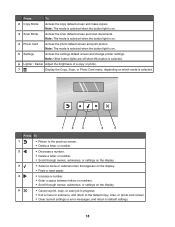
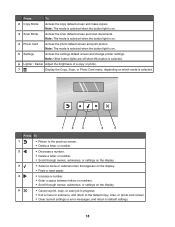
...which mode is on the display.
5
• Cancel a print, copy, or scan job in progress.
• Exit a menu or submenu, and return to the default copy, scan, or photo card screen.
• Clear current settings or error messages, and return... button light is on .
5 Settings
Access the settings default screen and change printer settings. Note: The mode is selected when the button light is on...
User's Guide - Page 21
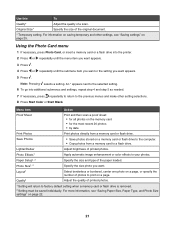
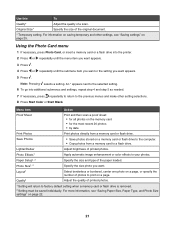
... quality of the original document.
* Temporary setting. Original Size*
Specify the size of a scan.
Lighter/Darker
Adjust brightness of the paper loaded.
For more information, see "Saving settings" on...For information on a memory card or flash drive to the selected setting. 6 To go into the printer. 2 Press or repeatedly until the menu item you want appears. 3 Press . 4 Press or...
User's Guide - Page 25
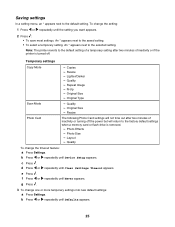
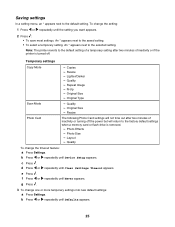
... feature: a Press Settings. Note: The printer reverts to the default setting of a temporary setting after two minutes of inactivity or if the printer is removed.
- Resize - Original Size ... - c Press .
An * appears next to the default setting. N-Up - Quality - Original Type
Scan Mode
- An * appears next to the factory default settings when a memory card or flash drive is...
User's Guide - Page 27
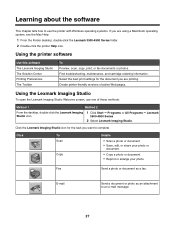
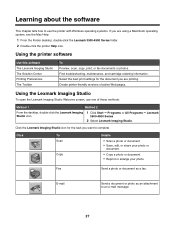
... Windows operating systems. If you want to an e-mail message.
27 Using the printer software
Use this software The Lexmark Imaging Studio The Solution Center Printing Preferences The Toolbar
To Preview, scan, copy, print, or fax documents or photos. Select the best print settings for the task you are printing.
Fax
Send...
User's Guide - Page 29
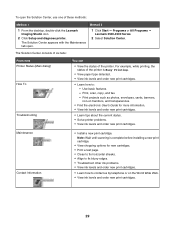
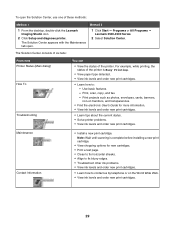
... example, while printing, the status of these methods:
Method 1
1 From the desktop, double-click the Lexmark Imaging Studio icon.
2 Click Setup and diagnose printer. Note: Wait until scanning is Busy Printing.
• View paper type detected. • View ink levels and order new print cartridges.
• Learn how to contact us by...
User's Guide - Page 37
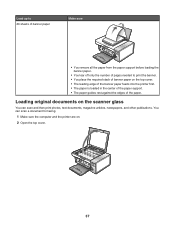
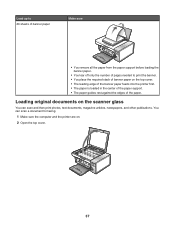
..., newspapers, and other publications. Loading original documents on the scanner glass
You can scan a document for faxing.
1 Make sure the computer and the printer are on the top cover. • The leading edge of the banner paper feeds into the printer first. • The paper is loaded in the center of the paper...
User's Guide - Page 55
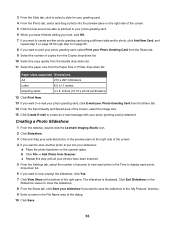
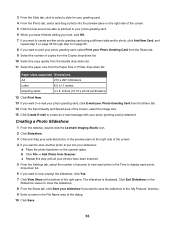
... the copy quality from the Quality drop-down list. 11 Select the paper size from the Paper Size in Printer drop-down list.
6 If you want to loop (replay) the slideshow, click Yes.
7 Click View ...Show at the right side of the screen.
4 If you want to scan another photo to put into your slideshow: a Place the photo facedown on the scanner glass. The slideshow is ...
Similar Questions
Printer Wont Scan. Says Cannot Retrieve Application List.
I have a lexmark x5470. It was scanning before.
I have a lexmark x5470. It was scanning before.
(Posted by beblessed962009 10 years ago)

