Lexmark X5470 Support Question
Find answers below for this question about Lexmark X5470.Need a Lexmark X5470 manual? We have 4 online manuals for this item!
Question posted by beblessed962009 on November 8th, 2013
Printer Wont Scan. Says Cannot Retrieve Application List.
I have a lexmark x5470. It was scanning before.
Current Answers
There are currently no answers that have been posted for this question.
Be the first to post an answer! Remember that you can earn up to 1,100 points for every answer you submit. The better the quality of your answer, the better chance it has to be accepted.
Be the first to post an answer! Remember that you can earn up to 1,100 points for every answer you submit. The better the quality of your answer, the better chance it has to be accepted.
Related Lexmark X5470 Manual Pages
User's Guide - Page 25
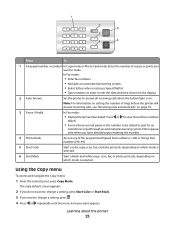
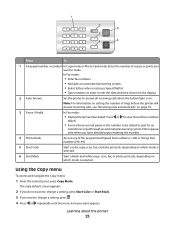
... Start Color
Start a color copy, scan, fax, or photo print job, depending on which mode is selected.
6 Start Black
Start a black-and-white copy, scan, fax, or photo print job, depending...creating a Speed Dial list. • Type numbers to answer all incoming calls when the button light is selected. Note: For information on setting the number of rings before the printer will answer incoming ...
User's Guide - Page 67


... the scanner glass. 3 From the desktop, double-click the Imaging Studio icon. 4 Click Scan.
Use the scanner glass for multiple-page A4, letter, or legal size documents. Scanning a document
1 Make sure the printer is connected to save the scan, from the software application, click File ΠSave As. 7 Enter the file name, format, and location...
User's Guide - Page 68


..." menu, select a program. 8 Select what is connected to a computer, and both the printer and the computer are on. 2 Load an original document facedown into the ADF.
Note: For more or less of applications to which you want to send scans.
• Update the default fax driver. Note: Do not load postcards, photos, small...
User's Guide - Page 87
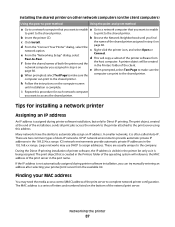
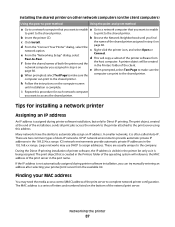
... computer that you want to enable a Go to a network computer that is created in the port name.
A printer object will be created in step 6 on the bottom of the shared printer assigned in the printer list only as it is complete.
e When prompted, select Test Page to make sure the
g When prompted, select Test...
User's Guide - Page 104
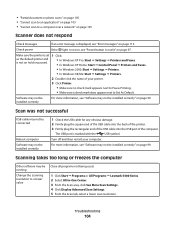
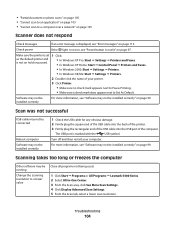
... default printer and is displayed, see "Software may not be running
Change the scanning resolution to Set As Default. Scan was not successful
USB cable may not be connected
Reboot computer Software may not be installed correctly" on page 99. • "Partial document or photo scans" on page 105 • "Cannot scan to an application" on...
User's Guide - Page 105


...the desktop, double-click the Imaging Studio icon. 4 Click Scan. Review steps to a computer, and both the printer and the
computer are on.
2 Load an original document ...scan to an application
Select a different application
1 From the Selected Application Does Not Support Multiple Pages dialog, click
Cancel.
2 From the All-In-One Center Scanning & Copying tab, choose a different application...
User's Guide - Page 120
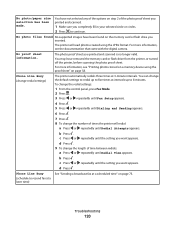
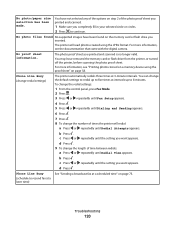
... the printer, or turned off the printer, before scanning the photo proof sheet. Phone Line Busy (change the number of times the printer will read...repeatedly until Dialing and Sending appears.
6 Press .
7 Press . 8 To change redial settings)
The printer automatically redials three times at intervals up to 8 minutes.
Troubleshooting
120
For more information, see "Printing...
User's Guide - Page 135
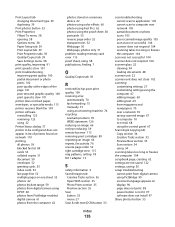
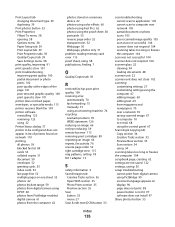
... Open With section 35 Photo Prints section 35 Preview section 35 Scan button 33 menu 27 Scan & edit text (OCR) button 33
Index
135
scan troubleshooting cannot scan to application 105 cannot scan to computer over network 105 partial document or photo scans 105 poor scanned image quality 105 scan was not successful 104 scanner does not respond 104...
User's Guide - Page 136


... list 111 printer to be configured does not appear in list of printers found on network 110 troubleshooting, print improving print quality 100 partial document or photo prints 102 poor quality at the edges of the page 101 poor text and graphic quality 100 print speed is slow 101 troubleshooting, scan cannot scan to application 105 cannot scan...
User's Guide (Mac) - Page 15


...the dock. 2 From the queue window, select the job you want to turn off the printer.
if you want to resume all jobs. Related topics:
• "Pausing print jobs" on...printer icon on page 14
Resuming print jobs
1 From the Finder desktop, choose Applications ΠUtilities ΠPrint Center/Printer Setup Utility. 2 From the list of printers, double-click your printer. 3 From the printer...
User's Guide (Mac) - Page 36
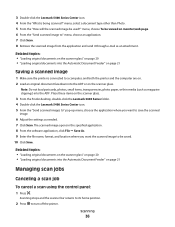
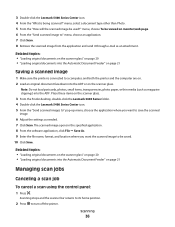
... Feeder" on page 21
Saving a scanned image
1 Make sure the printer is being scanned?" Scanning
36 Related topics: • "Loading...scan jobs
Canceling a scan job
To cancel a scan using the control panel:
1 Press . 3 Double-click the Lexmark 5400 Series Center icon. 4 From the "What is connected to " menu, choose an application. 7 Click Scan. 8 Retrieve the scanned image from the application...
User's Guide (Mac) - Page 41
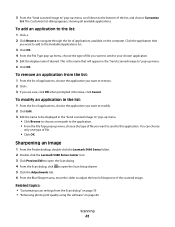
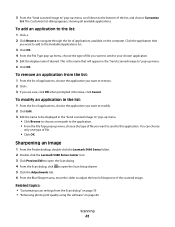
... the software" on the computer.
Related topics: • "Customizing scan settings from the list:
1 From the list of applications available on page 84
Scanning
41 To add an application to the list:
1 Click +. 2 Click Browse to navigate through the list of applications, choose the application you want to send to the Available Applications list.
3 Click OK. 4 From the File Type pop-up...
User's Guide (Mac) - Page 80
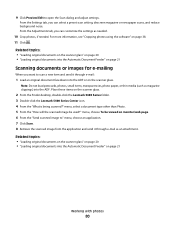
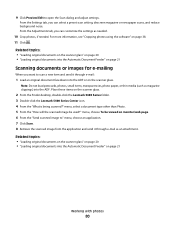
...From the "How will the scanned image be viewed on monitor/web page. 6 From the "Send scanned image to" menu, choose an application. 7 Click Scan. 8 Retrieve the scanned image from the application and send it through e-... Finder desktop, double-click the Lexmark 5400 Series folder. 3 Double-click the Lexmark 5400 Series Center icon. 4 From the "What is being scanned?" For more information, see ...
User's Guide (Mac) - Page 103
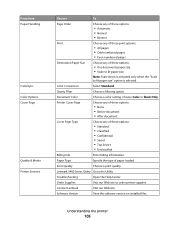
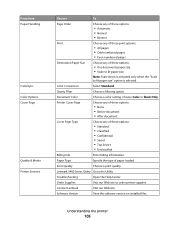
...; Scale to fit paper size
Note: Scale down is activated only when the "Scale to fit paper size" option is selected. Lexmark 5400 Series Utility Go to order printer supplies. Contact Lexmark
Visit our Web site. Quartz Filter
Choose a filtering option.
Troubleshooting
Open the Help Center. Software Version
View the software version on...
User's Guide (Mac) - Page 106
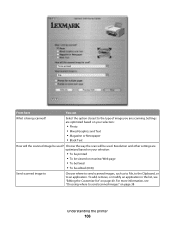
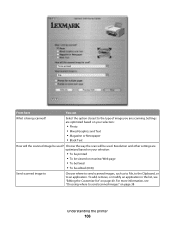
Select the option closest to an application. To add, remove, or modify an application in the list, see "Choosing where to send scanned images" on monitor/Web page • To be faxed • To be viewed on page 38
Understanding the printer
106
Settings are optimized based on your selection:
• To be printed • To...
User's Guide (Mac) - Page 123
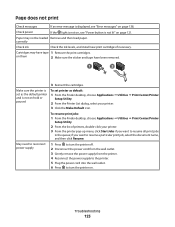
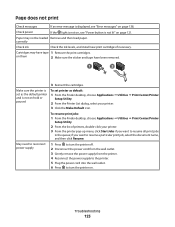
....
Cartridges may not be loaded Remove and then load paper.
To resume print jobs:
1 From the Finder desktop, choose Applications ΠUtilities ΠPrint Center/Printer
Setup Utility.
2 From the list of printers, double-click your printer. 3 Click the Make Default icon. Page does not print
Check messages
If an error message is displayed, see...
User's Guide (Mac) - Page 128
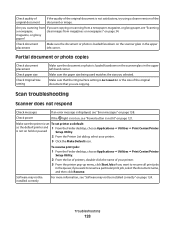
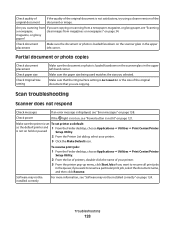
...
in the upper left corner.
To resume print jobs:
1 From the Finder desktop, choose Applications ΠUtilities ΠPrint Center/Printer
Setup Utility.
2 From the list of printers, double-click the name of your printer.
3 Click the Make Default icon. Troubleshooting
128
Are you scanning from magazines or newspapers" on the scanner glass in the queue;
User's Guide (Mac) - Page 130
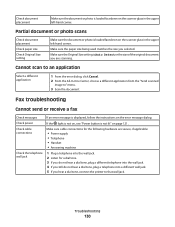
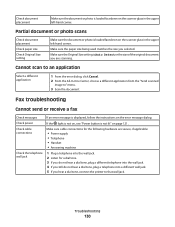
...document or photo scans
Check document placement
... the original document you are secure, if applicable:
• Power supply • Telephone ...scan to an application
Select a different application
1 From the error dialog, click Cancel. 2 From the All-In-One Center, choose a different application from the "Send scanned... for the following hardware are scanning. Make sure the Original Size...
User's Guide (Mac) - Page 136
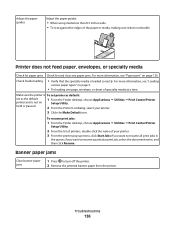
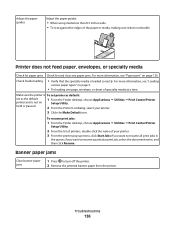
... loading
• Verify that the specialty media is not on hold or paused
1 From the Finder desktop, choose Applications ΠUtilities ΠPrint Center/Printer
Setup Utility.
2 From the Printer List dialog, select your printer.
3 From the printer pop-up menu, click Start Jobs if you want to resume all print jobs in
the queue; Make...
User's Guide (Mac) - Page 143
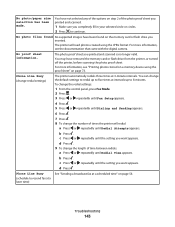
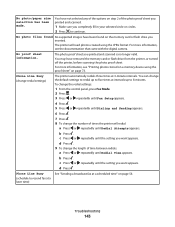
... device using the JPEG format. You may have been found No supported images have removed the memory card or flash drive from the printer, or turned off the printer, before scanning the photo proof sheet.
d Press . 9 To change the number of time between redials:
a Press or repeatedly until the setting you want appears...
Similar Questions
Printer Will Not Work On Scan Mode Says Can Not Retrieve Application List
what does can not retrieve application list meen?
what does can not retrieve application list meen?
(Posted by melbon 9 years ago)
Why My Lexmark S-400 Printer Says Downloading Application List And Dose Not
oparate after that
oparate after that
(Posted by Rabival 10 years ago)
Printer X5470 Doesn't Restart
by mistake I have installed the firmware of X4500 and the printer x5470 doesn't restartany more, NOW...
by mistake I have installed the firmware of X4500 and the printer x5470 doesn't restartany more, NOW...
(Posted by domenicomiceli 10 years ago)
Why Does My Computer Say Having Problems Connecting To Printer
(Posted by mymoses01 11 years ago)

