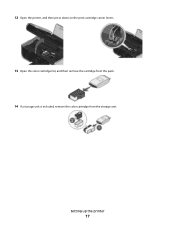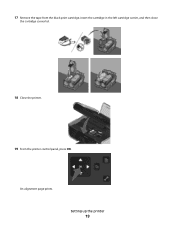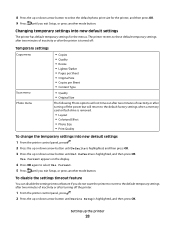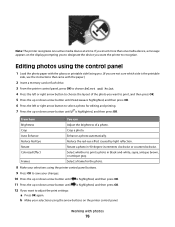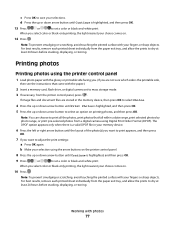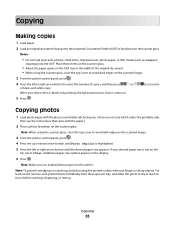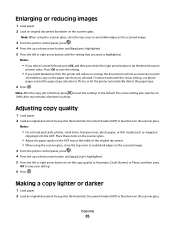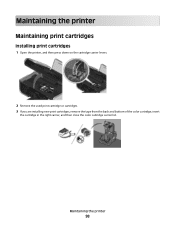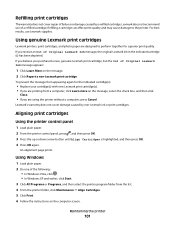Lexmark X4950 Support Question
Find answers below for this question about Lexmark X4950.Need a Lexmark X4950 manual? We have 2 online manuals for this item!
Question posted by jessvanderzweth on May 8th, 2014
Lexmark Doesn't Print
Hi, Since 3 years I got the Lexmark X4950 with my Windows 7 computer and I had no problems at all. Suddenly the printer stopt working. If I press print he won't start printing. If I restart my computer he will start printing from the tasklist. I already reinstalled it but it did not work. Can anybody give me some advise? Thanks!
Current Answers
Related Lexmark X4950 Manual Pages
Similar Questions
Why Does My Lexmark Printer Pinnacle 901 Take So Long To Start Printing
(Posted by GIawan16 10 years ago)
I Cant Get My Lexmark Z600 Color Printer To Work! I Have Windows 7.
My disc player doesnt work, so i cant install through cd
My disc player doesnt work, so i cant install through cd
(Posted by paynemelissa36 11 years ago)
How Can I Get My Lexmark X5270 Printer To Work On A New Computer Without The Cd
I have a lexmark printer x5270....i have a new computer tower and i dont have the lexmark cd to inst...
I have a lexmark printer x5270....i have a new computer tower and i dont have the lexmark cd to inst...
(Posted by rudygarcia62 11 years ago)
I Installed A New Cartage,and Can't Get The Printer To Work
(Posted by rockycud 11 years ago)
My Printer New Work For Two Weeks And Start Not Printing By Giving Sign The
MY PRINTER NEW WORK FOR TWO WEEKS AND START NOT PRINTING BY GIVING SIGN ON MY SCREEN NO COMMUNICATI...
MY PRINTER NEW WORK FOR TWO WEEKS AND START NOT PRINTING BY GIVING SIGN ON MY SCREEN NO COMMUNICATI...
(Posted by DOUSA 12 years ago)