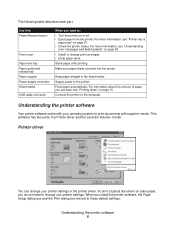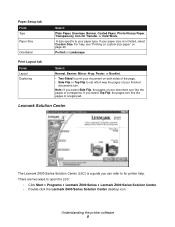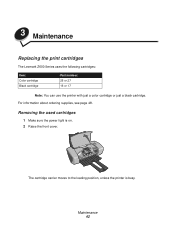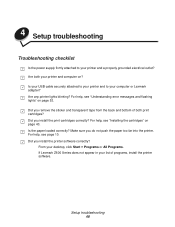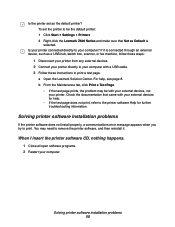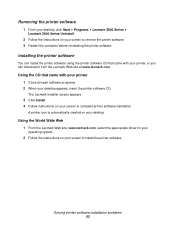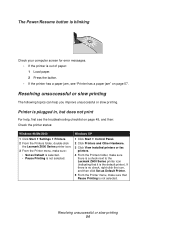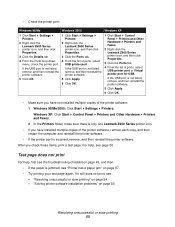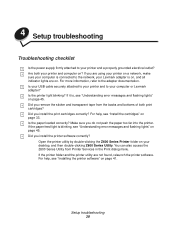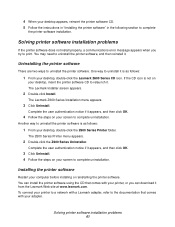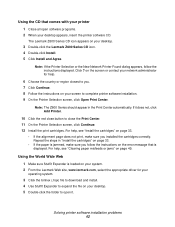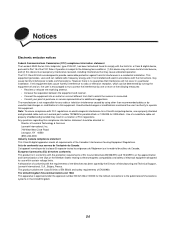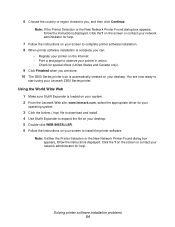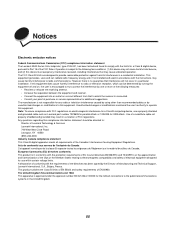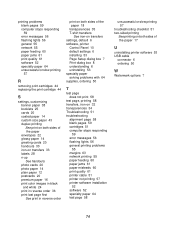Lexmark Z600 Support Question
Find answers below for this question about Lexmark Z600.Need a Lexmark Z600 manual? We have 4 online manuals for this item!
Question posted by paynemelissa36 on March 2nd, 2013
I Cant Get My Lexmark Z600 Color Printer To Work! I Have Windows 7.
Current Answers
Answer #1: Posted by tintinb on March 28th, 2013 9:31 PM
Please refer to the manual for more information.
http://www.helpowl.com/manuals/Lexmark/Z600/107264
If you have more questions, please don't hesitate to ask here at HelpOwl. Experts here are always willing to answer your questions to the best of our knowledge and expertise.
Regards,
Tintin
Related Lexmark Z600 Manual Pages
Similar Questions
Dear sir, I need lexmark z1320 color printer cartridges
I have a digital nail printer, which is a Lexmark z600 series, I can find nail, put patern on screen...
How to install the z600 series driver for the windows7 any software for the windows7 driver availabl...