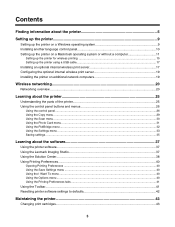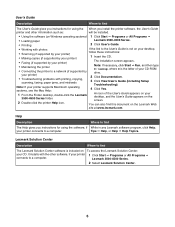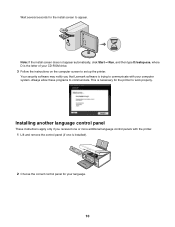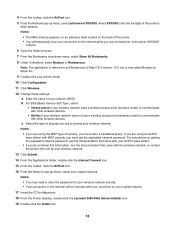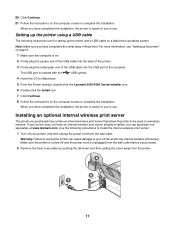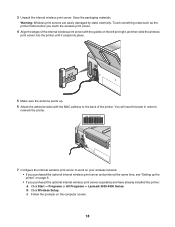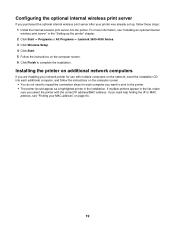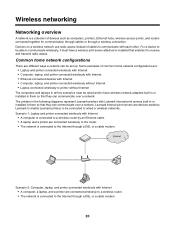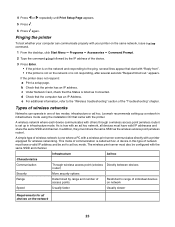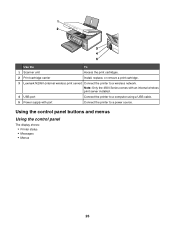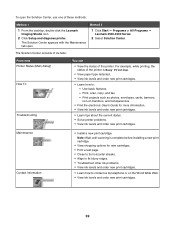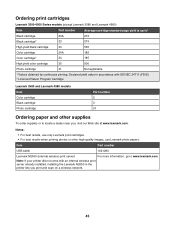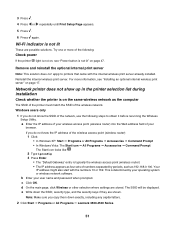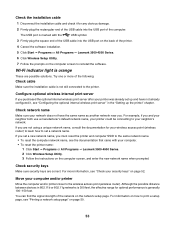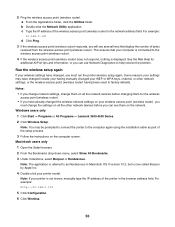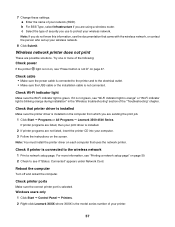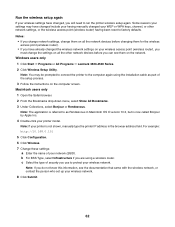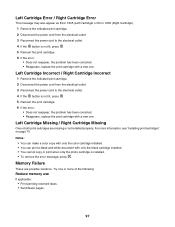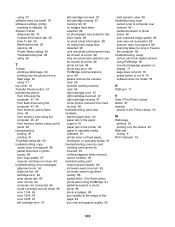Lexmark X4550 Support Question
Find answers below for this question about Lexmark X4550 - Wireless All-in-One Photo.Need a Lexmark X4550 manual? We have 2 online manuals for this item!
Question posted by vhardison on January 26th, 2013
How To Install Loose Ribbon That Is About 375mm X 5mm On Lexmark 4550
Current Answers
Answer #1: Posted by tintinb on January 27th, 2013 12:31 PM
1. Visit
http://www.helpowl.com/manuals/Lexmark/X4550/46435
2. Click the manual link
3. Enter the captcha code
4. Click the Submit Form button
5. Download the user's manual
If you have more questions, please don't hesitate to ask here at HelpOwl. Experts here are always willing to answer your questions to the best of our knowledge and expertise.
Regards,
Tintin
Related Lexmark X4550 Manual Pages
Similar Questions
software
any wireless device
I have tried Troubleshooting through my computer's Control Panel but it has not solved the problem.
I am trying to install a printer on a new computer.Printer port name did not come up automatically s...
Hi, I have a Lexmark X5495 and Windows Vista family version on a desktop. The printer is connected v...