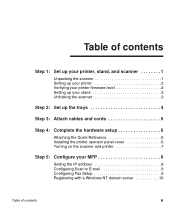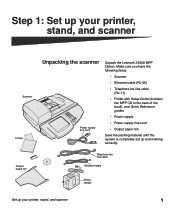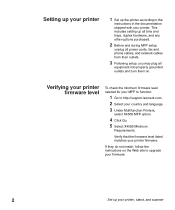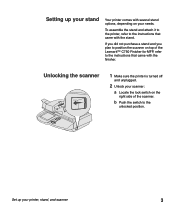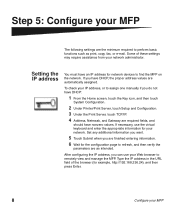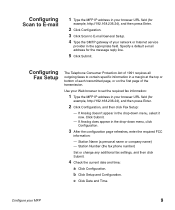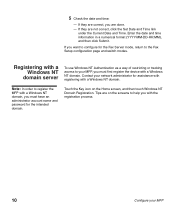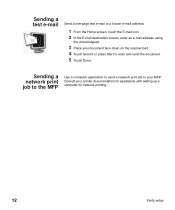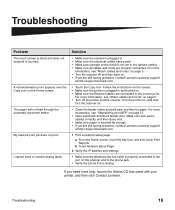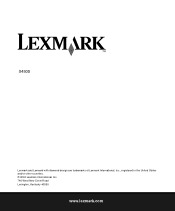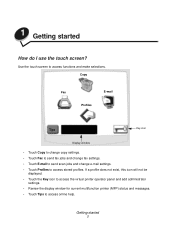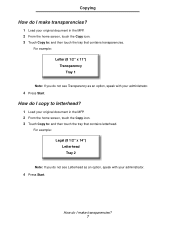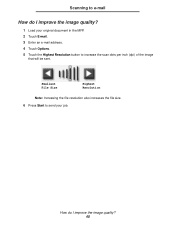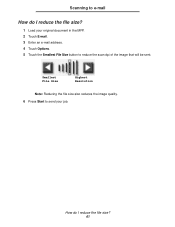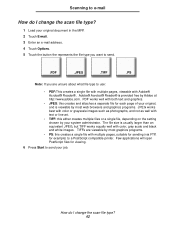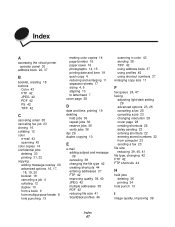Lexmark X4500 Support Question
Find answers below for this question about Lexmark X4500 - MFP - Option.Need a Lexmark X4500 manual? We have 2 online manuals for this item!
Question posted by kkarnes1 on February 17th, 2013
Email Address
how do i find my printers email address
Current Answers
Answer #1: Posted by freginold on February 18th, 2013 4:24 AM
Hi, you can print a network settings page, which should show all of the network and communication information. The instructions for printing a network settings page can be viewed here:
http://support.lexmark.com/index?page=content&id=HO3183&locale=EN&userlocale=EN_UK
http://support.lexmark.com/index?page=content&id=HO3183&locale=EN&userlocale=EN_UK
Related Lexmark X4500 Manual Pages
Similar Questions
Email Address Entries
How can I delete an email address and shortcut on Lexmark xm7155? We accidentally entered the wrong ...
How can I delete an email address and shortcut on Lexmark xm7155? We accidentally entered the wrong ...
(Posted by BarbaraJHollis 10 years ago)
How To Delete An Email Address?
How do you delete an email address from the printer?
How do you delete an email address from the printer?
(Posted by rickmorton 10 years ago)
Reset Lexmark T644+ Mfp 4500
a code /password in the mainsystem, kan not chance the User of permission for fax or scanner in the...
a code /password in the mainsystem, kan not chance the User of permission for fax or scanner in the...
(Posted by mvwpst 11 years ago)
Programming Issues
Is it possible to program email addresses into the scanner to make scanning easier? At this point th...
Is it possible to program email addresses into the scanner to make scanning easier? At this point th...
(Posted by DBES 11 years ago)
Languages
Hello my lexmark x4500 is now in dutch language, how can i switch it to the english language
Hello my lexmark x4500 is now in dutch language, how can i switch it to the english language
(Posted by roble122 12 years ago)