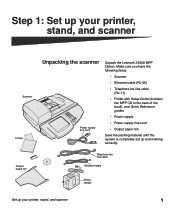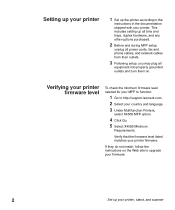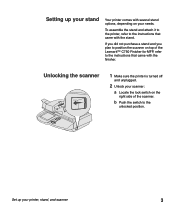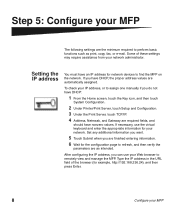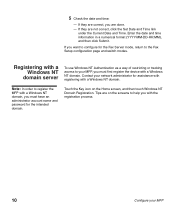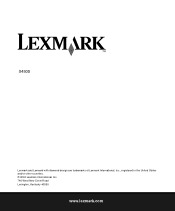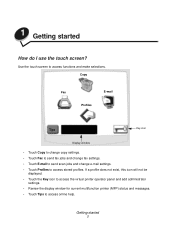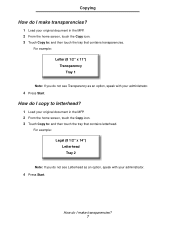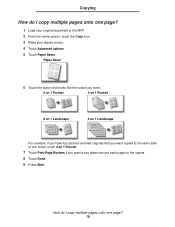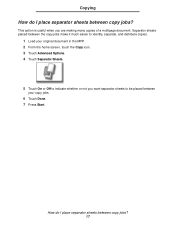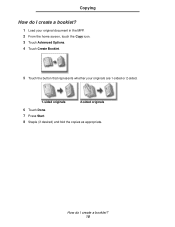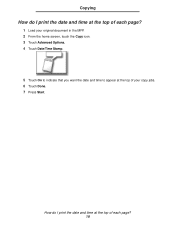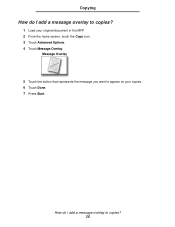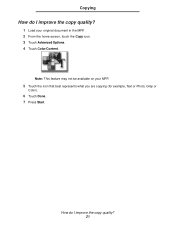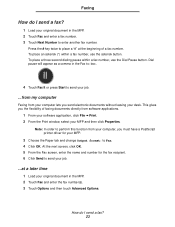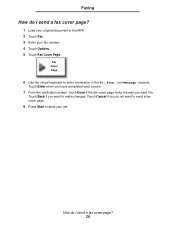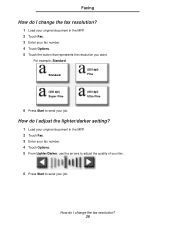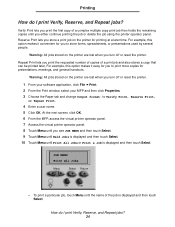Lexmark X4500 Support Question
Find answers below for this question about Lexmark X4500 - MFP - Option.Need a Lexmark X4500 manual? We have 2 online manuals for this item!
Question posted by roble122 on May 11th, 2011
Languages
Hello my lexmark x4500 is now in dutch language, how can i switch it to the english language
Current Answers
Related Lexmark X4500 Manual Pages
Similar Questions
How Do I Change From Noegian Language To English??
I have this device in a language from now and am failing to change it to english, any asistance plea...
I have this device in a language from now and am failing to change it to english, any asistance plea...
(Posted by wisiah 4 years ago)
Reset Lexmark T644+ Mfp 4500
a code /password in the mainsystem, kan not chance the User of permission for fax or scanner in the...
a code /password in the mainsystem, kan not chance the User of permission for fax or scanner in the...
(Posted by mvwpst 11 years ago)
I Have An Scanner Feilure 844.02. How To Solve This?
My lexmark X264dn show me that messege, and have no idea what to do
My lexmark X264dn show me that messege, and have no idea what to do
(Posted by haizpuruab 11 years ago)
Language Help
i accidentally changed the language of my printer and i dont know how to change it back
i accidentally changed the language of my printer and i dont know how to change it back
(Posted by Anonymous-58345 11 years ago)