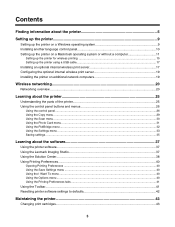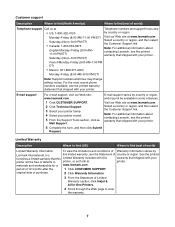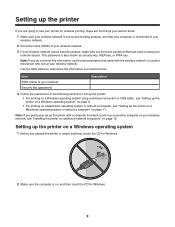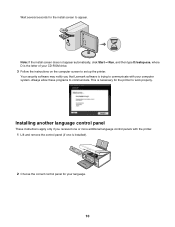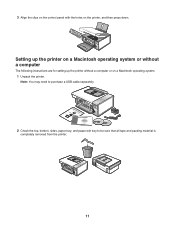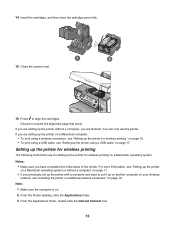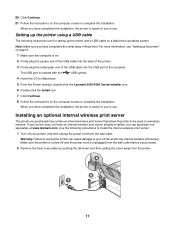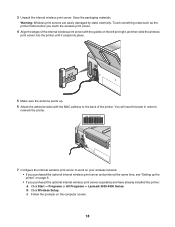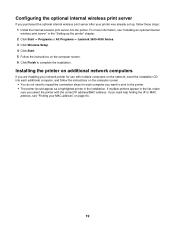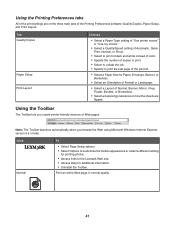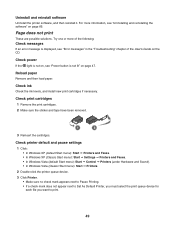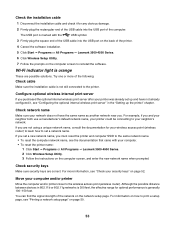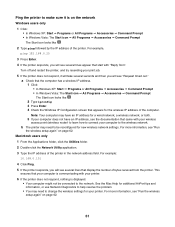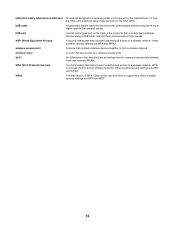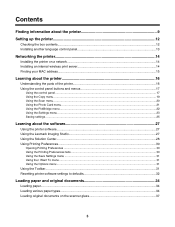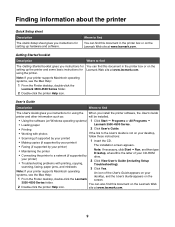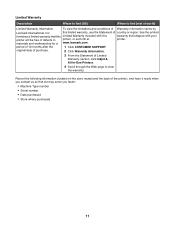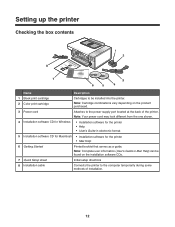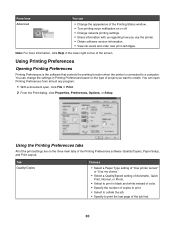Lexmark X3580 Support Question
Find answers below for this question about Lexmark X3580.Need a Lexmark X3580 manual? We have 2 online manuals for this item!
Question posted by Anonymous-74521 on September 14th, 2012
I Have Lost My Set Up Disc Can You Help
The person who posted this question about this Lexmark product did not include a detailed explanation. Please use the "Request More Information" button to the right if more details would help you to answer this question.
Current Answers
Related Lexmark X3580 Manual Pages
Similar Questions
Lexmark X3580
Is it possible to get hold of a wireless internel adapter If so where from
Is it possible to get hold of a wireless internel adapter If so where from
(Posted by bryanvigar 10 years ago)
I Lost My Lexmark X9350 Printers Power Adapter
I lost my Lexmark X9350 power adapter. I have the cable that hooks into it and the wall socket but n...
I lost my Lexmark X9350 power adapter. I have the cable that hooks into it and the wall socket but n...
(Posted by Lucaslhm 10 years ago)
Internel Server For Lexmark X3580
i need a internel sever for my lexmark x3580
i need a internel sever for my lexmark x3580
(Posted by johncwebb 12 years ago)
Wireless Print Server
Sir, my question is why wireless print server is needed to start printer installation
Sir, my question is why wireless print server is needed to start printer installation
(Posted by mwasimiqbal 12 years ago)