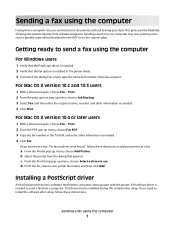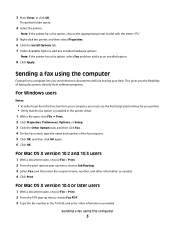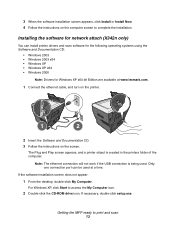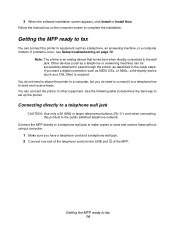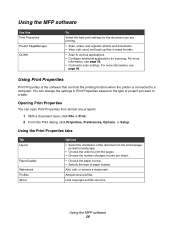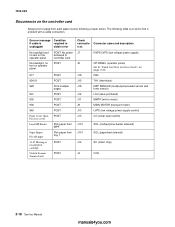Lexmark X342N Support Question
Find answers below for this question about Lexmark X342N - Multi Function Printer.Need a Lexmark X342N manual? We have 6 online manuals for this item!
Question posted by flindsay on March 12th, 2012
How To Unlock My Scanner
The person who posted this question about this Lexmark product did not include a detailed explanation. Please use the "Request More Information" button to the right if more details would help you to answer this question.
Current Answers
Related Lexmark X342N Manual Pages
Similar Questions
My Machine Says Scanner Is Locked. Unlock Scanner
Scanner locked. Unlock scanner
Scanner locked. Unlock scanner
(Posted by ndleburu 1 year ago)
What Does Error Code 902.25 Mean?
I am getting this message on my Lexmark X264dn Multi-function printer."902.25 Service Engine Softwar...
I am getting this message on my Lexmark X264dn Multi-function printer."902.25 Service Engine Softwar...
(Posted by ddhle 9 years ago)
Cannot Locate Scanner Interface Driver For Lexmark X342n Printer
(Posted by podru 10 years ago)
'unlock Scanner'?
Where is "scanner lock" and how do I unlock? Thank you.
Where is "scanner lock" and how do I unlock? Thank you.
(Posted by ressa1228 10 years ago)
I Just Bought Lexmark X342n Printer But Scanner Locked How Do Unlock
Pls help me about my printer problem how do unlock my printer thanks a lot for helping my problem...
Pls help me about my printer problem how do unlock my printer thanks a lot for helping my problem...
(Posted by norly 12 years ago)