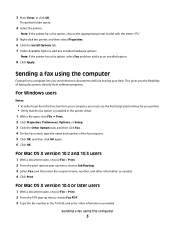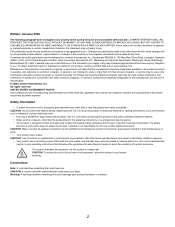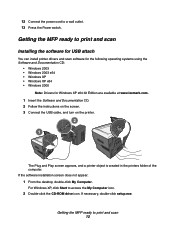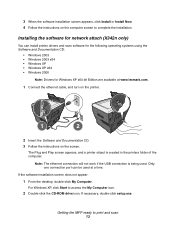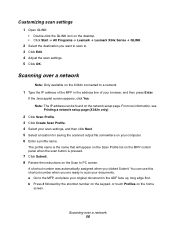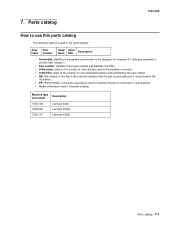Lexmark X342N Support Question
Find answers below for this question about Lexmark X342N - Multi Function Printer.Need a Lexmark X342N manual? We have 6 online manuals for this item!
Question posted by dstoen on August 18th, 2014
How Do You Get A Lexmark X342n To Print In Winows 7
The person who posted this question about this Lexmark product did not include a detailed explanation. Please use the "Request More Information" button to the right if more details would help you to answer this question.
Current Answers
Related Lexmark X342N Manual Pages
Similar Questions
How Do I Print From The Computer To Printer?
How Do I Print From The Computer To Printer?
How Do I Print From The Computer To Printer?
(Posted by Anonymous-156943 8 years ago)
How To Print The Small Envelopes In Lexmark X342n Printer?
(Posted by kainbisu 10 years ago)
Lexmark X342n Does Not Print After Receiving Fax
(Posted by NYBOAjws 10 years ago)
Lexmark X342n Prints A Page With A Line Of Code, With Every Print Job
prints page with line of code even if i click print and don't actually send job to printer
prints page with line of code even if i click print and don't actually send job to printer
(Posted by maravb 12 years ago)