Lexmark X342N Support Question
Find answers below for this question about Lexmark X342N - Multi Function Printer.Need a Lexmark X342N manual? We have 6 online manuals for this item!
Question posted by kainbisu on June 2nd, 2014
How To Print The Small Envelopes In Lexmark X342n Printer?
The person who posted this question about this Lexmark product did not include a detailed explanation. Please use the "Request More Information" button to the right if more details would help you to answer this question.
Current Answers
There are currently no answers that have been posted for this question.
Be the first to post an answer! Remember that you can earn up to 1,100 points for every answer you submit. The better the quality of your answer, the better chance it has to be accepted.
Be the first to post an answer! Remember that you can earn up to 1,100 points for every answer you submit. The better the quality of your answer, the better chance it has to be accepted.
Related Lexmark X342N Manual Pages
Sending a fax using the computer - Page 2


... Software and Documentation CD, you can download the driver from the Lexmark Web site at www.lexmark.com. 2 From the Drivers & Downloads menu, click Driver Finder. 3 Select your printer, select your printer model with the letters "PS" in the Print
Emulation column.
9 Click Add Printer. 10 Click Finish, and then follow the instructions on page 2.
3 From...
Troubleshooting Guide - Page 1


...device:
1 Disconnect the USB cable from the computer. 2 From the desktop, click Start Programs
Lexmark Lexmark Software Uninstall.
3 Follow the instructions on the X342n. Display is securely connected, and the network options are properly configured. If the MFP is not functioning...and paper jams.
• Use only recommended print materials. • Do not mix paper ...
Troubleshooting Guide - Page 2


... of paper into the MFP.
Envelopes skew or fail to feed correctly
Insert a single envelope in the document. • If...Print and copy troubleshooting
MFP does not print or respond
• Remove and reinstall the software. or Click Start Control Panel Printers and Other Hardware Printers and Faxes.
2 Double-click the Lexmark X340/X340n/
X342n icon.
3 Click Printer...
Troubleshooting Guide - Page 4


...Press or repeatedly until printing is working correctly, connect it directly to use . • If you are printing a document, wait until printing
is being used by another device, wait until Off
...Start Control Panel Printers and Other Hardware Printers and Faxes.
2 Double-click the Lexmark X340/X340n/
X342n icon.
3 Click Printer, and make sure that the paper ...
User's Guide - Page 4
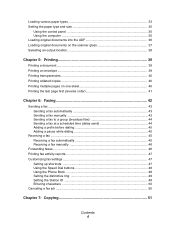
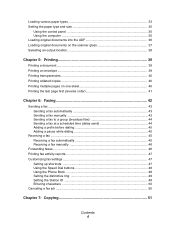
... the ADF 36 Loading original documents on the scanner glass 37 Selecting an output location 38
Chapter 5: Printing 39
Printing a document ...39 Printing an envelope ...39 Printing transparencies 40 Printing collated copies 40 Printing multiple pages on one sheet 40 Printing the last page first (reverse order 41
Chapter 6: Faxing 42
Sending a fax ...43 Sending a fax automatically 43...
User's Guide - Page 12
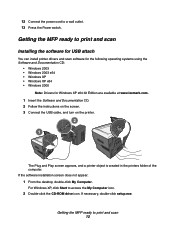
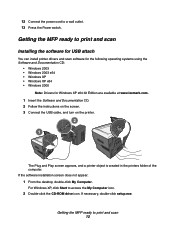
... MFP ready to print and scan 12
Getting the MFP ready to print and scan
Installing the software for USB attach
You can install printer drivers and scan software...lexmark.com.
1 Insert the Software and Documentation CD. 2 Follow the instructions on the screen. 3 Connect the USB cable, and turn on the printer.
2
1
The Plug and Play screen appears, and a printer object is created in the printers...
User's Guide - Page 13
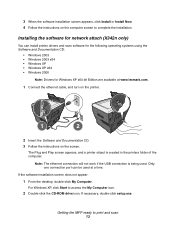
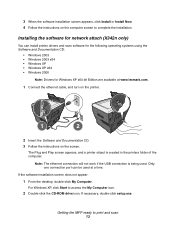
... XP x64 • Windows 2000
Note: Drivers for network attach (X342n only)
You can be used .
Note: The ethernet connection will not work if the USB connection is created in the printers folder of the computer.
For Windows XP, click Start to print and scan 13 3 When the software installation screen appears, click...
User's Guide - Page 34


...envelopes one sheet at a time through the manual
feeder. Do not use vinyl labels with the MFP. 4 Feed card stock one sheet at a time through the rear output slot.
Lexmark recommends full-sized sheets of postcard stock designed for occasional paper label printing... intended for laser printers. Individual postcard sizes, such as 4 x 6, are not supported. Loading various paper types 34
User's Guide - Page 39


... same orientation is face-down list. 7 Click the Advanced button. 8 Select the envelope size loaded, and click OK. 9 Click OK.
Printing 39 Printing an envelope
1 Load an envelope face-up in the software application.
5 From the Paper/Quality tab, select the paper source. 6 Select Envelope from the Media drop-down .
2 With a document open , click File Æ...
User's Guide - Page 84


... size of graphics and images in use. or Click Start Æ Control Panel Æ Printers and Other Hardware Æ Printers and Faxes. 2 Double-click the Lexmark X340/X340n/X342n icon. 3 Click Printer, and make sure no check mark appears next to Pause Printing. 4 Make sure a check mark appears next to Set As Default.
Make sure the...
User's Guide - Page 88


... reinstalling the drivers software on page 91. or Click Start Æ Control Panel Æ Printers and Other Hardware Æ Printers and Faxes. 2 Double-click the Lexmark X340/X340n/X342n icon. 3 Click Printer, and make sure no check mark appears next to Pause Printing. 4 Make sure a check mark appears next to a lower value: 1 From the control panel...
Service Manual - Page 15


See "Diagnostic information" on these devices.
General information
The Lexmark™ X340, X340n, and X342n are not supported on page 2-1 for small workgroups. Print speed
Media Size
7003-100 Lexmark X340
7003-050 Lexmark X340n
Letter-8.5 x 11 in this manual leads you to the correct field replaceable unit (FRU) or part. MFP Specifications
Minimum clearance requirements
Top ...
Service Manual - Page 17


Media trays and supply capacity
Item
7003-100 Lexmark X340
7003-050 Lexmark X340n
7003-110 Lexmark X342n
Available input trays
250-sheet tray
4
4
4
Single-sheet manual
4
4
4
feeder
550-sheet optional drawer
4
4
4
Toner and photoconductor
Toner cartridge yield
1,500 pages* (X 340 starter toner ...
Service Manual - Page 20
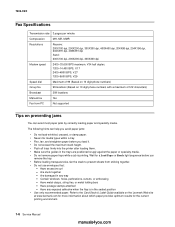
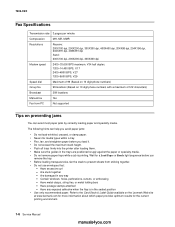
...
Not supported
Tips on the Lexmark Web site
at www.lexmark.com for more information about which...printer after loading them. • Make sure the guides in the trays are positioned snugly against the paper or specialty media. • Do not remove paper trays while a job is in any exposed adhesive when the flap is printing...Do not use envelopes that:
-
The following hints can avoid most ...
Service Manual - Page 22


... Charge coupled device Cyclic redundancy check Double byte character set Dual In-Line Memory Module Error correcting code Error correction mode External Network Adapter End of line Flatbed Field Replaceable Unit Host Based Printing High Voltage High Voltage Power Supply International Liquid crystal diode Light emitting diode Low Voltage Power Supply Multi Function Printer Message...
Service Manual - Page 141


... these parts and clean them with a lint free cloth. Preventive maintenance
Printer engine
The Lexmark X340, X340n and X342n printer engines do not require preventive maintenance. Preventive maintenance 6-1
If the ADF is heavy, use a neutral cleanser or alcohol. If the dirt is multi feeding, check the ADF pick roller and pad for dirt. Wipe the...
Service Manual - Page 143
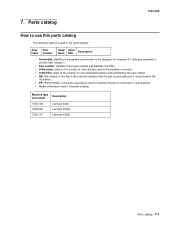
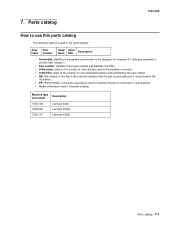
Machine type and model
Description
7003-100
Lexmark X340
7003-050
Lexmark X340n
7003-110
Lexmark X342n
Parts catalog 7-1 For example 3-1 indicates assembly 3
and the item number 1.
• Part number: identifies the unique number that the part is procurable but is not ...
Service Manual - Page 150


... 40X1302 40X1325 40X1333
40X1323 40X1326 40X1328 40X1332 40X2632 40X4828 40X2416 40X2430 40X2431 40X1324 40X2434 40X2660
Units/ mach
Units/ FRU
Description
1
1 Laser/mirror print assembly, X340, X340n, X342n
1
1 Fuser assembly, 110 V
1
1 Fuser assembly, 220 V
1
1 Fuser assembly, 100 V
1
1 Exit sensor assembly
1
1 Miscellaneous cable assemblies
Note: Do not use the included LVPS...
Service Manual - Page 156


... #2 4-25 print media types and sizes 1-4 manual feed clutch removal 4-28 Media trays and supply capacity 1-3 memory 1-1 Menu button 2-5 menus printing 3-1 X340/X342n
diagnostics menu 3-2...print speed 1-1 trays and supply capacities 1-3 types of print media 1-4 mfp symptoms 2-2 minimum clearance requirements 1-1 Mode selection 2-4 modem card removal 4-54 modem speaker assembly removal 4-55 Multi...
Service Manual - Page 159


...77M (straight)-USA, Canada 7-12 Power cord, 1.8M (straight)-Australia 7-12 Fuser assembly, 110 V 7-9 Fuser assembly, 220 V 7-9 Fuser assembly, 100 V 7-9 Laser/mirror print assembly, X340, X340n, X342n 7-9 Paper feed, rubber tires 7-11 Input #1 sensor assembly 7-9 Input #2 sensor assembly (manual 7-9 Exit sensor assembly 7-9 Cover open sensor assembly 7-9 Cooling fan 7-9 Developer drive...
Similar Questions
How To Reset A Lexmark X342n Printer
(Posted by alexba 10 years ago)
Cannot Locate Scanner Interface Driver For Lexmark X342n Printer
(Posted by podru 10 years ago)
I Just Bought Lexmark X342n Printer But Scanner Locked How Do Unlock
Pls help me about my printer problem how do unlock my printer thanks a lot for helping my problem...
Pls help me about my printer problem how do unlock my printer thanks a lot for helping my problem...
(Posted by norly 12 years ago)

