Lexmark X2670 Support Question
Find answers below for this question about Lexmark X2670 - All-In-One Printer.Need a Lexmark X2670 manual? We have 2 online manuals for this item!
Question posted by homebound on May 2nd, 2011
My Lexmark X2670 Stopped Communicating With My Pc, And Will Not Print!
also forgot with usb slot to put usb cord into,
Current Answers
There are currently no answers that have been posted for this question.
Be the first to post an answer! Remember that you can earn up to 1,100 points for every answer you submit. The better the quality of your answer, the better chance it has to be accepted.
Be the first to post an answer! Remember that you can earn up to 1,100 points for every answer you submit. The better the quality of your answer, the better chance it has to be accepted.
Related Lexmark X2670 Manual Pages
User's Guide - Page 3


... other supplies...48
Recycling Lexmark products...49
Troubleshooting 50
Using the printer troubleshooting software (Windows only 50 Setup troubleshooting...50
Power button is not lit ...50 Software did not install...51 Page does not print...52 Removing and reinstalling the software ...54 Enabling the USB port in Windows ...55 Solving printer power problems ...56
Contents...
User's Guide - Page 7


.... workmanship for a period of Limited Warranty
for Inkjet & All-In-One Printers.
4 Scroll through the Web page to view the
warranty. contacting Lexmark, see the printed warranty statement that came with your printer.
- Visit our Web site at www.lexmark.com. Note: For additional information about
(8:00 AM-11:00 PM ET), Saturday (Noon-
Select...
User's Guide - Page 15


... carrier Install, replace, or remove a print cartridge.
4 Power supply with port Connect the printer to a power source.
5 USB port
Connect the printer to a computer using a USB cable. Use the
To
1 Scanner unit
Access the print cartridges.
2 Scanner support
Hold up the printer
15
Warning-Potential Damage: Do not touch the USB port except when plugging in or removing...
User's Guide - Page 19


...Lexmark FastPics
To
• Scan, copy, fax, e-mail, or print a photo or document. • Transfer photos. • Make photo greeting cards. • Adjust settings for USB, and then click Next. 5 Click Have disk.
b Double-click Drivers, and then double-click Printer... programs. The following table provides an overview of the printer that has your computer: a Click Computer, and then...
User's Guide - Page 20


When you select File Print with the printer software during installation. Using the Macintosh printer software
Use the Print dialog Printer Services dialog
To
Adjust the print settings and schedule print jobs.
• Access the printer utility. • Troubleshoot. • Order ink or supplies. • Contact Lexmark. • Check the printer software version installed on the ...
User's Guide - Page 21


...documents from a memory device to the computer over a
network.
Use the
To
Lexmark Network Card Reader
• View the contents of the printer that you purchased. Lexmark Printer Utility
• Get help with these applications, depending on a wireless network. Note: Your printer may not come with cartridge installation. • Print a test page. • Print an alignment page. •...
User's Guide - Page 27


... you chose to install the Lexmark Toolbar software for your Web browser, then you can use it to close any Web page. Using Macintosh
a With a document open in a Macintosh application, click File Print. b From the Printer pop-up menu, choose the print quality, the number of copies to print, the type of
paper to...
User's Guide - Page 31
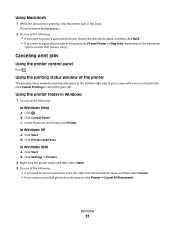
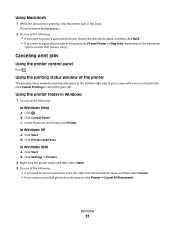
... . Using Macintosh
1 While the document is printing, click the printer icon in Windows
1 Do one of the following : In Windows Vista a Click . The print queue dialog appears.
2 Do one of the following :
• If you want to pause all print jobs in the queue, click Pause Printer or Stop Jobs, depending on the operating
system version...
User's Guide - Page 32


... "everyday" heavyweight inkjet photo paper designed for use with
Lexmark printers, but compatible with genuine Lexmark evercolor 2 ink, providing photos that you want to cancel all print jobs in the queue, click Printer Cancel All Documents.
Printing photos using printer software
1 Load photo paper with the paper.)
2 Print the photo:
Using Windows
a Do one of the following...
User's Guide - Page 33


... the program. e From the print options pop-up menu, choose the printer you chose to use. f From the "Destination Paper Size" section, select Scale to close any printer software dialogs. Using Macintosh
a With a photo open , click File Print. Note: To print on whether you want . c Select Lexmark Productivity Studio. b From the Printer pop-up menu, choose...
User's Guide - Page 36


...
Using Windows
1 With a document open software dialogs. Printing other specialty documents
When you want to use. If the printer folder is the year that the printer was released.
2 Double-click the application that may help you choose to use . b Choose Library Printers YYYY Lexmark, and then select your setting, and then assign...
User's Guide - Page 39


...
To cancel a scan job started in the Lexmark Productivity Studio or Lexmark FastPics, open the software, and then follow the instructions on the scanner glass, go to save the scanned image, then from the Scan dialog on the computer screen.
6 If you want to the printer control panel, and then press . Scanning
39...
User's Guide - Page 41


...select the printer program folder.
2 Click Lexmark Productivity Studio. Before you send a fax, make sure:
• The printer is connected...printer program folder. • In Windows XP, click Start Programs or All Programs, and then select the printer program folder. 3 Click Lexmark... both the printer and computer are on.
• The Lexmark Fax Solutions and Lexmark Productivity Studio ...
User's Guide - Page 45


... lid.
4 Remove the used print cartridge. The print cartridge carrier moves and stops at the loading position, unless the printer is busy.
3 Press down on the message, select the check box, and then click
Close.
If you purchased a new, genuine Lexmark print cartridge, but the Out of Original Lexmark Ink message, the original Lexmark ink in the indicated...
User's Guide - Page 46


... Programs or Programs, and then select the printer program folder from the list. 4 From the printer folder, click Maintenance Clean Cartridges. 5 Click Print.
Lexmark's warranty does not cover damage caused by non-Lexmark ink or print cartridges. A page prints, forcing ink through the print cartridge nozzles to clean them .
5 Print the document again to two more times, or...
User's Guide - Page 48


...-Potential Damage: Do not use household cleaners or detergents, as they may cause damage to your printer.
5 Make sure the paper support and paper exit tray are dry before beginning a new print job.
Ordering supplies
Ordering print cartridges
Lexmark 2600 Series models
Item
Part number
Average cartridge standard page yield 1
Black cartridge
14A
Black...
User's Guide - Page 49


...
USB cable
Part number 1021294
Recycling Lexmark products
To return Lexmark products to Lexmark for recycling:
1 Visit our Web site at www.lexmark.com/recycle. 2 Follow the instructions on the computer screen. Maintaining the printer
49
For best results when printing photos or other high-quality images, use Lexmark Photo Paper or Lexmark PerfectFinish Photo Paper and Lexmark print cartridges...
User's Guide - Page 62


... in the below cartridge license agreement), and (2) pass this printer license/agreement to any subsequent user of this printer. If you do not accept the terms of this single ...LICENSE AGREEMENT*
I agree that Lexmark is not responsible in any way for the Software Program. You acknowledge and agree that the patented print cartridge(s) shipped with this printing device are sold subject to the ...
User's Guide - Page 65
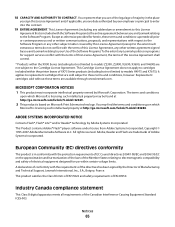
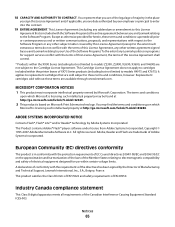
...not apply to cartridges included within the printer boxes of EC Council directives 2004/108/EC and 2006/95/EC on Microsoft Print Schema technology. Replacement cartridges sold subject to... Software Program. European Community (EC) directives conformity
This product is the entire agreement between you and Lexmark relating to replacement cartridges that you and Lexmark relating to these terms...
User's Guide - Page 74


... page 27 top cover 14 transparencies
loading 23 troubleshooting
printer communication problems 56
Service Center 50 troubleshooting, setup
page does not print 52 power button is not lit 50 software did not install 51
U
USB port 15 enabling 55
using Mac printer software 20
W
Web page printing 27
Web site finding 6
Windows software FastPics 19 Fax...
Similar Questions
Lexmark X364dn Stop Prompting When Printing Envelopes
(Posted by wond57brav 9 years ago)
Lexmark X2670 Printer How To Print Color Copies
(Posted by alGil 9 years ago)
Lexmark X2670 Cannot Communicate With The Computer
(Posted by squasas 9 years ago)
Lexmark Printer Will Not Communicate With Computer Windows 7 X2670
(Posted by owl39ddan 10 years ago)
Stop Lexmark C510 Printing Help Guide Automatically
Everytime the C510 prints it spews out a one page copy of the Help Guide automatically. As you can i...
Everytime the C510 prints it spews out a one page copy of the Help Guide automatically. As you can i...
(Posted by jandrew3124 11 years ago)

