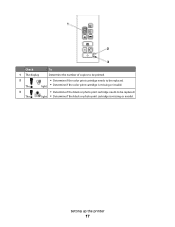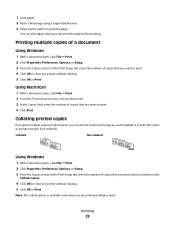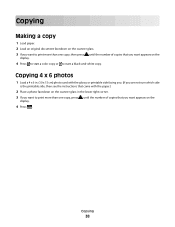Lexmark X2670 Support Question
Find answers below for this question about Lexmark X2670 - All-In-One Printer.Need a Lexmark X2670 manual? We have 2 online manuals for this item!
Question posted by alGil on June 7th, 2014
Lexmark X2670 Printer How To Print Color Copies
The person who posted this question about this Lexmark product did not include a detailed explanation. Please use the "Request More Information" button to the right if more details would help you to answer this question.
Current Answers
Related Lexmark X2670 Manual Pages
Similar Questions
My Lexmark X2670 Printer Wont Print
(Posted by basskfar 9 years ago)
Lexmark X2670 Wont Print Or Copy
(Posted by shersimonv 10 years ago)
How To Disable Color Copying In Lexmark X945e?
How to disable color copying in Lexmark X945E? That will save cost on color prints. Please help. N...
How to disable color copying in Lexmark X945E? That will save cost on color prints. Please help. N...
(Posted by nitinshinde 11 years ago)
Lexmark X2670 Printer Drivers
When Will Be The Release Of Lexmark X2670 Printer Driver For Windows 8?
When Will Be The Release Of Lexmark X2670 Printer Driver For Windows 8?
(Posted by Anonymous-86272 11 years ago)
Hi I Didn't Print Color The Color Ink Decrease Rapidly With My Black Ink!s405
hi i didn't print color the color ink decrease rapidly with my black ink!why?
hi i didn't print color the color ink decrease rapidly with my black ink!why?
(Posted by efriend 11 years ago)