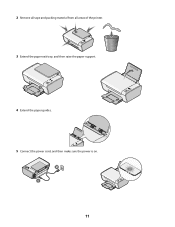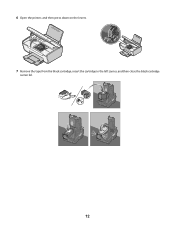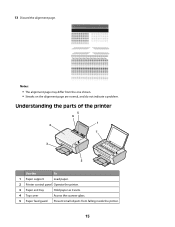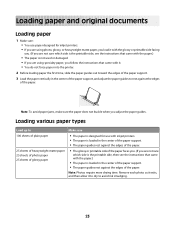Lexmark X2650 Support Question
Find answers below for this question about Lexmark X2650 - Color Printer 3-IN-1.Need a Lexmark X2650 manual? We have 2 online manuals for this item!
Question posted by annbayhouse on April 6th, 2013
Conneting Printer To Pc
Current Answers
Answer #1: Posted by tintinb on April 6th, 2013 9:07 AM
1. Connect the USB data cable of your printer to your computer
2. Turn on the computer and printer
3. Install the driver which usually comes from the software CD or download online here:
4. Restart your computer
5. Try to print a test page
If you have more questions, please don't hesitate to ask here at HelpOwl. Experts here are always willing to answer your questions to the best of our knowledge and expertise.
Regards,
Tintin
Related Lexmark X2650 Manual Pages
Similar Questions
An error message keeps coming up as: 982.03 Service Tray 2 comm.How do I fix it?
I have a lexmark x2650 printer. I can print off line but will only print part of an e-mail or page I...
Please give me instructions for changing the color cartridge in my lexmark x2650 printer. i do not h...