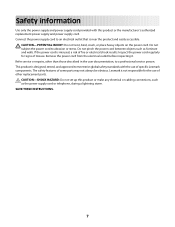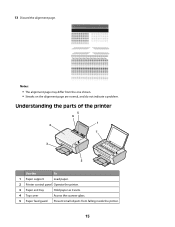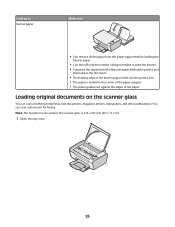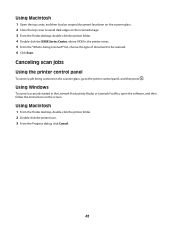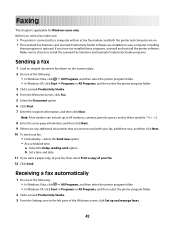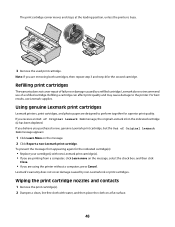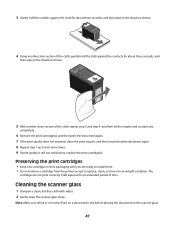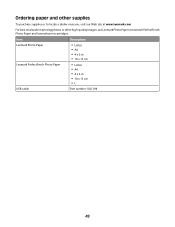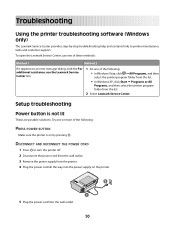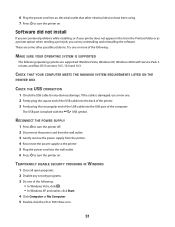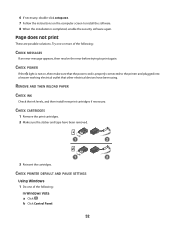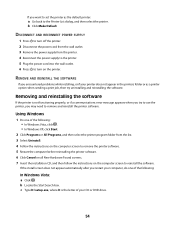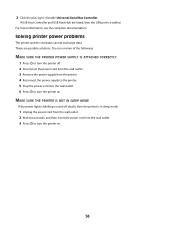Lexmark X2650 Support Question
Find answers below for this question about Lexmark X2650 - Color Printer 3-IN-1.Need a Lexmark X2650 manual? We have 2 online manuals for this item!
Question posted by hermithart on February 23rd, 2012
Lx-2650 Printer/scanner Erratically Gives Error Message And Does Not Scan.
Complying with error message sometimes fixes problem. But error message getting more frequent. Remaking Power supply input causes sparking noises? USB cable replaced without fixing. Wriggling power supply plug sometimes works. Pse help. John Hart, Durban, South Africa.
Current Answers
Related Lexmark X2650 Manual Pages
Similar Questions
My Lexmark X264dn Printer Has No Power When Plugged In
(Posted by mri74shad 9 years ago)
How To Connect A Lexmark Printer Scanner To Windows 7 Computer To Scan
(Posted by Theroyi 10 years ago)
Ej Error Code
hi would like to know how to correct the error code ej on my printer? do you maybe have a picture of...
hi would like to know how to correct the error code ej on my printer? do you maybe have a picture of...
(Posted by Anonymous-109828 10 years ago)
Why Do I Get Message: Incorrect Port Detected
This Printer Is Designed To
The current print job has been canceled. This printer is designed towork with USB cables only. T...
The current print job has been canceled. This printer is designed towork with USB cables only. T...
(Posted by aahulkiezz 12 years ago)
Can U Please Help To Get My Scanner To Work, Only The Printer Works?
Had to reinstall printer as my computers memory was wiped out. Unable to get the scanner to work onl...
Had to reinstall printer as my computers memory was wiped out. Unable to get the scanner to work onl...
(Posted by divinedkd 13 years ago)