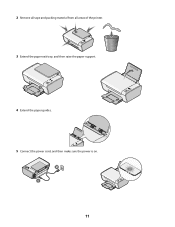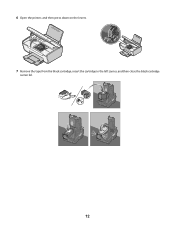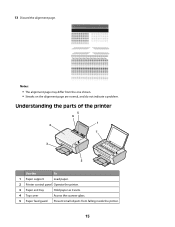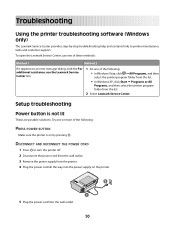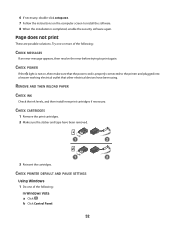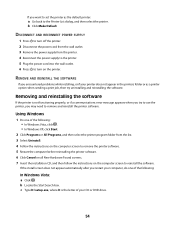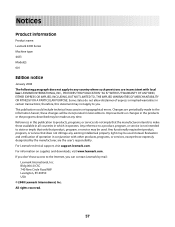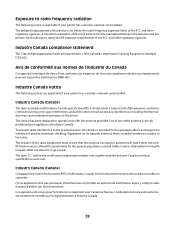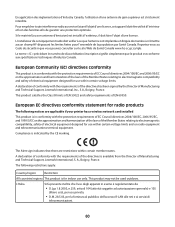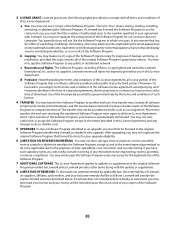Lexmark X2650 Support Question
Find answers below for this question about Lexmark X2650 - Color Printer 3-IN-1.Need a Lexmark X2650 manual? We have 2 online manuals for this item!
Question posted by Anonymous-109828 on May 2nd, 2013
Ej Error Code
hi would like to know how to correct the error code ej on my printer? do you maybe have a picture of the inside of the printer where the cartridges is?
Current Answers
Answer #1: Posted by TommyKervz on May 2nd, 2013 1:36 AM
Greetings - The Ej error is said to indicate that the printer carrier has stalled and that you should try to remove the mechanical jam and press the power button.
On the link below are some manuals that may come in handy -
http://www.helpowl.com/manuals/Lexmark/X2650/46471
Related Lexmark X2650 Manual Pages
Similar Questions
Lexmark Printer X2650
hi, I have a code ec1 and the lights are blinking my the ink symbols.
hi, I have a code ec1 and the lights are blinking my the ink symbols.
(Posted by lildlb 1 year ago)
How To Fix Printer Cartridge Error Lexmark X4650
(Posted by weus 10 years ago)
Lx-2650 Printer/scanner Erratically Gives Error Message And Does Not Scan.
Complying with error message sometimes fixes problem. But error message getting more frequent. Remak...
Complying with error message sometimes fixes problem. But error message getting more frequent. Remak...
(Posted by hermithart 12 years ago)