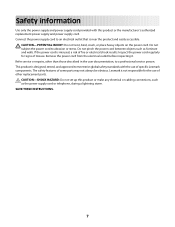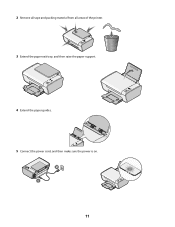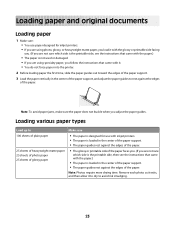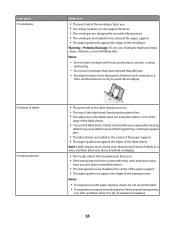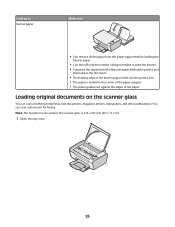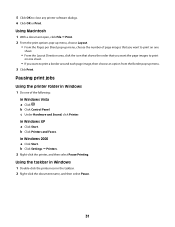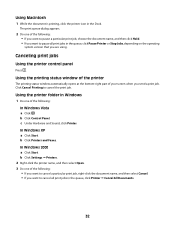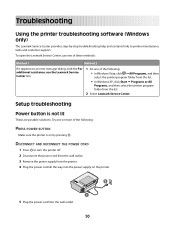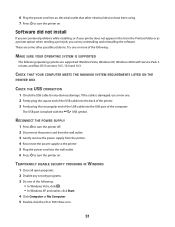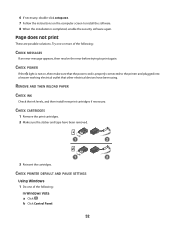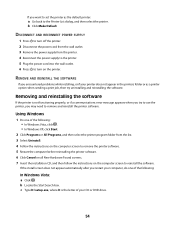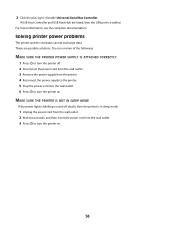Lexmark X2650 Support Question
Find answers below for this question about Lexmark X2650 - Color Printer 3-IN-1.Need a Lexmark X2650 manual? We have 2 online manuals for this item!
Question posted by aahulkiezz on July 3rd, 2011
Why Do I Get Message: Incorrect Port Detected This Printer Is Designed To
The current print job has been canceled.
This printer is designed towork with USB cables only.
The current software settingis not set to USB PORT.
Make sure:
-You are using a USB cable.
-The printer is set to a USBport.
Current Answers
Related Lexmark X2650 Manual Pages
Similar Questions
Lexmark Printer X2650
hi, I have a code ec1 and the lights are blinking my the ink symbols.
hi, I have a code ec1 and the lights are blinking my the ink symbols.
(Posted by lildlb 1 year ago)
How To Clear Error Message On Lexmark X4650 Printer
(Posted by bobdarkin 10 years ago)
One Of My Ink Color Cartridge Is Low. Is That Why I Cannot Print B&w?
(Posted by lorden 11 years ago)
Printer Says Sending Print Data...but Never Prints. Its Hooked Up By Usb
(Posted by carolineli3 11 years ago)
Lx-2650 Printer/scanner Erratically Gives Error Message And Does Not Scan.
Complying with error message sometimes fixes problem. But error message getting more frequent. Remak...
Complying with error message sometimes fixes problem. But error message getting more frequent. Remak...
(Posted by hermithart 12 years ago)