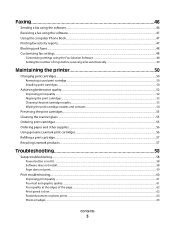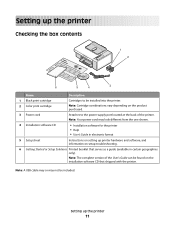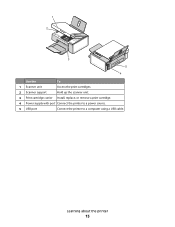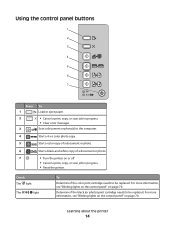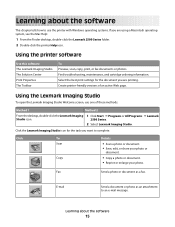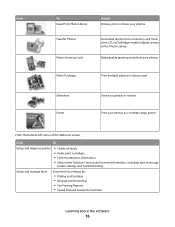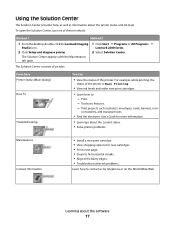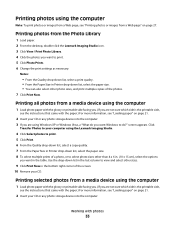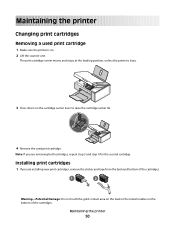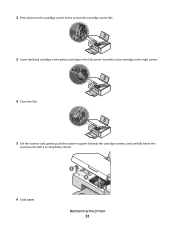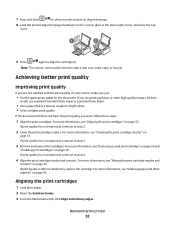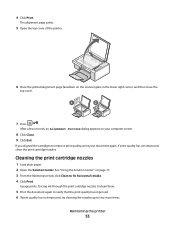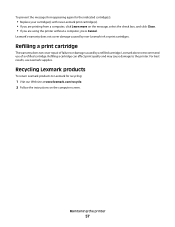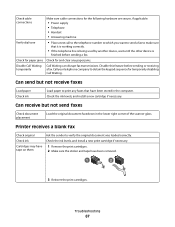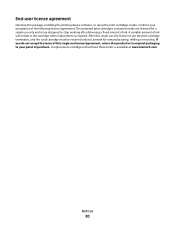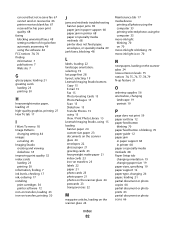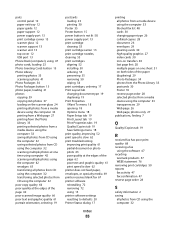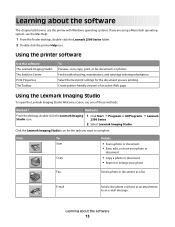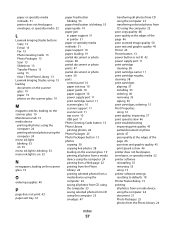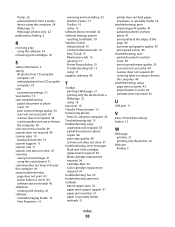Lexmark X2550 Support Question
Find answers below for this question about Lexmark X2550 - Three In One Multifunction Printer.Need a Lexmark X2550 manual? We have 2 online manuals for this item!
Question posted by dante77ddm on July 26th, 2011
Refilling The Cartridge
Current Answers
Answer #1: Posted by LexmarkListens on July 27th, 2011 1:02 PM
If you are concerned about the cost of ink, you can save up to 20% by enrolling in the free Lexmark Rewards program (http://www.lexmarkrewards.com) . You’ll earn free ink by purchasing and recycling your ink cartridges with Lexmark. You can also save money by using only XL cartridges, and purchasing ink in multipacks.
Lexmark Listens
Phone:
USA: 1-800-539-6275
Canada: (877) 856-5540
UK: 0800 121 4726
South Africa: 0800 981 435
Related Lexmark X2550 Manual Pages
Similar Questions
how do i install
Can this printer be upgraded to be used with the above laptop with windows 8 and what driver do I do...