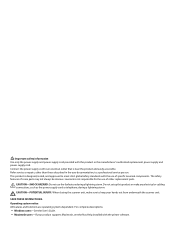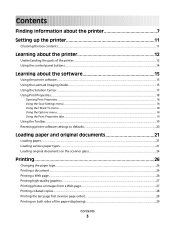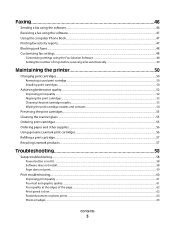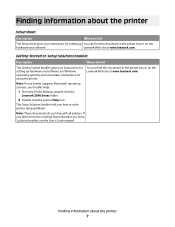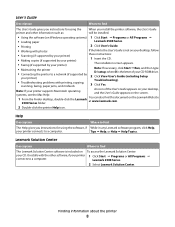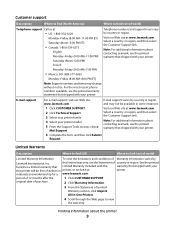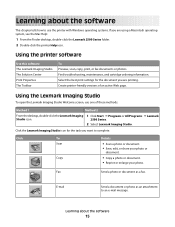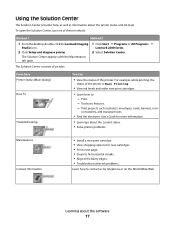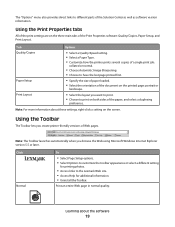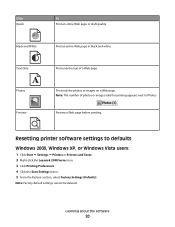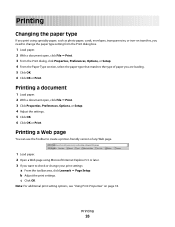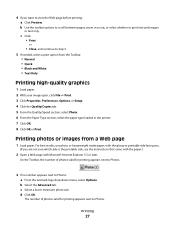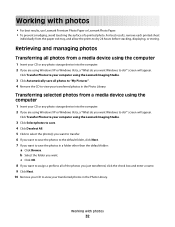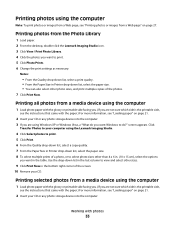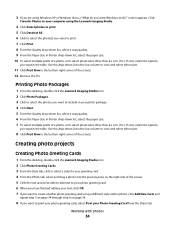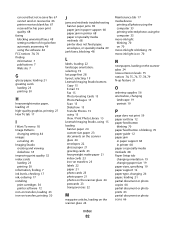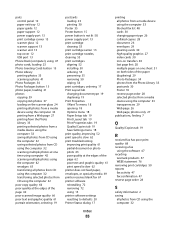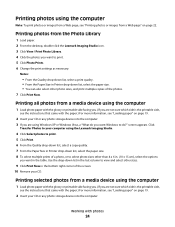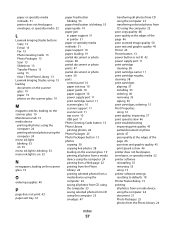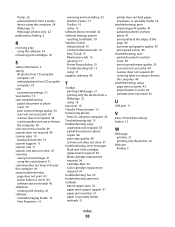Lexmark X2550 Support Question
Find answers below for this question about Lexmark X2550 - Three In One Multifunction Printer.Need a Lexmark X2550 manual? We have 2 online manuals for this item!
Current Answers
Answer #1: Posted by LexmarkListens on November 30th, 2011 12:52 PM
Please visit the Lexmark website at http://bit.ly/tzBulE to download and install the Lexmark X2550 printer driver on your computer. Select your operating system > click on "FILTER" > click on the driver under Recommended Downloads > download and execute the file. Simply follow the instructions on your computer screen to complete the installation.
Lexmark Listens
Phone:
USA: 1-800-539-6275
Canada: (877) 856-5540
UK: 0800 121 4726
South Africa: 0800 981 435
Related Lexmark X2550 Manual Pages
Similar Questions
How Do I Install Lexmark X2550 Printer Without Cd
how do i install
how do i install
(Posted by brendaevans 10 years ago)
Printer Compatible With Hp Pavilion G6
Can this printer be upgraded to be used with the above laptop with windows 8 and what driver do I do...
Can this printer be upgraded to be used with the above laptop with windows 8 and what driver do I do...
(Posted by tomcentralparkairdrie 11 years ago)
I Have An Scanner Feilure 844.02. How To Solve This?
My lexmark X264dn show me that messege, and have no idea what to do
My lexmark X264dn show me that messege, and have no idea what to do
(Posted by haizpuruab 11 years ago)
Refilling The Cartridge
hello i have a lexmark x2550 can i refill the cartridges if so, how? please email me thanks
hello i have a lexmark x2550 can i refill the cartridges if so, how? please email me thanks
(Posted by dante77ddm 12 years ago)