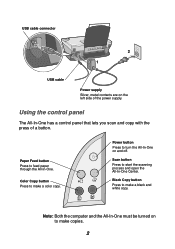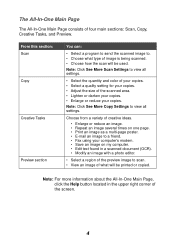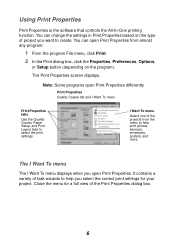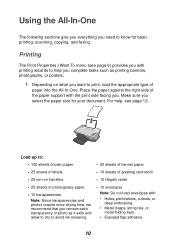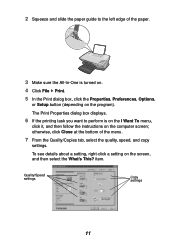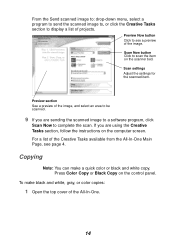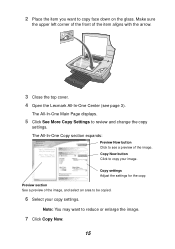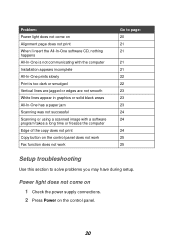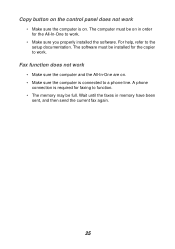Lexmark X1185 Support Question
Find answers below for this question about Lexmark X1185 - Color All-in-One Printer.Need a Lexmark X1185 manual? We have 2 online manuals for this item!
Current Answers
Answer #1: Posted by TommyKervz on May 26th, 2015 1:04 PM
Make sure the computer is on. The computer must be on in order for the All-In-One to work (you may have to uninstall and reinstall the driver from your computer). Make sure you properly installed the software. For help, refer to the setup documentation. The software must be installed for the copier to work.
Read more here
http://www.lexmark.com/publications/pdfs/4300/macxug/eng/ScanCopyProbsSummary.html
Related Lexmark X1185 Manual Pages
Similar Questions
Copy Button Will Not Print Document
When I try to copy a document the printer says "Change all ink." The black cartridge is fairly new a...
When I try to copy a document the printer says "Change all ink." The black cartridge is fairly new a...
(Posted by kycontrarymary 10 years ago)
Power Cord Is Plugged The Printer Directly On Without Pressing The Power Button
when power cord is plugged the printer directly on without pressing the power button
when power cord is plugged the printer directly on without pressing the power button
(Posted by vorsi 11 years ago)
I Am Trying To Use My Lexmark X1185 To Print From My Dell Laptop It Will Not Le
(Posted by henrymoore85367 11 years ago)
How Can Disasemble The Printer.
I can´t open the part of the scanner.
I can´t open the part of the scanner.
(Posted by oscarabad 11 years ago)
Lexmark X 1185 Printer Driver For Windows 7 Professional 64 Bit
(Posted by atulplus01 11 years ago)