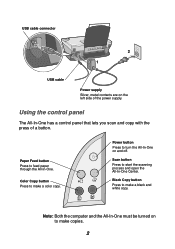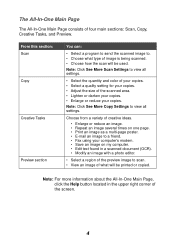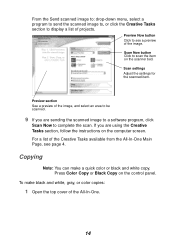Lexmark X1185 Support Question
Find answers below for this question about Lexmark X1185 - Color All-in-One Printer.Need a Lexmark X1185 manual? We have 2 online manuals for this item!
Question posted by oscarabad on August 9th, 2012
How Can Disasemble The Printer.
I can´t open the part of the scanner.
Current Answers
Answer #1: Posted by LexmarkListens on August 10th, 2012 12:03 PM
you may refer to user's guide online (http://www.lexmark.com/publications/pdfs/x1100/eng/ug.pdf) for instructions on how to access scanner and how to scan a document.
Lexmark Listens
Phone:
USA: 1-800-539-6275
Canada: (877) 856-5540
UK: 0800 121 4726
South Africa: 0800 981 435
Related Lexmark X1185 Manual Pages
Similar Questions
I Am Trying To Use My Lexmark X1185 To Print From My Dell Laptop It Will Not Le
(Posted by henrymoore85367 11 years ago)
Does Anyone Know Where I Can Get The Box Thing You Plug The Power Lead Into
i bought a lexmark on ebay but when i went to plug the power cable in i seemed to be missing the box...
i bought a lexmark on ebay but when i went to plug the power cable in i seemed to be missing the box...
(Posted by zoeyleahateley 11 years ago)
Lexmark X 1185 Printer Driver For Windows 7 Professional 64 Bit
(Posted by atulplus01 11 years ago)
The Scanner Is Not Connected To My Computer But The Printer Is. How Do I Get Th
Lexmark x3470 is not showing scanner in my computer but is showing the printer portion. How do iget ...
Lexmark x3470 is not showing scanner in my computer but is showing the printer portion. How do iget ...
(Posted by realsassynsweet 12 years ago)