Lexmark T650 Support Question
Find answers below for this question about Lexmark T650.Need a Lexmark T650 manual? We have 9 online manuals for this item!
Question posted by gloriawilson1 on October 22nd, 2012
201.02 Paper Jam On The Lexmark T654dn
2 Pages jams every time you have a print job.
Current Answers
There are currently no answers that have been posted for this question.
Be the first to post an answer! Remember that you can earn up to 1,100 points for every answer you submit. The better the quality of your answer, the better chance it has to be accepted.
Be the first to post an answer! Remember that you can earn up to 1,100 points for every answer you submit. The better the quality of your answer, the better chance it has to be accepted.
Related Lexmark T650 Manual Pages
Clearing Jams Guide - Page 1
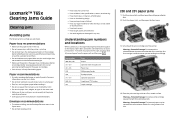
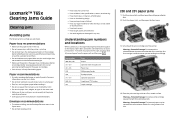
...-282 283
Area Printer Optional external duplex unit Paper trays Multipurpose feeder Envelope feeder Optional output bins StapleSmartTM II Finisher Staple cartridge
1
200 and 201 paper jams
1 Push the release latch, and then lower the multipurpose feeder door.
2 Push the release latch, and then open the front cover.
3 Lift and pull the print cartridge out of...
Clearing Jams Guide - Page 5
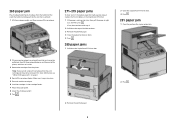
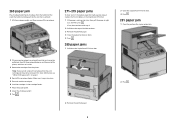
... guide. 8 Lower the envelope weight. 9 Press .
2 Remove the jammed paper.
3 Close the StapleSmart II Finisher door. 4 Press .
281 paper jam
1 Clear the jam from the printer. For more information, see "200 and 201 paper jams" on page 1. 4 Reinstall the envelope feeder.
Note: If you cannot remove the envelope, then the print cartridge will be removed. Make sure it aside.
3 Remove the...
Troubleshooting Guide - Page 3
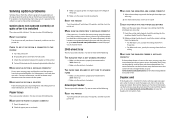
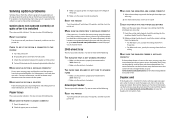
... paper tray, or go to www.lexmark.com/publications to view the paper tray instruction sheet.
2000-sheet tray
These are possible solutions.
For more of the paper.
4 Make sure the paper ...Print a menu settings page and check to a properly grounded wall outlet. RESET THE PRINTER
Turn the printer off, wait about 10 seconds, and then turn the printer on the menu settings page, but paper jams...
Troubleshooting Guide - Page 4
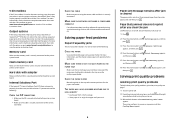
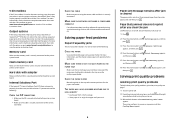
... on the multipurpose feeder. Reinstall the 5-bin mailbox. For more information, see the Networking Guide on the menu settings page, but paper jams when it exits the printer and enters the mailbox, then it .
4
Paper jam message remains after you are using the correct cable and that it is securely connected. Memory card
Make sure the...
User's Guide - Page 4
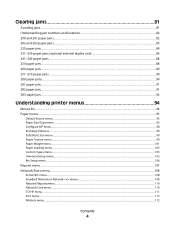
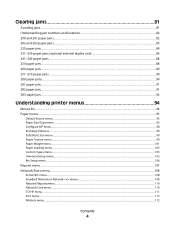
... and locations...82 200 and 201 paper jams...82 202 and 203 paper jams...83 230 paper jam...84 231-239 paper jams (optional external duplex unit 86 241-245 paper jams...88 250 paper jam...88 260 paper jam...89 271-279 paper jams...90 280 paper jams...90 281 paper jam...91 282 paper jam...91 283 staple jam...92
Understanding printer menus 94
Menus list...94 Paper menu...95
Default Source menu...
User's Guide - Page 39
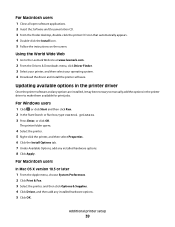
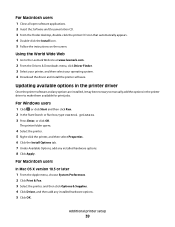
... World Wide Web
1 Go to make them available for print jobs. Updating available options in the printer driver
Once the printer software and any options are installed, it may be necessary to manually add the options in the printer driver to the Lexmark Web site at www.lexmark.com. 2 From the Drivers & Downloads menu, click Driver Finder...
User's Guide - Page 65


..., causing jams. For best performance, use 75 g/m2 (20 lb bond) grain long paper.
If paper is too smooth, then it is recommended. Grain is time to moisture changes that can cause paper feeding or print quality issues. Always use it properly. Moisture content
The amount of moisture in the same environment as the printer for paper to...
User's Guide - Page 66


...paper" on the page) greater than 60 g/m2 (16 lb) • Multiple part forms or documents
For more information about Lexmark, visit www.lexmark.com. To help avoid jams and poor print quality:
• Always use coated papers unless they are specifically designed for use paper... papers • Preprinted papers with laser printers:
• Chemically treated papers used to successfully print ...
User's Guide - Page 73


... specifically for laser printers.
Use up to 105 g/m2 (28 lb bond)
weight for use before buying large quantities. Have any way - Tips on using transparencies
Print samples on... • Set the Paper Type to 230°C (446°F) without melting, discoloring, offsetting, or releasing hazardous emissions.
• Use transparencies that :
-
Printing
73 Check with the ...
User's Guide - Page 74


... Paper Texture setting. • Be aware that preprinting, perforation, and creasing may contaminate the printer. Tips on page 167.
The labels can withstand up to peel off during printing, resulting in .) strip on labels:
• Feed labels from a 250-sheet tray, a 550-sheet tray, or the multipurpose feeder. • Use labels designed specifically for laser printers...
User's Guide - Page 116
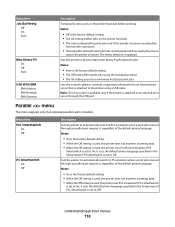
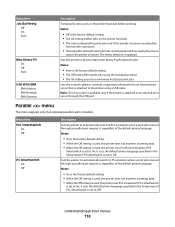
... ENA ENA Address ENA Netmask ENA Gateway
Description
Temporarily stores jobs on the printer hard disk before printing Notes:
• Off is the factory default setting. • The On setting buffers jobs on the printer hard disk. • The Auto setting buffers print jobs only if the printer is busy processing data
from another input port.
• Changing...
User's Guide - Page 117
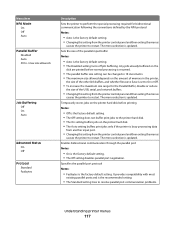
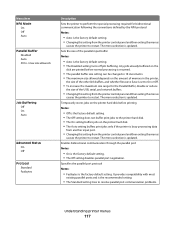
... parallel port protocol Notes:
• Fastbytes is updated. Any jobs already buffered on the
disk are printed before printing Notes:
• Off is the factory default setting. • The Off setting does not buffer print jobs to the printer hard disk. • The On setting buffers jobs on the amount of memory in 1K increments. • The...
User's Guide - Page 119
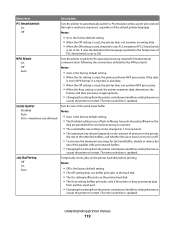
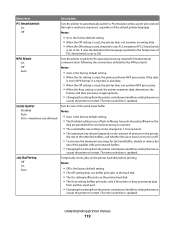
... menu if PCL SmartSwitch is set to On. Menu item
Description
PS SmartSwitch On Off
Sets the printer to automatically switch to PS emulation when a print job received through a serial port requires it, regardless of the default printer language Notes:
• On is the factory default setting. • When the Off setting is used...
User's Guide - Page 128
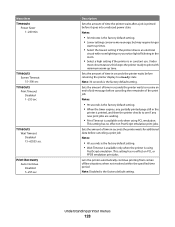
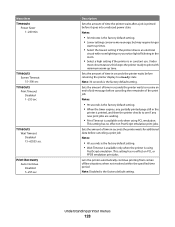
... or PPDS emulation print jobs. Sets the amount of time in seconds the printer waits to receive an end-of-job message before canceling the remainder of the print job Notes:
• 90 seconds is the factory default setting. • When the timer expires, any partially printed page still in the
printer is printed, and then the printer checks to print with minimum...
User's Guide - Page 132
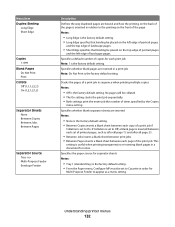
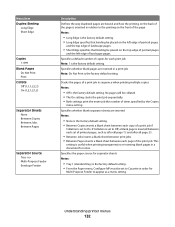
... binding be collated. • The On setting stacks the print job sequentially. • Both settings print the entire job the number of times specified by the Copies
menu setting.
Understanding printer menus
132 Menu item Duplex Binding
Long Edge Short Edge
Copies 1-999
Blank Pages Do Not Print Print
Collate Off (1,1,1,2,2,2) On (1,2,1,2,1,2)
Separator Sheets None Between Copies Between...
User's Guide - Page 142


... job prints on one side or both sides of the paper Note: 1 sided is the factory default setting.
Specifies the orientation of landscape pages.
The printer chooses between portrait and
landscape.
• Long Edge uses landscape. • Short Edge uses portrait.
Prints a border around each page image when using N-up Border None Solid
Description Stacks the pages of a print job...
User's Guide - Page 143


...paper sizes supported in trays, drawers, and feeders Provides information about using N-up Ordering
Horizontal Reverse Horizontal Reverse Vertical Vertical
Separator Sheets None Between Copies Between Jobs Between Pages
Separator Source Tray Multi-Purpose Feeder Envelope Feeder
Blank Pages Do Not Print Print
Description Specifies the positioning of multiple-page images when using the printer...
User's Guide - Page 166
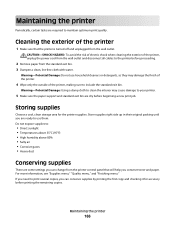
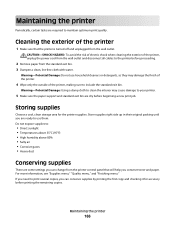
...printer, making sure to the printer before beginning a new print job. Warning-Potential Damage: Using a damp cloth to clean the interior may damage the finish of the printer.
4 Wipe only the outside of the printer...accuracy before printing the remaining copies. Warning-Potential Damage: Do not use them. Maintaining the printer
166 If you need to your printer.
5 Make sure the paper support ...
Quick Reference - Page 6


... display:
1 Press the arrow buttons until Cancel a job appears, and then press .
Note: Once a print job is turned off and unplugged from the wall outlet. Warning-Potential Damage: Do not use household cleaners or detergents, as they may cause damage to your printer. 5 Make sure the paper support and standard exit bin are dry before...
Service Manual - Page 25
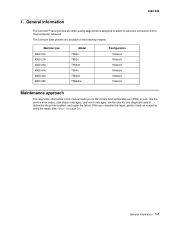
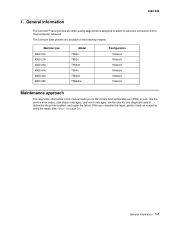
...Lexmark™ laser printers are available in the following models:
Machine type 4062-01A 4062-21A 4062-23A 4062-41A 4062-43A 4062-630
Model T650n T652n T652dn T654n T654dn...networks. See "Start" on page 2-1. General information 1-1 4062-XXX
1. After you to verify the repair. The Lexmark laser printers are letter-quality page printers designed to attach to personal computers and...
Similar Questions
200.13 Paper Jam
I am receiving a 200.13 paper jam message on my LexmarkE450 dn. However there is no paper jam anywhe...
I am receiving a 200.13 paper jam message on my LexmarkE450 dn. However there is no paper jam anywhe...
(Posted by mariapsarianos72 9 years ago)
Why Is My Lexmark T650 Getting A Paper Jam Error Then States Defective
cartridge
cartridge
(Posted by stansloruss 10 years ago)
Where Is The Sensor Located On A Lexmark T650 For A Paper Jam
(Posted by Jabobfis 10 years ago)
Paper Jam In The Input Sensor
Recently after replacing the photo conductor kit on my E238 Lexmark printer I have had problems with...
Recently after replacing the photo conductor kit on my E238 Lexmark printer I have had problems with...
(Posted by jsiringagency 11 years ago)
Job Cancel After Paper Jam
Dear friends, I need to cancel a job if during your printing a jam occur. Is there any adjustment i...
Dear friends, I need to cancel a job if during your printing a jam occur. Is there any adjustment i...
(Posted by nlemos 12 years ago)

