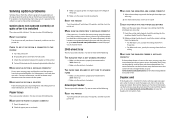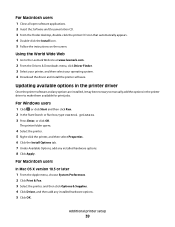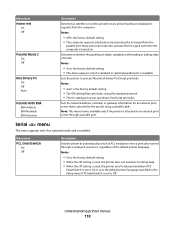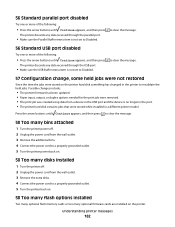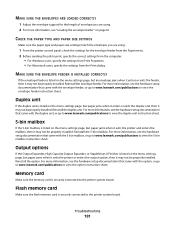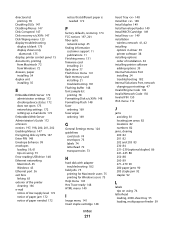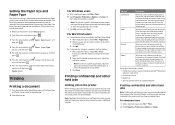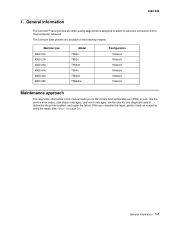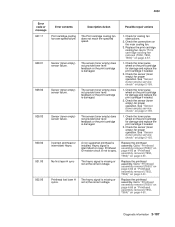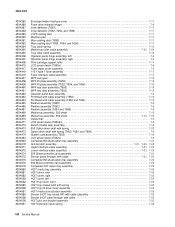Lexmark T650 Support Question
Find answers below for this question about Lexmark T650.Need a Lexmark T650 manual? We have 9 online manuals for this item!
Question posted by nlemos on March 1st, 2012
Job Cancel After Paper Jam
Dear friends,
I need to cancel a job if during your printing a jam occur. Is there any adjustment in the printer Panel or initial parameter that will automatically cancel the job if there is a paper jam when printing this job?
Thanks
Current Answers
Related Lexmark T650 Manual Pages
Similar Questions
Paper Jam In Duplex Mode When Printing More Than 1 Sheet T650
(Posted by geoel 10 years ago)
Why Is My Lexmark T650 Getting A Paper Jam Error Then States Defective
cartridge
cartridge
(Posted by stansloruss 10 years ago)
Lexmark Ms711 Laser Printer Weight
what does the ms711 laser printer weigh without additional trays?
what does the ms711 laser printer weigh without additional trays?
(Posted by cathyrose2 10 years ago)
Where Is The Sensor Located On A Lexmark T650 For A Paper Jam
(Posted by Jabobfis 10 years ago)
My Lexmark C534dn Color Laser Printer Has Red And Yellow Smudge Down Each Side
My Lexmark C534dn color laser printer has red and yellow smudge down each side of the page. On the l...
My Lexmark C534dn color laser printer has red and yellow smudge down each side of the page. On the l...
(Posted by amjohau 12 years ago)