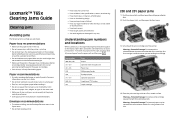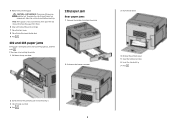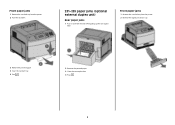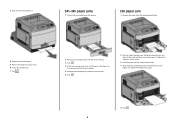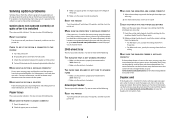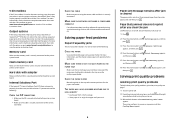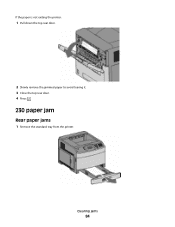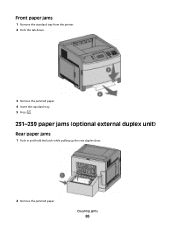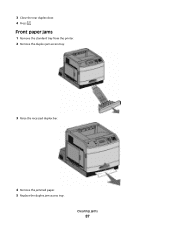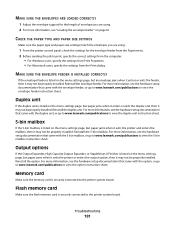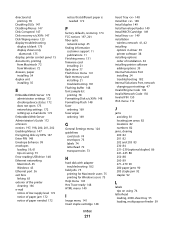Lexmark T650 Support Question
Find answers below for this question about Lexmark T650.Need a Lexmark T650 manual? We have 9 online manuals for this item!
Question posted by geoel on January 19th, 2014
Paper Jam In Duplex Mode When Printing More Than 1 Sheet T650
The person who posted this question about this Lexmark product did not include a detailed explanation. Please use the "Request More Information" button to the right if more details would help you to answer this question.
Current Answers
Related Lexmark T650 Manual Pages
Similar Questions
The Paper Jam Indicator Remains On, Even Though There Is Not A Paper Jam. Print
Therefore, the paper goes half way through and then it says "paper jam".
Therefore, the paper goes half way through and then it says "paper jam".
(Posted by drooger 7 years ago)
Why Is My Lexmark T650 Getting A Paper Jam Error Then States Defective
cartridge
cartridge
(Posted by stansloruss 10 years ago)
Where Is The Sensor Located On A Lexmark T650 For A Paper Jam
(Posted by Jabobfis 10 years ago)
Job Cancel After Paper Jam
Dear friends, I need to cancel a job if during your printing a jam occur. Is there any adjustment i...
Dear friends, I need to cancel a job if during your printing a jam occur. Is there any adjustment i...
(Posted by nlemos 12 years ago)
My Printer Shows A Paper Jam And Stops Printing, While There Is None.
The above happens with tray feed and individual feed. Print job starts normally and printer takes in...
The above happens with tray feed and individual feed. Print job starts normally and printer takes in...
(Posted by hannulehto 12 years ago)