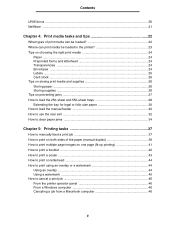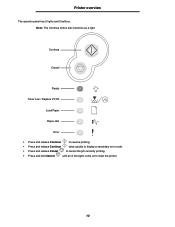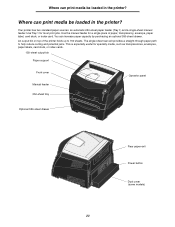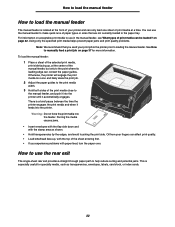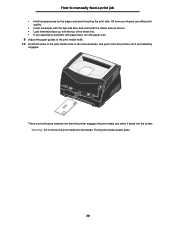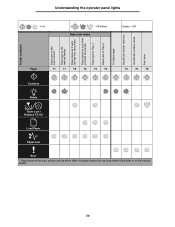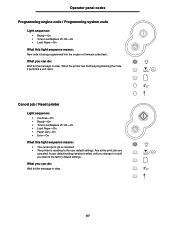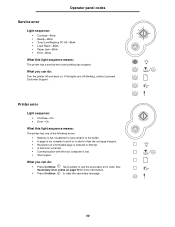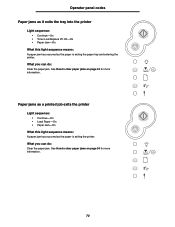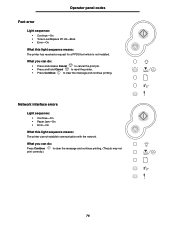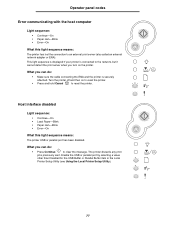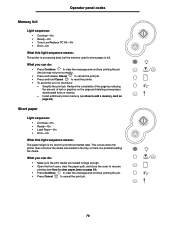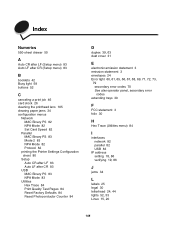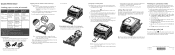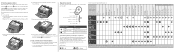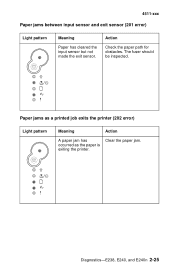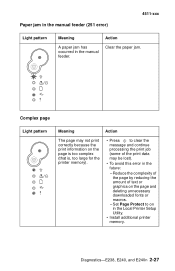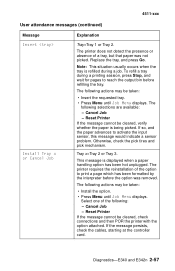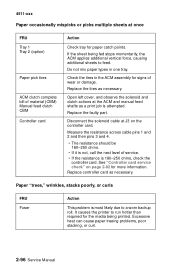Lexmark E240 Support Question
Find answers below for this question about Lexmark E240.Need a Lexmark E240 manual? We have 5 online manuals for this item!
Question posted by hannulehto on December 19th, 2011
My Printer Shows A Paper Jam And Stops Printing, While There Is None.
Current Answers
Answer #1: Posted by LexmarkListens on December 21st, 2011 4:15 PM
For us to be able to determine which part failed or needs replacement, we need to get the error history of the printer. Here are the steps:
To enter the Diagnostics mode:
1. Turn off the printer.
2. Open the front access door.
3. Turn on the printer while pressing and holding Cancel .
4. Close the front access door once the Error light displays.
-check for the event log.
Print the menu page by pressing and holding Continue until all of the lights flash. Follow the instructions onthe menu page to access the menu items.
Press and hold the right arrow button until the lights flash to print.
Please send the details via email at [email protected], we would be more than willing to personally assist you.
Lexmark Listens
Phone:
USA: 1-800-539-6275
Canada: (877) 856-5540
UK: 0800 121 4726
South Africa: 0800 981 435
Related Lexmark E240 Manual Pages
Similar Questions
t652
I have set the printer to duplex, but can't find it in the OSX10.8 print options. How do I print on ...
I've checked the interior with a flashlight and there are no little paper pieces. I've blown the ins...