Lexmark S515 Support Question
Find answers below for this question about Lexmark S515.Need a Lexmark S515 manual? We have 2 online manuals for this item!
Question posted by bhowe76189 on January 14th, 2014
Printhead Error 2 On Lexmark S515
I received the following messgae re: my Lexmark s515: "Printhead Error 2". Please help.
Current Answers
There are currently no answers that have been posted for this question.
Be the first to post an answer! Remember that you can earn up to 1,100 points for every answer you submit. The better the quality of your answer, the better chance it has to be accepted.
Be the first to post an answer! Remember that you can earn up to 1,100 points for every answer you submit. The better the quality of your answer, the better chance it has to be accepted.
Related Lexmark S515 Manual Pages
Quick Reference - Page 6
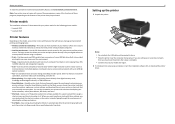
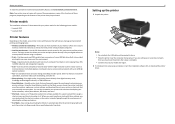
... for the following printer models: • Lexmark S515 • Lexmark S519
Printer features
Depending on the features of adjusting the settings and options.
• Eco‑Mode-Save energy by creating and customizing your printer
To read the Lexmark Environmental Sustainability Report, see www.lexmark.com/environment. Printer models
The installation software CD that will help you manage...
Quick Reference - Page 17
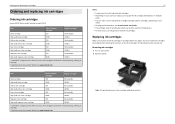
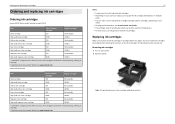
... site at www.lexmark.com.
17 Notes:
• To get the ink cartridges individually or in the printhead nozzles may get more ink, order high‑yield ink cartridges. • Depending on your country or region, you begin. Removing ink cartridges 1 Turn on your printer. 2 Open the printer.
After use only genuine Lexmark ink cartridges.
Quick Reference - Page 31
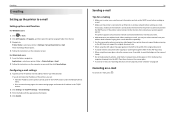
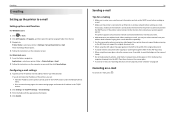
... 1 From the Finder, navigate to the Internet, then contact your system support person. If the printer cannot connect to :
Applications > select your printer > Settings > Set up the printer to e‑mail The E‑mail Setup Wizard opens.
4 Follow the instructions on the computer screen, and then click Save Settings. When sending an e‑mail...
Quick Reference - Page 33


... telephone to the
Tips for the printer. Otherwise, the printer will not receive faxes even if you have set it to receive faxes automatically.
• If you have set the printer to receive faxes manually (Auto Answer Off). port of the printer.
Otherwise, the printer will not receive faxes even if you subscribe to receive faxes automatically.
For example, if...
Quick Reference - Page 42


... the telephone rings and you hear fax tones when you want, and then press to save the setting. ports while actively receiving
Tips:
• The default code for the printer.
If the printer is *9*, but for increased security, you can enter up to 7 characters for your telephone company, then make sure that you...
Quick Reference - Page 52


...Notes: • Make sure you have a valid IP address (the laptop, the printer, or both received IP addresses:
For Windows users
1 Click , or click Start and then click Run....printer require a few seconds and then try to step 2.
If the printer or the laptop still does not receive a valid IP address, then there is typically the access point. 2 Type your wireless network. Try the following...
User's Guide - Page 64


... users
1 Click or Start. 2 Click All Programs or Programs, and then select the printer program folder from the list. E-mailing
64
E-mailing
Setting up the printer to e-mail
Setting up the printer to e‑mail The E‑mail Setup Wizard opens.
4 Follow the instructions on the computer screen. Configuring e‑mail settings
1 Type the...
User's Guide - Page 69


...
up calls after four rings, then set the printer to receive faxes automatically
(Auto Answer On).
• Set the printer to pick up after the answering machine. Setup 3: Printer is a fax, then the printer detects the fax signal on your voice calls are received. Otherwise, the printer will not receive faxes even if you have only one telephone...
User's Guide - Page 70


... from the port on the back of the printer to a distinctive ring service.
This way, you can also set the printer to receive faxes automatically (Auto Answer On), but you are expecting a fax. Otherwise, the printer will not receive faxes even if you have set it to receive faxes automatically.
• If you have distinctive ring...
User's Guide - Page 84


... you know. If the call .
Warning-Potential Damage: Do not touch the cables or the and ports while actively receiving a fax. The valid characters are received. Receiving faxes manually
1 Turn off Auto Answer:
From the printer control panel, navigate to: > Setup > > Fax Setup > > Ringing and Answering >
> Auto Answer >
> Off >
2 When the telephone rings and...
User's Guide - Page 124
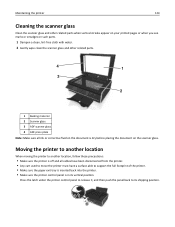
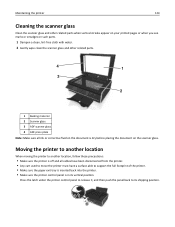
... on the scanner glass. Press the latch under the printer control panel to release it, and then push the panel back to another location
When moving the printer to its vertical position.
Moving the printer to another location, follow these precautions:
• Make sure the printer is off and all ink or corrective fluid on...
User's Guide - Page 126
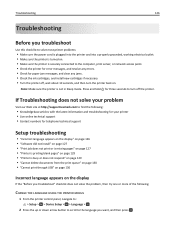
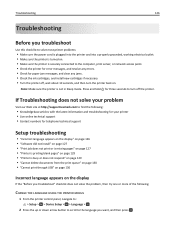
...Visit our Web site at http://support.lexmark.com to find the following:
• Knowledgebase articles with the latest information and troubleshooting for your printer • Live online technical support ...then press . Note: Make sure the printer is securely connected to the computer, print server, or network access point. • Check the printer for error messages, and resolve any jams. &#...
User's Guide - Page 132


...only genuine Lexmark ink cartridges. • Install the specified ink cartridges properly.
Duplex Unit Missing
Try one or more of the following :
• Make sure your printer and computer ... the fax job from the printer memory. Troubleshooting
132
Communication Error
The printer cannot communicate with the requested destination. Try one or more of the following :
• Make sure ...
User's Guide - Page 134
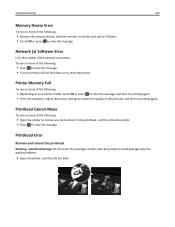
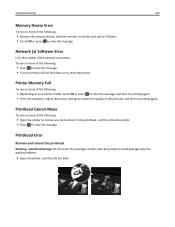
... again. • From the computer, adjust the printer settings to reduce the quality of the network connection.
Printhead Error
Remove and reinsert the printhead
Warning-Potential Damage: Do not touch the cartridge contacts with bare hands to reset the printer. Printer Memory Full
Try one or more of the following:
• Depending on to avoid damage and...
User's Guide - Page 136
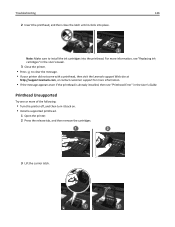
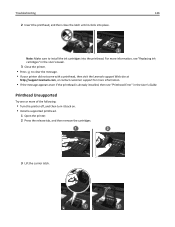
... to clear the message.
• If your printer did not come with a printhead, then visit the Lexmark support Web site at
http://support.lexmark.com, or contact customer support for more of the following:
• Turn the printer off, and then turn it clicks into the printhead.
For more information, see "Printhead Error" in the User's Guide.
3 Close the...
User's Guide - Page 163


... have a valid IP address (the laptop, the printer, or both received IP addresses:
For Windows users
1 Click , or click Start and then click Run. 2 In the Start Search or Run box, type cmd. 3 Press Enter, or click OK. 4 Type ipconfig, and then press Enter.
Try the following :
1 Turn off any objects that the...
User's Guide - Page 182


... network 159 cannot print through USB 130 cannot receive faxes 153 cannot run fax software 154 cannot scan to...cannot send faxes 152
cartridges, ink ordering 13 using genuine Lexmark 14
certificate request 108
Change to [Size] [Type] ... exterior of the printer 123 cleaning printhead nozzles 123 Close Printer 131 Club Internet 96 collating copies 53 Communication Error 132 Communication not ...
User's Guide - Page 186
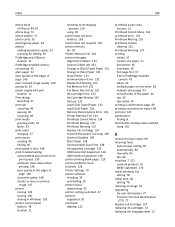
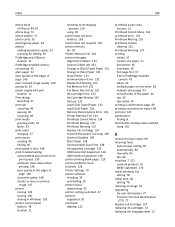
... 138 printer printing blank pages 129 printer problems, basic solutions 126 Printer Settings 79 printer software installing 30 uninstalling 29 printer status determining 95 printer, setting as default 47 printers supported 50 printhead aligning 122
printhead access area location 12
Printhead Cannot Move 134 printhead error 134 Printhead Missing 135 printhead nozzles
cleaning 123 Printhead Warning...
User's Guide - Page 187
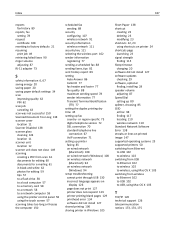
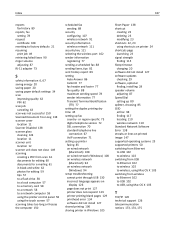
...
cannot print through USB 130 incorrect language appears on
display 126 page does not print 127 printer does not respond 129 printer printing blank pages 129 printhead error 134 software did not install 127 shared printing 106 sharing printer in Windows 105
Short Paper 138 shortcut
creating 23 deleting 23 modifying 23 shortcuts 22, 23...
User's Guide - Page 188


...freezes
the computer 150 troubleshooting, fax
cannot receive faxes 153 cannot run fax software 154 cannot send faxes 152 error messages, printer control
panel 154 troubleshooting, jams and misfeeds...language appears on display 126 page does not print 127 printer does not respond 129 printer printing blank pages 129 printhead error 134 software did not install 127
troubleshooting, wireless cannot ...
Similar Questions
Printhead Error 2 Printer Stopped Before Copy Was Completed
(Posted by AETPE 10 years ago)
How To Clear Printhead Error Message On Lexmark Pro915 Printer
(Posted by gsssjCo 10 years ago)
S515 Scan Error When Using Wireless
I get "Computer Connection Error" when trying to scan to my computer from the S515. I can scan using...
I get "Computer Connection Error" when trying to scan to my computer from the S515. I can scan using...
(Posted by cobalt27blue 11 years ago)

