Lexmark S515 Support Question
Find answers below for this question about Lexmark S515.Need a Lexmark S515 manual? We have 2 online manuals for this item!
Question posted by chrisjamlu on August 14th, 2014
How To Clean Lexmark S515 Printhead
The person who posted this question about this Lexmark product did not include a detailed explanation. Please use the "Request More Information" button to the right if more details would help you to answer this question.
Current Answers
There are currently no answers that have been posted for this question.
Be the first to post an answer! Remember that you can earn up to 1,100 points for every answer you submit. The better the quality of your answer, the better chance it has to be accepted.
Be the first to post an answer! Remember that you can earn up to 1,100 points for every answer you submit. The better the quality of your answer, the better chance it has to be accepted.
Related Lexmark S515 Manual Pages
Quick Reference - Page 2
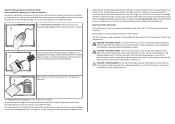
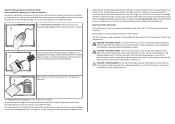
... power cord from the electrical outlet before inspecting it. CAUTION-POTENTIAL INJURY: To reduce risk of fire, use only genuine Lexmark inkjet cartridges with , only genuine Lexmark inkjet cartridges for signs of this
printer except as the only cartridge alternative to : (1) use only the telecommunications (RJ‑11) cord provided with this product...
Quick Reference - Page 6
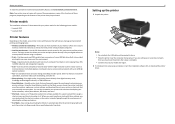
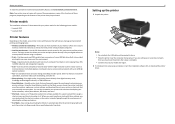
....
• Intuitive touch screen-Use the full‑featured color touch screen for the following printer models: • Lexmark S515 • Lexmark S519
Printer features
Depending on the features of these programs, depending on the model, your printer comes with your printer works for fast, easy access to your online calendars, online photo albums, RSS feeds, and...
Quick Reference - Page 17
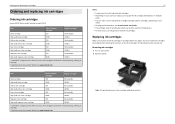
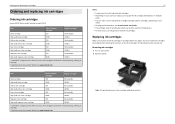
... order a mix of standard ink cartridges and high‑yield ink cartridges, depending on the Lexmark Web site at www.lexmark.com. Note: The printhead moves to Lexmark for remanufacturing, refilling, or recycling.
2 Available only on your printer. 2 Open the printer. Lexmark S519 models
Item
Return Program
Regular cartridge2
cartridge1
Black cartridge
160
Not available
High‑...
Quick Reference - Page 18


... print quality has not improved, then clean the printhead nozzles. It will briefly come out of Sleep mode or will temporarily power on your finger along the ink cartridge until printing is finished.
Slide your printed image appear jagged or wavy, then you can perform, your printer performs an automatic maintenance cycle every...
Quick Reference - Page 19


... can clean the printhead
nozzles. 1 Load paper. 2 From the printer control panel, navigate to:
> Setup > > Maintenance > 3 Press the up or down arrow button to scroll to perform automatic maintenance cycles.
A cleaning page prints. Notes:
• Cleaning the printhead nozzles uses ink, so clean them only when necessary. • Deep cleaning uses more ink, so try the Clean Printhead option...
Quick Reference - Page 46
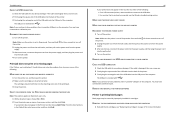
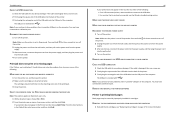
... cord into the power supply, and then plug the power cord into the USB port of the computer. If your printer, and then click Print.
REINSTALL THE INK CARTRIDGES AND DEEP CLEAN AND ALIGN THE PRINTHEAD
1 Reinstall the ink cartridges, see the Wireless troubleshooting section. You may have connected to turn off the...
Quick Reference - Page 47
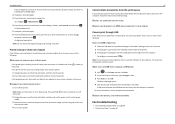
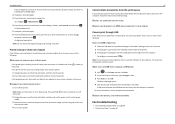
An alignment page prints. Press to Deep Clean Printhead, and then press . Note: Make sure the printer is not in Sleep mode. The USB port is finished.
If this problem persists, then check our Web site for updates for any obvious damage.
...
Quick Reference - Page 55


... faxes 49 cannot run fax software 49 cannot send faxes 48 cartridges, ink
ordering 17 checking an unresponsive printer 45 checking the dial tone 39 checklist
before you troubleshoot 45 fax troubleshooting 48
cleaning printhead nozzles 19 Communication not available
message 52 configuring e‑mail settings 31 configuring Wi‑Fi Protected Setup...
Quick Reference - Page 56
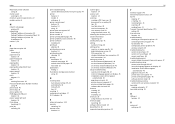
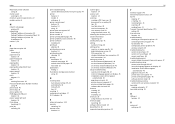
... documents from print queue 47
printer features 6 models 6 setting up 6
printer control panel buttons 15 location 14 using 15
printer does not respond 47 printer features 6 printer models 6 printer printing blank pages 46 printer problems, basic solutions 45 printer software
installing 22 printhead
aligning 18 printhead access area
location 14 printhead nozzles
cleaning 19 printing
documents 25...
User's Guide - Page 14
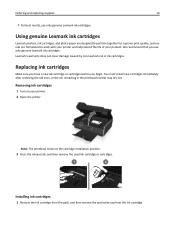
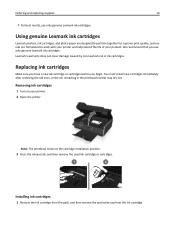
... after removing the old ones, or the ink remaining in the printhead nozzles may dry out. Removing ink cartridges
1 Turn on your product. Ordering and replacing supplies
14
• For best results, use only genuine Lexmark ink cartridges. Note: The printhead moves to work with your printer and help extend the life of your...
User's Guide - Page 122


... ink cartridges
In addition to the following tasks that you can perform, your printer performs an automatic maintenance cycle every week if it is turned off.
If print quality has not improved, then clean the printhead nozzles. Note: Do not remove the alignment page until printing is plugged into an electrical outlet. Aligning...
User's Guide - Page 123


... first to save ink. • If the ink levels are too low, you must replace the ink cartridges before you may need to clean the printhead nozzles to improve the quality of the printer, unplug the power cord from the wall outlet and disconnect all cables to remove any ink residue that the...
User's Guide - Page 129


... may be caused by improperly installed ink cartridges. REINSTALL THE INK CARTRIDGES AND DEEP CLEAN AND ALIGN THE PRINTHEAD
1 Reinstall the ink cartridges, see "Replacing ink cartridges" on the printer.
RECONNECT THE PRINTER POWER SUPPLY
1 Turn off slowly, then the printer is finished. If the cartridges do not seem to fit, then make sure the...
User's Guide - Page 135


... clicks into place.
5 Close the printer. Printhead Missing
Try one or more of the following:
• Install the printhead. 1 Open the printer, and then lift the carrier latch. Troubleshooting
135
2 Remove the printhead.
3 Wipe the printhead contacts and the contacts inside the printhead carrier using a clean, lint‑free cloth.
4 Reinsert the printhead, and then close the latch until...
User's Guide - Page 136
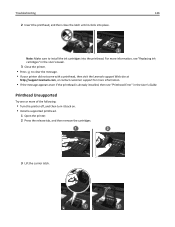
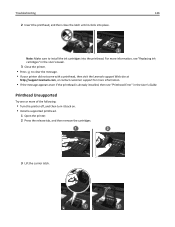
... clear the message.
• If your printer did not come with a printhead, then visit the Lexmark support Web site at
http://support.lexmark.com, or contact customer support for more of the following:
• Turn the printer off, and then turn it clicks into the printhead. Troubleshooting
136
2 Insert the printhead, and then close the latch until...
User's Guide - Page 137
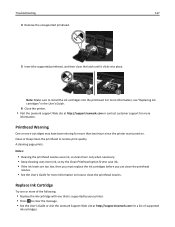
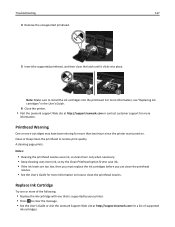
... more ink, so try the Clean Printhead option first to clean the printhead nozzles. Clean or Deep Clean the printhead to install the ink cartridges into place. Replace Ink Cartridge
Try one that is supported by your printer. • Press to clear the message. • See the User's Guide or visit the Lexmark Support Web site at http://support...
User's Guide - Page 148


... problem, then try one minute for the printer and computer to the printer through a USB cable, then try using a different USB cable. Print speed is connected to reestablish the connection.
Troubleshooting
148
MAKE SURE THE INK CARTRIDGES ARE PROPERLY INSTALLED
ALIGN THE PRINTHEAD
CLEAN OR DEEP CLEAN THE PRINTHEAD NOZZLES
Note: If these solutions do not...
User's Guide - Page 182


...computer over a network 150 cannot send faxes 152
cartridges, ink ordering 13 using genuine Lexmark 14
certificate request 108
Change to [Size] [Type] Paper 131 Change to [Size...troubleshoot 126 fax troubleshooting 151 choosing a splitter, faxing 85 cleaning exterior of the printer 123 cleaning printhead nozzles 123 Close Printer 131 Club Internet 96 collating copies 53 Communication Error 132 ...
User's Guide - Page 186
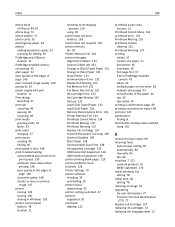
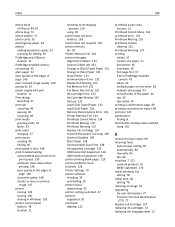
...printer printing blank pages 129 printer problems, basic solutions 126 Printer Settings 79 printer software installing 30 uninstalling 29 printer status determining 95 printer, setting as default 47 printers supported 50 printhead aligning 122
printhead access area location 12
Printhead Cannot Move 134 printhead error 134 Printhead Missing 135 printhead nozzles
cleaning 123 Printhead...171 Lexmark ...
User's Guide - Page 187
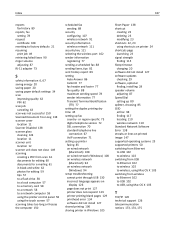
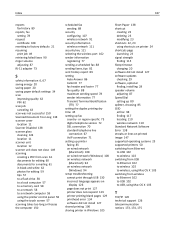
... 150 Scanned Document Too Long 138 scanner cover location 11 Scanner Disabled 138 scanner glass cleaning 124 location 11 scanner unit location 12 scanner unit does not close 149 scanning creating ...126 page does not print 127 printer does not respond 129 printer printing blank pages 129 printhead error 134 software did not install 127 shared printing 106 sharing printer in Windows 105
Short Paper ...
Similar Questions
Printhead Error 2 On Lexmark S515
I received the following messgae re: my Lexmark s515: "Printhead Error 2". Please help.
I received the following messgae re: my Lexmark s515: "Printhead Error 2". Please help.
(Posted by bhowe76189 10 years ago)
How To Manually Clean The Printhead In A Lexmark Pro901 Printer
(Posted by slimigirs 10 years ago)
Can You Show Me How To Hook Up My Lexmark S515 Printer As I Have Lost The Manua
(Posted by 51dickieboy 11 years ago)

