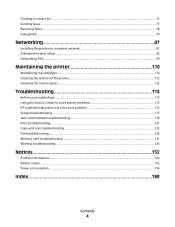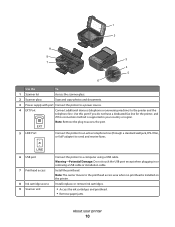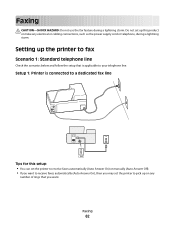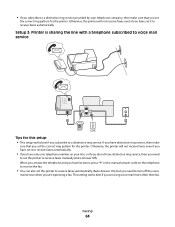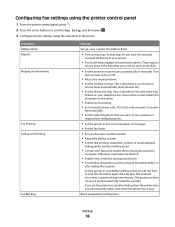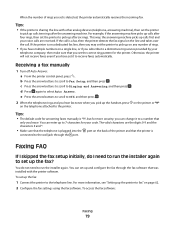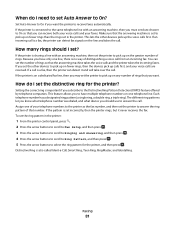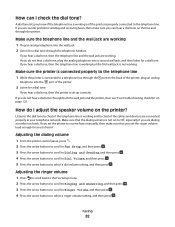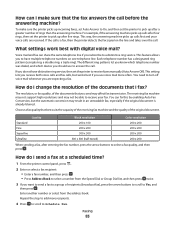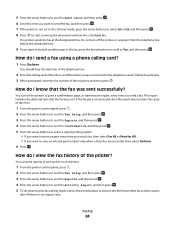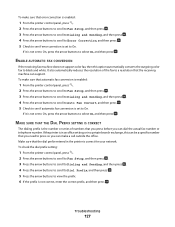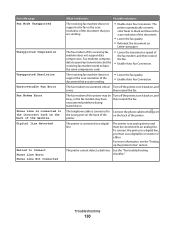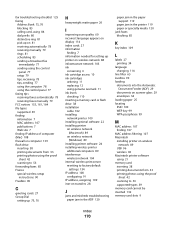Lexmark S405 Support Question
Find answers below for this question about Lexmark S405 - Interpret Color Inkjet.Need a Lexmark S405 manual? We have 2 online manuals for this item!
Question posted by b6dwhol on February 21st, 2014
How To Receive A Fax On Lexmark S405
The person who posted this question about this Lexmark product did not include a detailed explanation. Please use the "Request More Information" button to the right if more details would help you to answer this question.
Current Answers
Related Lexmark S405 Manual Pages
Similar Questions
How To Clear Memory Of Faxes Sent And Received Lexmark S405
(Posted by robinst 9 years ago)
On Lexmark Interpret S405 What Does Remote Fax Error
(Posted by dondJAN 9 years ago)
Lexmark X342n Does Not Print After Receiving Fax Must Shut Off Machine To
receive fax
receive fax
(Posted by ipti 10 years ago)
Can't Scan Or Send Fax. Says Out Of Ink
I bought this S405 because I needed a way to send faxes, and also wanted to scan. The extra features...
I bought this S405 because I needed a way to send faxes, and also wanted to scan. The extra features...
(Posted by jyetterlexmark 10 years ago)
Cant Receive Fax After Power Outage
we have a lexmark 6650 all in one, power went out for 5 days and now we can send, but we cant receiv...
we have a lexmark 6650 all in one, power went out for 5 days and now we can send, but we cant receiv...
(Posted by luluander 12 years ago)