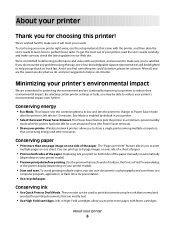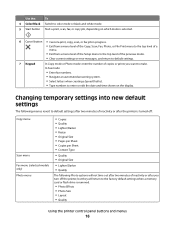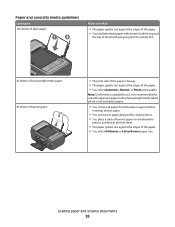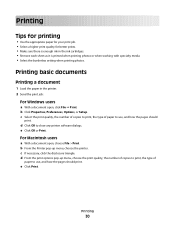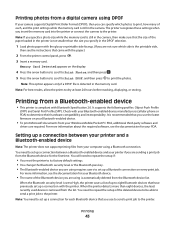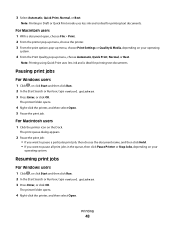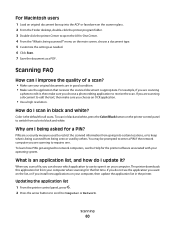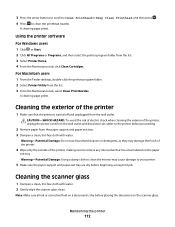Lexmark S405 Support Question
Find answers below for this question about Lexmark S405 - Interpret Color Inkjet.Need a Lexmark S405 manual? We have 2 online manuals for this item!
Question posted by Mtdm on January 1st, 2014
Lexmark S405 How To Print Using Black Ink Only
The person who posted this question about this Lexmark product did not include a detailed explanation. Please use the "Request More Information" button to the right if more details would help you to answer this question.
Current Answers
Related Lexmark S405 Manual Pages
Similar Questions
Lexmark S405 Does Not Print In Black, Only 3 Other Colors.
Lexmark S405 not printing black only other 3 colors. Phoned tech. support & was told fixing prob...
Lexmark S405 not printing black only other 3 colors. Phoned tech. support & was told fixing prob...
(Posted by princessdazy3 8 years ago)
When Only Wanting To Use Black Ink
When using a X4550 and only want to use black ink and when I go to print it brings up a dialogue tha...
When using a X4550 and only want to use black ink and when I go to print it brings up a dialogue tha...
(Posted by kevinwsatterly 11 years ago)
Hi I Didn't Print Color The Color Ink Decrease Rapidly With My Black Ink!s405
hi i didn't print color the color ink decrease rapidly with my black ink!why?
hi i didn't print color the color ink decrease rapidly with my black ink!why?
(Posted by efriend 11 years ago)
Printing In Black?
I have a color/black buttom, I tryed to print in black but it always print color (HELP) Thank you f...
I have a color/black buttom, I tryed to print in black but it always print color (HELP) Thank you f...
(Posted by anndiane 12 years ago)
Printing Without Black Ink
How do i get my lexmark pro705 to print without using the coloured ink since the black ink is finish...
How do i get my lexmark pro705 to print without using the coloured ink since the black ink is finish...
(Posted by babysibs 13 years ago)