Lexmark Pro705 Support Question
Find answers below for this question about Lexmark Pro705 - Prevail Color Inkjet.Need a Lexmark Pro705 manual? We have 1 online manual for this item!
Question posted by babysibs on October 2nd, 2010
Printing Without Black Ink
How do i get my lexmark pro705 to print without using the coloured ink since the black ink is finished
Current Answers
There are currently no answers that have been posted for this question.
Be the first to post an answer! Remember that you can earn up to 1,100 points for every answer you submit. The better the quality of your answer, the better chance it has to be accepted.
Be the first to post an answer! Remember that you can earn up to 1,100 points for every answer you submit. The better the quality of your answer, the better chance it has to be accepted.
Related Lexmark Pro705 Manual Pages
User Guide - Page 2
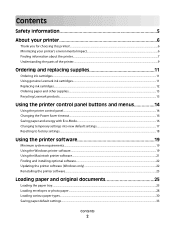
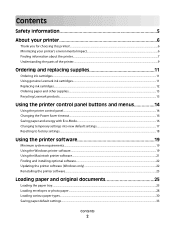
......7 Understanding the parts of the printer...9
Ordering and replacing supplies 11
Ordering ink cartridges...11 Using genuine Lexmark ink cartridges...11 Replacing ink cartridges...12 Ordering paper and other supplies...13 Recycling Lexmark products...13
Using the printer control panel buttons and menus 14
Using the printer control panel...14 Changing the Power Saver timeout...16 Saving paper...
User Guide - Page 6
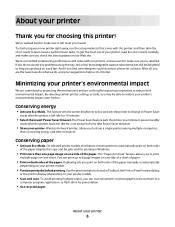
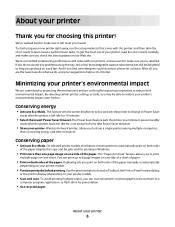
... sides
of the paper (duplex) for copy and fax jobs and for printing in Windows.
• Print more than one page image on one of the paper.
Conserving energy
• Activate Eco-Mode. Conserving paper
• Activate Eco-Mode.
To start using your printer
6 And if you find something we could do it...
User Guide - Page 10
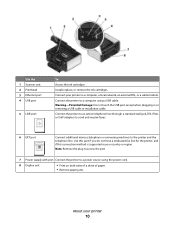
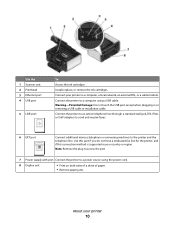
..., an external DSL, or a cable modem. Use the 1 Scanner unit 2 Printhead 3 Ethernet port 4 USB port
5 LINE port
To Access the ink cartridges.
Connect the printer to the printer and the...send and receive faxes.
6 EXT port
Connect additional devices (telephone or answering machine) to a computer using the power cord.
8 Duplex unit
• Print on both sides of a sheet of paper. •...
User Guide - Page 11


... that you use only Lexmark ink cartridges. For best results, use only genuine Lexmark ink cartridges. Ordering and replacing supplies
Ordering ink cartridges
Page yields available at www.lexmark.com. Lexmark Pro700 Series models
Item
Return Program Cartridge1 Regular cartridge2
Black cartridge
100
100A
High yield black cartridge
100XL
100XLA
Yellow color cartridge
100
100A...
User Guide - Page 20
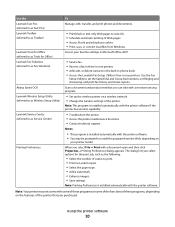
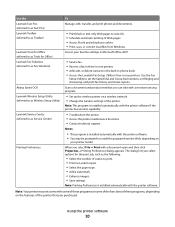
... to save ink. • Schedule automatic printing of the printer that you purchased. Use the Lexmark Fast Pics (referred to as Fast Pics) Lexmark Toolbar (referred to as Toolbar)
Lexmark Tools for Office (referred to as Tools for the print job, such as Service Center)
Printing Preferences
To
Manage, edit, transfer, and print photos and documents.
• Print black or text...
User Guide - Page 21


...device to as All-In-One Center)
• Scan photos and documents. • Customize settings for fax jobs. • Create and edit the Contacts list.
Use the
To
Lexmark All-In-One Center (referred to use. Printer Services dialog (not available in the Macintosh OS
Use the
To
Print dialog
Adjust the print.... • Order ink or supplies. • Contact Lexmark. • Check ...
User Guide - Page 35


... media. • Select the borderless setting when printing photos. d Click OK to use , and how the pages should
print.
Printing
35 Printing
Tips for printing
• Use the appropriate paper for your print job. • Select a higher print quality for better prints. • Make sure there is enough ink in the printer. 2 Send the print job:
For Windows users
a With a document open...
User Guide - Page 43


... .
8 Press the Color/Black button to set a color or black-and-white print. When you select color or black-only printing, the light near your choice comes on the memory device, then press
to select...the red-eye effect caused by photo range, print photos using pre-defined photo size templates, or print pre-selected photos from a digital camera using the printer control panel
1 Load photo paper. ...
User Guide - Page 44
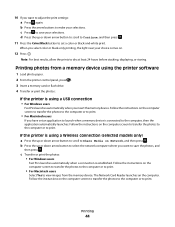
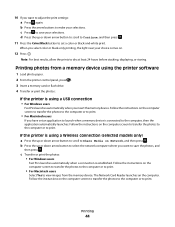
... to Continue, and then press .
11 Press the Color/Black button to set an application to launch when a memory device is using a USB connection
• For Windows users
Fast Pics launches automatically when you have set a color or black-and-white print.
Printing
44
When you select color or black-only printing, the light near your selections. The Network Card Reader...
User Guide - Page 47
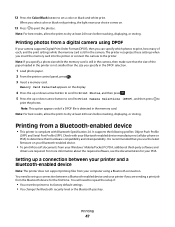
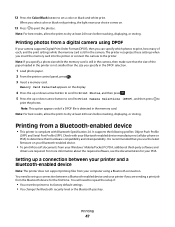
...-enabled device.
• To print Microsoft documents from a Bluetooth-enabled device
• This printer is compliant with your camera supports Digital Print Order Format (DPOF), then you specify in the camera, then make sure that you use the latest firmware on .
13 Press to print the photos.
Printing from your printer if you select color or black-only printing, the...
User Guide - Page 54


...mode to Quick Print. Note: Printing in Quick Print mode uses less ink and is ideal for printing text documents. For Macintosh users
1 With a document open , click File Print. 2 Click Properties, Preferences, Options, or Setup. 3 Select Automatic, Quick Print, Normal, or Best.
Note: Printing using Quick Print uses less ink and is ideal for all print jobs to print photos or other...
User Guide - Page 57


... paper, or thin media (such as magazine clippings).
Note: The ADF is available only on the scanner glass. Copying
57
If you select color or black-only printing, the light near your choice comes on the scanner glass. Copying
ADF
Scanner glass
Use the ADF for multiple-page documents. Place these items on .
5 Press .
User Guide - Page 61


...that you want to copy on a sheet of paper. Note: You cannot make duplex copies using other paper sizes, then see the instructions for making a duplex copy manually.
5 Press ...you are copying a one , two, or four page images on the display.
When you select color or black-only printing, the light near your original document:
• If you are copying four pages in landscape format...
User Guide - Page 90


... you use to turn off voice mail whenever you should use voice mail more often. The different ring patterns let you know which telephone number was dialed, and which device you ...press . Faxing
90 What settings work best with digital voice mail?
Standard Fine
Quality
Black resolution 200 x 100 200 x 200
Color resolution 200 x 200 200 x 200
Superfine Ultrafine
300 x 300 300 x 300 (...
User Guide - Page 110
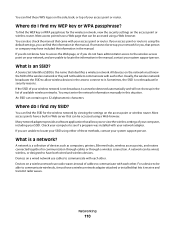
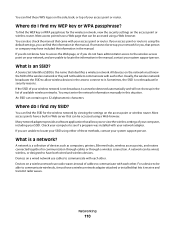
... up in this situation.
A Service Set Identifier (SSID) is not broadcast for communication through cables or through a wireless connection. All devices on your SSID using a Web browser. If you can be accessed using either of the wireless network or they will not show up to locate your network, and are unable to 32...
User Guide - Page 123


... cleaners or detergents, as they may cause damage to remove any ink residue that the printer is dry before beginning a new print job. Warning-Potential Damage: Using a damp cloth to clean the interior may damage the finish of the printer.
4 Wipe only the outside of the printer, unplug the power cord from the wall...
User Guide - Page 167


... is required.
A variable amount of ink will remain in order to that cartridge. After this printing device are sold subject to use the print cartridge terminates, and the used for a specified period of time, ... energy usage. Notices
167
The Power Saver Mode saves energy by Lexmark for use in power units of inactivity.
Factory default Power Saver Timeout for current...
User Guide - Page 178
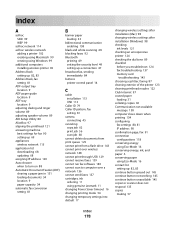
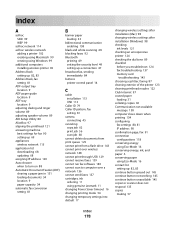
... 81
B
banner paper loading 33
bidirectional communication enabling 158
black and white scanning 68 blocking faxes 92 Bluetooth
printing 49 setting the security level 49 setting up a connection 47... a network 136 cannot send faxes 137 cartridges, ink ordering 11 using genuine Lexmark 11 changing Power Saver timeout 16 changing printing mode 54 changing temporary settings into default 17
changing...
User Guide - Page 181
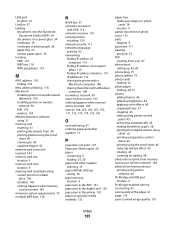
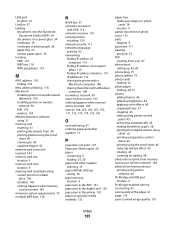
... enhancing automatically 43 making borderless copies 58 printing from digital camera using
DPOF 47 printing using printer control
panel 42 printing using the proof sheet 46 reducing red-eye effect 43 rotating 43 scanning for editing 64 photos do not print from memory card across wireless network 144 photos from memory device printing using printer
software 44 PictBridge and USB...
User Guide - Page 182
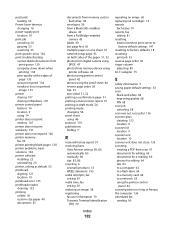
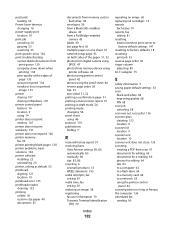
... photos from digital camera using
DPOF 47 photos from memory device using
printer software 44 photos using printer control
panel 42 photos using the proof sheet 46 reverse page order 36 tips 35 two-sided 51, 52 printing a confirmation page 91 printing a transmission report 91 printing in draft mode 54 printing mode changing 54 proof sheet using 46 protocol 119...
Similar Questions
Is Lexmark X5650 Able To Print Using Just Black
(Posted by panttyaz 9 years ago)
Lexmark Pro705 Won't Print Black Without Color
(Posted by brunbogda 9 years ago)
Can I Get My Lexmark Prevail 705 To Print With Only Black Ink
(Posted by thadh 9 years ago)
Lexmark S405 How To Print Using Black Ink Only
(Posted by Mtdm 10 years ago)
Blank Ink Cartridge Will Not Print Using Lexmark Pro Prevail 705
(Posted by cazhe 10 years ago)

