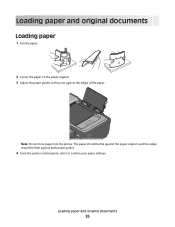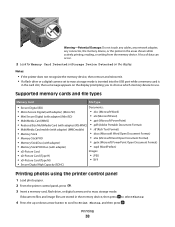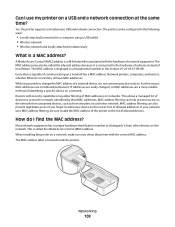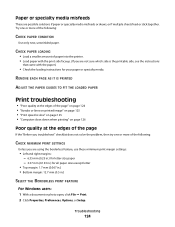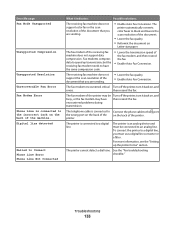Lexmark Pro205 Support Question
Find answers below for this question about Lexmark Pro205 - Prospect Color Inkjet.Need a Lexmark Pro205 manual? We have 1 online manual for this item!
Question posted by tazzdcay on June 19th, 2014
Paper Won't Feed On Lexmark Printer Pro205
The person who posted this question about this Lexmark product did not include a detailed explanation. Please use the "Request More Information" button to the right if more details would help you to answer this question.
Current Answers
Related Lexmark Pro205 Manual Pages
Similar Questions
How To Fix A Paper Jam On A Lexmark Pro205 Printer
(Posted by macukate 9 years ago)
Why Won't My Lexmark Pro 205 Printer Print In Color
(Posted by miter 10 years ago)
Legal Paper Won't Feed.
Everytime we try to use legal sized paper it jams when the paper is only about 1/3 of the way in. Ho...
Everytime we try to use legal sized paper it jams when the paper is only about 1/3 of the way in. Ho...
(Posted by bob6984 10 years ago)
How Do I Scan To A Pdf On A Lexmark Printer Pro205
(Posted by mrjaylaur 10 years ago)
How Do You Clear A Paper Jam Inside The Printer When You Cannot See The Paper?
(Posted by minton56 12 years ago)