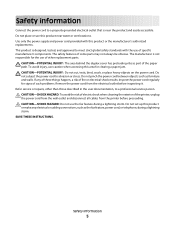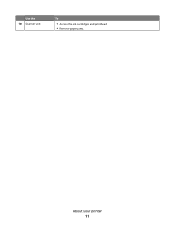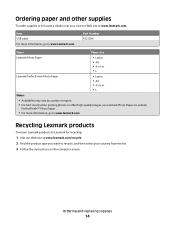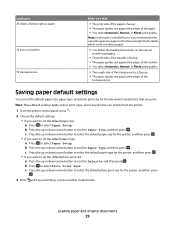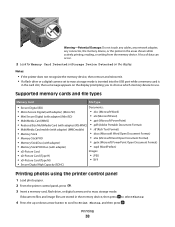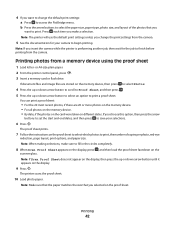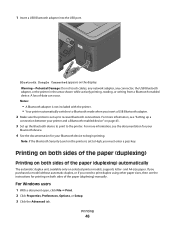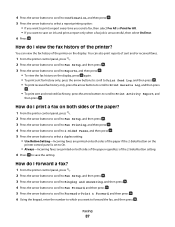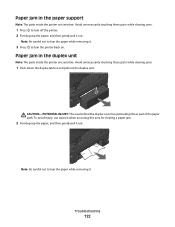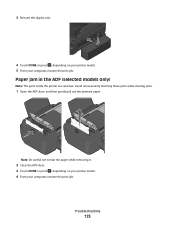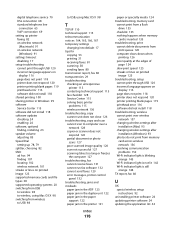Lexmark Pro205 Support Question
Find answers below for this question about Lexmark Pro205 - Prospect Color Inkjet.Need a Lexmark Pro205 manual? We have 1 online manual for this item!
Question posted by macukate on August 23rd, 2014
How To Fix A Paper Jam On A Lexmark Pro205 Printer
The person who posted this question about this Lexmark product did not include a detailed explanation. Please use the "Request More Information" button to the right if more details would help you to answer this question.
Current Answers
Related Lexmark Pro205 Manual Pages
Similar Questions
How To Remove Paper Jam From Lexmark Pro 205
(Posted by atatba 9 years ago)
How To Fix Printhead Error On Lexmark Printer Prospect Pro205
(Posted by slancda 10 years ago)
What To Do When Paper Jam In Printer Lexmark X5650
(Posted by jdedo 10 years ago)
The Scanner Feed Won't Detect The Paper After A Paper Jam.
While scanning a document, the paper jammed, and although I removed the paper, I am now unable to sc...
While scanning a document, the paper jammed, and although I removed the paper, I am now unable to sc...
(Posted by jessiyoder 11 years ago)
I Have Error 200.13 Paper Jam On Printer But No Paper Jam. How Can I Reset It
(Posted by vicsptan 11 years ago)