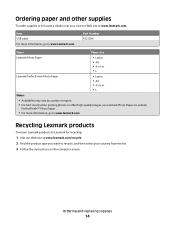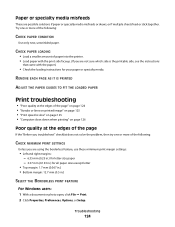Lexmark Pro205 Support Question
Find answers below for this question about Lexmark Pro205 - Prospect Color Inkjet.Need a Lexmark Pro205 manual? We have 1 online manual for this item!
Question posted by mfdufosman on August 6th, 2014
My Lexmark Pro205 Won't Feed The Paper
The person who posted this question about this Lexmark product did not include a detailed explanation. Please use the "Request More Information" button to the right if more details would help you to answer this question.
Current Answers
Related Lexmark Pro205 Manual Pages
Similar Questions
Paper Won't Feed On Lexmark Printer Pro205
(Posted by tazzdcay 9 years ago)
Lemark X5650 Wont Feed Paper Correctly And Then States No Paper What Can I Do?
(Posted by begoiSar 10 years ago)
Feed Guard For A Lexmark Prospect Pro205 Printer
The Feed Guard to my printer got unattached after I had unloaded the printer of paper to replace wit...
The Feed Guard to my printer got unattached after I had unloaded the printer of paper to replace wit...
(Posted by gerengo 11 years ago)
Paper Feed Keeps Jamming On Lexmark Pro205
The paper feed on my Lexmark pro205 keeps jamming, how can I fix this? There is no jam inside the pr...
The paper feed on my Lexmark pro205 keeps jamming, how can I fix this? There is no jam inside the pr...
(Posted by jenn7790 11 years ago)
Whistles Like A Bottle Rocket When Feeding Paper Prior To Stapling. Staples Ok.
(Posted by jhackert 12 years ago)