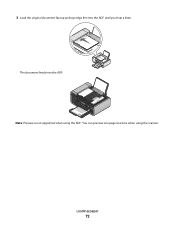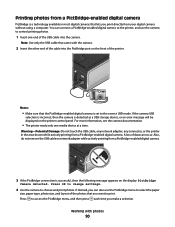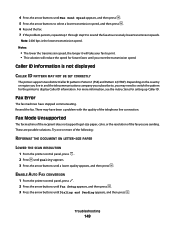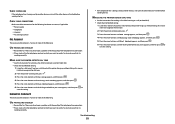Lexmark X5650 Support Question
Find answers below for this question about Lexmark X5650 - AIO Printer.Need a Lexmark X5650 manual? We have 3 online manuals for this item!
Question posted by begoiSar on January 11th, 2014
Lemark X5650 Wont Feed Paper Correctly And Then States No Paper What Can I Do?
The person who posted this question about this Lexmark product did not include a detailed explanation. Please use the "Request More Information" button to the right if more details would help you to answer this question.
Current Answers
Related Lexmark X5650 Manual Pages
Similar Questions
Lexmark X4650 Will Not Feed Paper
(Posted by ZeeeCuccin 10 years ago)
How Do I Reset The Printer Memory On A Lexmark X5650 Aio Printer
(Posted by paitdawit 10 years ago)
I Need A Free Download Of Installation Cd For The Lexmark X5650 Aio Printer
I misplaced my software installation cd for my Lexmark X5650 AIO Printer. The computer that my softw...
I misplaced my software installation cd for my Lexmark X5650 AIO Printer. The computer that my softw...
(Posted by mohlerkenda 11 years ago)
Whistles Like A Bottle Rocket When Feeding Paper Prior To Stapling. Staples Ok.
(Posted by jhackert 12 years ago)