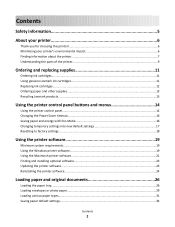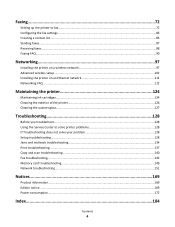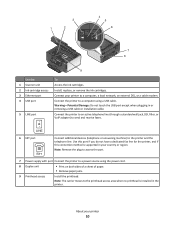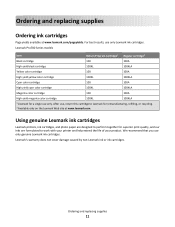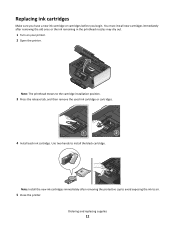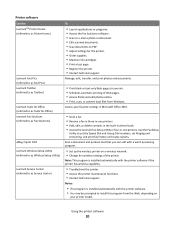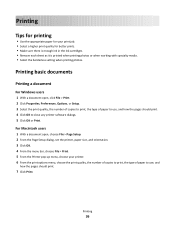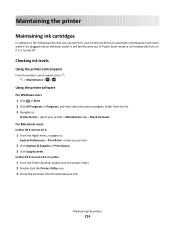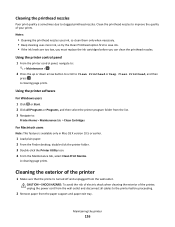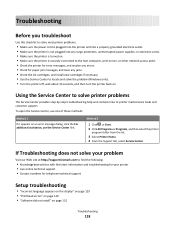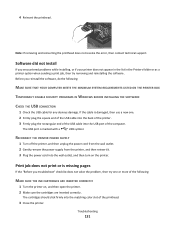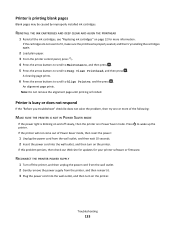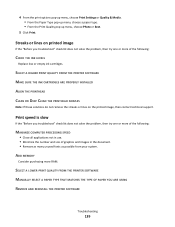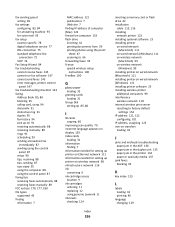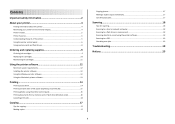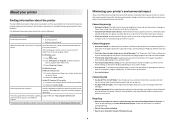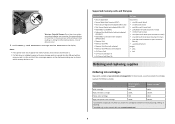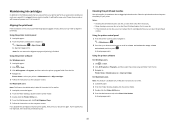Lexmark Prevail Pro700 Support Question
Find answers below for this question about Lexmark Prevail Pro700.Need a Lexmark Prevail Pro700 manual? We have 4 online manuals for this item!
Question posted by marylynrae on January 23rd, 2012
How Do I Find My Ink Cartridge Levels
Current Answers
Answer #1: Posted by LexmarkListens on January 27th, 2012 3:01 PM
To check the ink level on a Pro700, you have to press SETUP >>> MAINTENANCE >>> VIEW INK LEVEL.
Feel free to contact us via chat (http://bit.ly/boldchat).
Lexmark Listens
Phone:
USA: 1-800-539-6275
Canada: (877) 856-5540
UK: 0800 121 4726
South Africa: 0800 981 435
Related Lexmark Prevail Pro700 Manual Pages
Similar Questions
How do I change the ink cartridge on my Lexmark S515 printer?
ink cartridges full but not printing in full color or black
Can the Lexmark Prevail Pro700 take the 105XL Black High Yield Return Ink Cartridge?? Regards paul
where is the ink cartridge replacement area