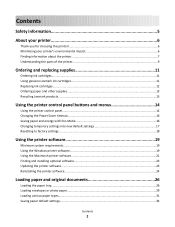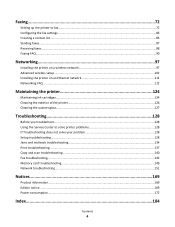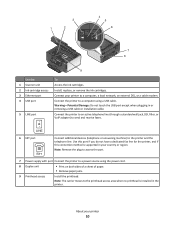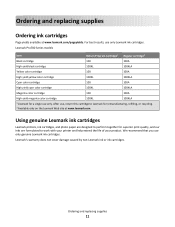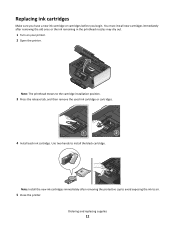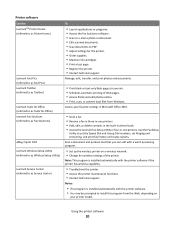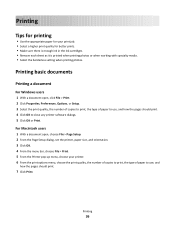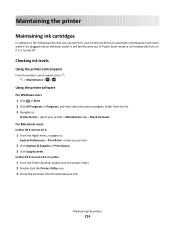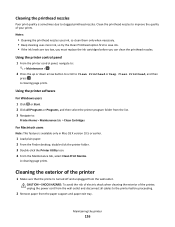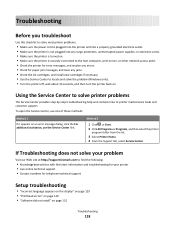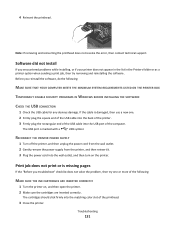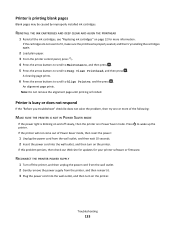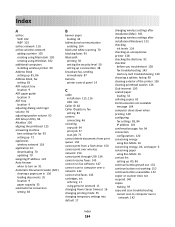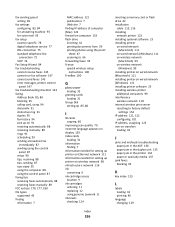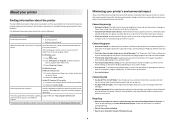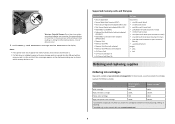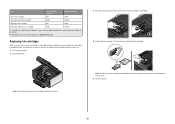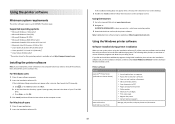Lexmark Prevail Pro700 Support Question
Find answers below for this question about Lexmark Prevail Pro700.Need a Lexmark Prevail Pro700 manual? We have 4 online manuals for this item!
Question posted by diolbuenqy on March 7th, 2013
How To Refill Ink Cartridge For Lexmark Prevail Pro 700?
The person who posted this question about this Lexmark product did not include a detailed explanation. Please use the "Request More Information" button to the right if more details would help you to answer this question.
Current Answers
Answer #1: Posted by brilliantV on March 7th, 2013 4:48 AM
Follow the below steps:
1 Turn on your printer
2 Open the printer
3 Press the releas tab and then remove the used cartridge/s.
4 Install each ink cartridge. Use two hands for the black cartridge.
5 Close the printer.
1 Turn on your printer
2 Open the printer
3 Press the releas tab and then remove the used cartridge/s.
4 Install each ink cartridge. Use two hands for the black cartridge.
5 Close the printer.
I have also attached the images as taken from the user manual of Lexmark prevail pro-700 to help aid you.
Hope this helps!
Supporting Images
You can click the images below to enlargeHope this helps!
You can visit my blog
http://thegreatlittleblog.blogspot.in/
It has everything must read articles, humour, info, amazing pics, how to.....
Give it a try coz its worth it!
Related Lexmark Prevail Pro700 Manual Pages
Similar Questions
Is There Available Ink Cartridge Prevail Pro 700 Here In The Philippines?
(Posted by diolbuenqy 11 years ago)
How Do I Open Printer To Change Ink Cartridge? Pinnacle Pro 901
(Posted by gricer1 11 years ago)