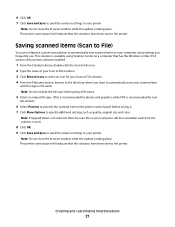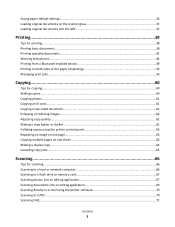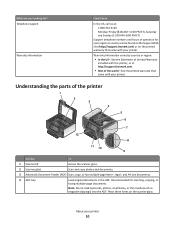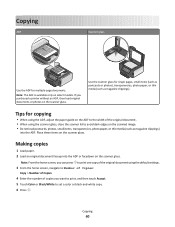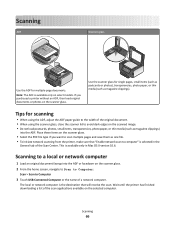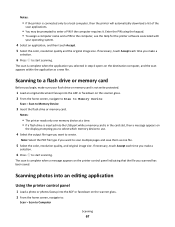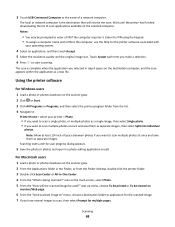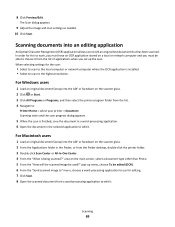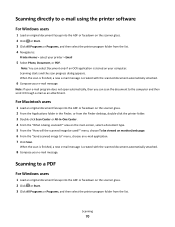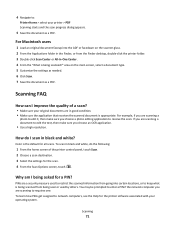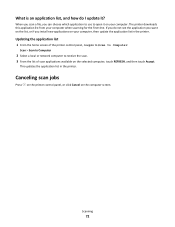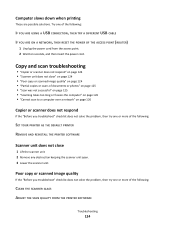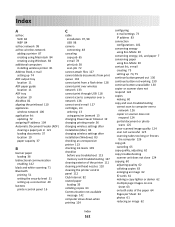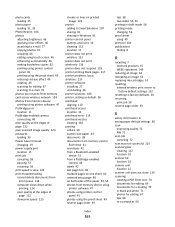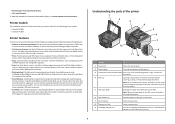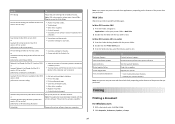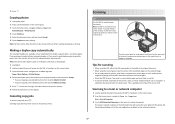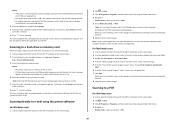Lexmark Prestige Pro800 Support Question
Find answers below for this question about Lexmark Prestige Pro800.Need a Lexmark Prestige Pro800 manual? We have 4 online manuals for this item!
Question posted by unclejk on December 12th, 2012
Scanner.
When I scan to a file, I check the box for multiple pages and the scanner does not let me scn more than one page; the request for document name comes on. This never happened before. I have disconnected and reconnected with no change. Please help.
Jackson Eidelberg
Current Answers
Answer #1: Posted by LexmarkListens on December 12th, 2012 9:33 AM
Try using our Lexmark Printer Home software. To access that, on your computer, click on Start > All Programs > Lexmark > Lexmark Printer Home. From the you can scan multiple photos.
Lexmark Listens
Phone:
USA: 1-800-539-6275
Canada: (877) 856-5540
UK: 0800 121 4726
South Africa: 0800 981 435
Related Lexmark Prestige Pro800 Manual Pages
Similar Questions
Cannot Install The Printer Lexmark Pro 800 On My Samsung Computer With Windows 8
(Posted by britthege 11 years ago)
How Do I Get Rid Of The Small Gray Squares?
Small gray squares are appearing on items sent to Lexmark Pro 800 printer. Print head has been clean...
Small gray squares are appearing on items sent to Lexmark Pro 800 printer. Print head has been clean...
(Posted by terry60165 12 years ago)
Cancelling Queued Documents
A document in queue is not clearing and therefore printer not taking new task
A document in queue is not clearing and therefore printer not taking new task
(Posted by aichikitalyi 12 years ago)