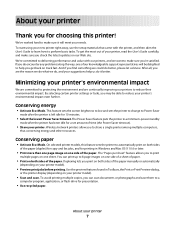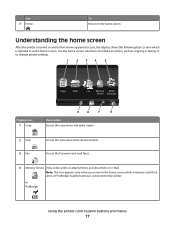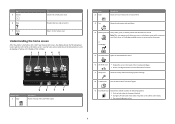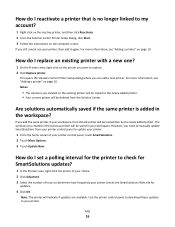Lexmark Platinum Pro905 Support Question
Find answers below for this question about Lexmark Platinum Pro905.Need a Lexmark Platinum Pro905 manual? We have 5 online manuals for this item!
Question posted by gjbothma on April 6th, 2013
Why Are My Copies Ot Of Focus After Replacing The Printheads!!! Thank You
The person who posted this question about this Lexmark product did not include a detailed explanation. Please use the "Request More Information" button to the right if more details would help you to answer this question.
Current Answers
Answer #2: Posted by TommyKervz on April 6th, 2013 2:15 AM
Greetings - Some printers support printer head alignment. Setting this up may be what you need to figure out. The printerhead however may just be faulty or need to be re-tempered with.
Related Lexmark Platinum Pro905 Manual Pages
Similar Questions
Error Text: 'printerhead Not Supported'
Dear supportI had the printerhead out for cleaning. When I installed it again and error text says: "...
Dear supportI had the printerhead out for cleaning. When I installed it again and error text says: "...
(Posted by Mortendyreborg 2 years ago)
How To Clean The Printhead On A Lexmark Pro905 Printer
(Posted by mjne 9 years ago)
How To Clean Printhead On Lexmark Platinum Pro905 Printer
(Posted by Boojknapp 10 years ago)
Replacement Printhead For Lexmark Platinum 900 Series
need to purchase replacement printhead for lexmark platinum 900 series
need to purchase replacement printhead for lexmark platinum 900 series
(Posted by lisayost 12 years ago)