Lexmark Platinum Pro905 Support Question
Find answers below for this question about Lexmark Platinum Pro905.Need a Lexmark Platinum Pro905 manual? We have 5 online manuals for this item!
Question posted by Boojknapp on March 26th, 2014
How To Clean Printhead On Lexmark Platinum Pro905 Printer
The person who posted this question about this Lexmark product did not include a detailed explanation. Please use the "Request More Information" button to the right if more details would help you to answer this question.
Current Answers
There are currently no answers that have been posted for this question.
Be the first to post an answer! Remember that you can earn up to 1,100 points for every answer you submit. The better the quality of your answer, the better chance it has to be accepted.
Be the first to post an answer! Remember that you can earn up to 1,100 points for every answer you submit. The better the quality of your answer, the better chance it has to be accepted.
Related Lexmark Platinum Pro905 Manual Pages
User's Guide - Page 4


... network...115 Networking FAQ...116
Using SmartSolutions 129
What is SmartSolutions?...129 Creating and customizing printer solutions...130
Maintaining the printer 132
Maintaining ink cartridges...132 Cleaning the exterior of the printer...134 Cleaning the scanner glass...134 Cleaning the touch screen...135
Troubleshooting 136
Before you troubleshoot...136 Using the Service Center to solve...
User's Guide - Page 6


...as furniture and walls. CAUTION-SHOCK HAZARD: To avoid the risk of electric shock when cleaning the exterior of the paper path. To avoid injury, use of fire or electrical shock...the manufacturer's authorized replacements. If any electrical or cabling connections, such as part of the printer, unplug the power cord from the electrical outlet before proceeding. Inspect the power cord regularly...
User's Guide - Page 8


... http://support.lexmark.com. Conserving ink
• Use Quick Print or Draft Mode. About your old printer instead of your ink cartridges, try using less ink than normal and
are ideal for printing documents that are you to print documents using the "Clean Printhead" and
"Deep Clean Printhead" features. Follow the instructions to www.lexmark.com/recycle...
User's Guide - Page 23


... photos and documents. • Customize settings for scan jobs.
• Customize settings for the print job, such as All-In-One Center)
Lexmark AIO Setup Utility (referred to use.
Printer Services dialog (not available in the Macintosh OS
Use the
To
Print dialog
Adjust the print settings and schedule print jobs. Use...
User's Guide - Page 24


... program folder from the list. 3 Select Printer Home. 4 Choose your printer from a memory device to the computer
over a network.
Lexmark Printer Utility (referred to as Wireless Setup Assistant)
Note: Your printer may not come with cartridge installation. • Print a test page. • Print an alignment page. • Clean the printhead nozzles. • Order ink or supplies. •...
User's Guide - Page 133


... quality is sometimes due to Clean Printhead or Deep Clean Printhead: > More Options > Clean Printhead or Deep Clean Printhead
A cleaning page prints. Clean the printhead nozzles to improve print quality, then print your document again.
For Macintosh users 1 Load plain paper. 2 From the Finder desktop, double-click the printer program folder. 3 Select Printer Utility from the list. 4 From...
User's Guide - Page 134


... dry before placing the document on the paper
exit tray. 3 Select Printer Home. 4 Choose your printer.
5 Make sure the printer is dry before proceeding.
2 Remove all paper from the printer. 3 Dampen a clean, lint-free cloth with water. 2 Gently wipe the scanner glass clean.
Maintaining the printer
134
A cleaning page prints.
For Macintosh users 1 From the Finder desktop, double...
User's Guide - Page 135
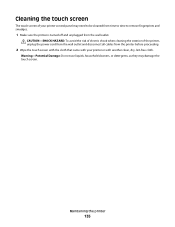
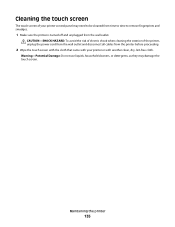
... proceeding.
2 Wipe the touch screen with the cloth that came with your printer control panel may damage the touch screen. Cleaning the touch screen
The touch screen of the printer, unplug the power cord from the wall outlet and disconnect all cables from the wall outlet. CAUTION-SHOCK HAZARD: To avoid the risk...
User's Guide - Page 137


... the display
If the "Before you troubleshoot" checklist does not solve the problem, then try the following :
REMOVE AND REINSERT THE PRINTHEAD
1 Open the printer and lift the latch.
2
Troubleshooting
137 Printhead errors
If the "Before you troubleshoot" checklist does not solve the problem, then try the following :
CHANGE THE LANGUAGE USING THE...
User's Guide - Page 139


... square end of the USB cable into the back of the printer.
3 Firmly plug the rectangular end of the printhead.
3 Close the printer.
Note: If you troubleshoot" checklist does not solve the problem, then try another USB port on , and then open the printer. 2 Make sure the cartridges are inserted correctly.
If the cable...
User's Guide - Page 140


... another USB port on the computer.
REINSTALL THE INK CARTRIDGES AND DEEP CLEAN AND ALIGN THE PRINTHEAD
1 Reinstall the ink cartridges, see "Replacing ink cartridges" on page 14 for more of the printer control panel, navigate to Deep Clean Printhead:
> More Options > Deep Clean Printhead A cleaning page prints.
4 Navigate to have connected to wake up the
1 Unplug the...
User's Guide - Page 192


... send e-mail 149 cannot send faxes 150 cartridges, ink
ordering 13 using genuine Lexmark 13 changing Power Saver timeout 19 changing printing mode 55 changing wireless settings after ... memory card
troubleshooting 155 choosing a splitter, faxing 95 cleaning exterior of the printer 134 cleaning printhead nozzles 133 cleaning the printer control panel 135 Club Internet 104 coated paper
loading 32...
Quick Reference - Page 4


... the Lexmark Cartridge Collection Program. Find it away.
4 The Power Saver feature puts the printer in the Finder, double-click the printer folder.
2 Double-click User's Guide. Wireless/network printers allow you to print multiple pages on the Lexmark Web site at http://support.lexmark.com. Recycling
• Return ink cartridges for using the "Clean Printhead" and "Deep Clean Printhead...
Quick Reference - Page 5


...% to 1200 x 4800 optical resolution. • Fax. Print high quality, long-lasting photos directly from Tray 2 for the following printer models: • Lexmark Pro905 • Lexmark Pro904 • Lexmark Pro903
Printer features
Your printer comes with your printer as shortcuts that you can load the same type of jobs. Note: Do not load postcards, photos, small items, or...
Quick Reference - Page 11


... Finder desktop, double-click the printer program folder. 3 Select Printer Utility from the list. 4 Navigate to align the printhead. If you may need to :
Printer Home > select your prints. Notes: • Cleaning the printhead nozzles uses ink, so clean them only when necessary. • Deep cleaning uses more ink, so try the Clean Printhead option first to improve the quality...
Quick Reference - Page 12


.... Using the Internet
1 Go to :
> More Options > Clean Printhead or Deep Clean Printhead A cleaning page prints.
c Press Enter, or click OK. 3 Click Install, and then follow the instructions on the computer screen.
Using the printer control panel
From the home screen, navigate to the Lexmark Web site at http://support.lexmark.com.
For Windows users
1 Close all open...
Quick Reference - Page 14


.... • Print a test page. • Print an alignment page. • Clean the printhead nozzles. • Order ink or supplies. • Register the printer. • Contact technical support.
Use Customer Support Lexmark Software Updates Lexmark Online Order Supplies Online Printer Registration Visit Lexmark SmartSolutions
To Contact technical support.
Note: With a document or photo open...
Quick Reference - Page 22


... THAT YOUR COMPUTER MEETS THE MINIMUM SYSTEM REQUIREMENTS LISTED ON THE
PRINTER BOX
TEMPORARILY DISABLE SECURITY PROGRAMS IN WINDOWS BEFORE INSTALLING THE SOFTWARE
22 Warning-Potential Damage: Do not touch the printhead nozzles. 3 Wipe the printhead contacts using a clean, lint-free cloth.
4 Reinsert the printhead, and then close the latch until it clicks.
2
2 Remove the...
Quick Reference - Page 23


..., see the Wireless troubleshooting section. Note: If you continue to have problems, then try another USB port on the printer. From the list of the printer control panel, navigate to Deep Clean Printhead:
> More Options > Deep Clean Printhead A cleaning page prints. 4 Navigate to have problems, then try installing the cartridges again.
2 Load plain paper. 3 From the home...
Quick Reference - Page 26


... scan job 19
cannot delete documents from print queue 24 cannot print through USB 24 cartridges, ink
ordering 10 checking an unresponsive printer 21 checklist
before you troubleshoot 21 cleaning printhead nozzles 11 conserving energy, ink, and paper 4 copies
making 17 copy job
canceling 17 copying 17
on both sides of the paper...
Similar Questions
Printhead Error 2 Printer Stopped Before Copy Was Completed
(Posted by AETPE 10 years ago)
How To Clean Printhead On Lexmark Pinnacle Pro901
(Posted by Garycandi 10 years ago)

