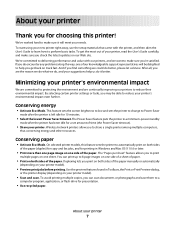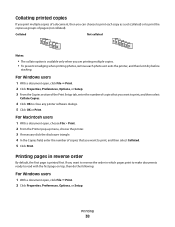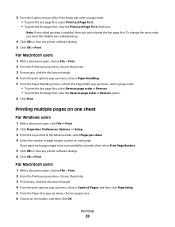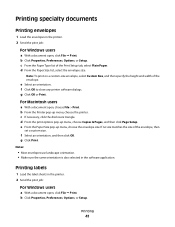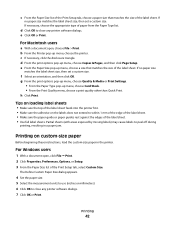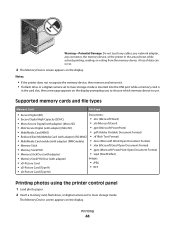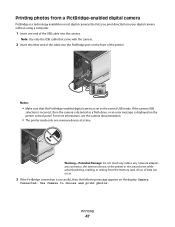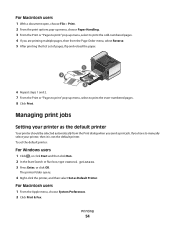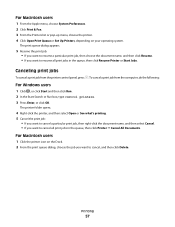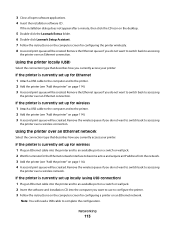Lexmark Platinum Pro905 Support Question
Find answers below for this question about Lexmark Platinum Pro905.Need a Lexmark Platinum Pro905 manual? We have 5 online manuals for this item!
Question posted by joemack2000 on February 19th, 2013
I Have A Lexmark Pro 905 Platinum Head Mis Allignment
I have recently replaced the print head and the prints are now out of focus. I tried to re allign the head several times but the prints are stil blury. I changed the print head again and still the same result. Can you advise please,.
Current Answers
Answer #1: Posted by LexmarkListens on February 19th, 2013 2:54 PM
Updating the firmware of your printer would fix the problem you're experiencing. Just go to http://bit.ly/ghfW8H to download the firmware update.
Also, make sure that you're using genuine Lexmark cartridges.
Lexmark Listens
Phone:
USA: 1-800-539-6275
Canada: (877) 856-5540
UK: 0800 121 4726
South Africa: 0800 981 435
Related Lexmark Platinum Pro905 Manual Pages
Similar Questions
Can The Lexmark Pro 905 Run Wireless With Static Ip
(Posted by jojesj19 9 years ago)
Lexmark Pro 905 Platinum Series Has A Green Light But Will Not Print From Any
laptop via usb
laptop via usb
(Posted by SteMawile 9 years ago)
Lexmark Pro 905 Platinum Little Squares When I Print
(Posted by mitANGEL1 9 years ago)
New Lexmark Pro 905 Print Head?
Printer bleeds pink ink all over despite following cleaning instuctions online. How do I get a new p...
Printer bleeds pink ink all over despite following cleaning instuctions online. How do I get a new p...
(Posted by aschreibdmd 11 years ago)