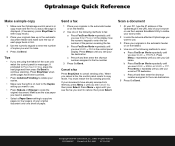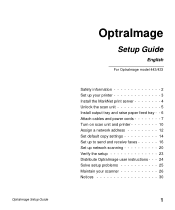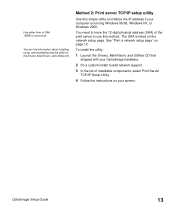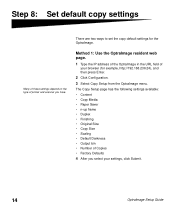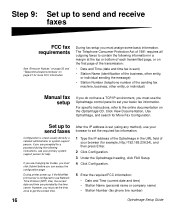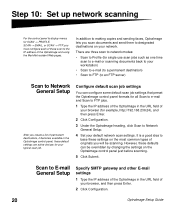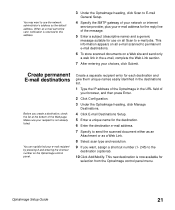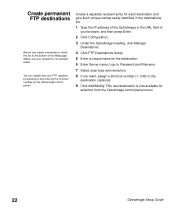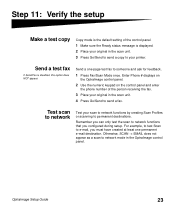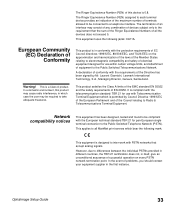Lexmark OptraImage 443 Support Question
Find answers below for this question about Lexmark OptraImage 443.Need a Lexmark OptraImage 443 manual? We have 3 online manuals for this item!
Question posted by gibbonsangela on March 10th, 2012
Where Is The Ip Address For The Optralmage On The Lexmark Wifi
I have tried scanning to my email address but it will not go...i think i may need to set up a scan profile..not sure
Current Answers
Related Lexmark OptraImage 443 Manual Pages
Similar Questions
Where Can I Find The Ip Address
Where can I find the IP address of the configured printer for my X5495 lexmark printer?
Where can I find the IP address of the configured printer for my X5495 lexmark printer?
(Posted by gogokoua 10 years ago)
Changing Ip Address
WE have a printer networked to 4 computers. On occasion the ip address for the printer changes and n...
WE have a printer networked to 4 computers. On occasion the ip address for the printer changes and n...
(Posted by gdanjc 11 years ago)
How To Change Ip Address
how to change ip address from operation panel on x463de
how to change ip address from operation panel on x463de
(Posted by carlosluna 12 years ago)
My Printer Will Not Recognize My Ip Address, And Won't Scan To File. Please Help
See title.
See title.
(Posted by laylajabur 12 years ago)
Scanner Ip Address Not Working.
Many times in the past I have successfully scanned to my computer remotely using the IP address http...
Many times in the past I have successfully scanned to my computer remotely using the IP address http...
(Posted by sarahtokar 12 years ago)