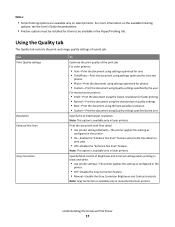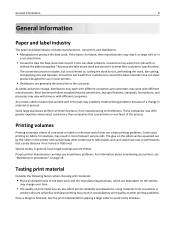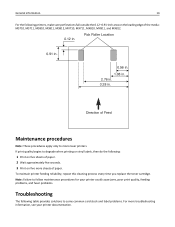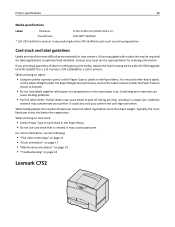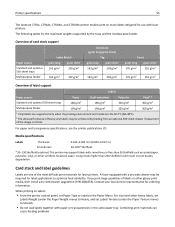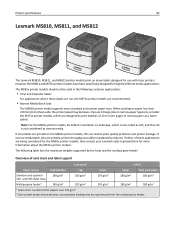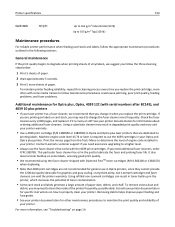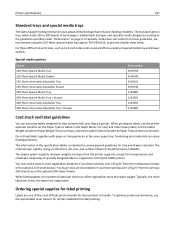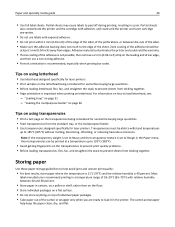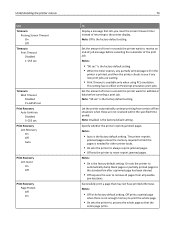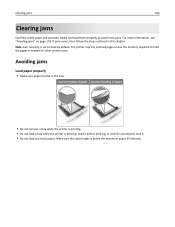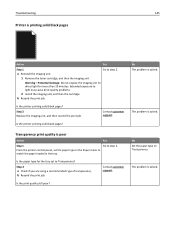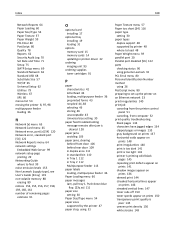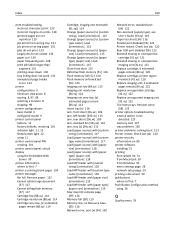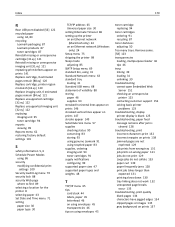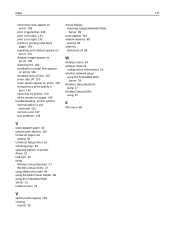Lexmark MS410 Support Question
Find answers below for this question about Lexmark MS410.Need a Lexmark MS410 manual? We have 9 online manuals for this item!
Question posted by bkniesly on January 2nd, 2014
Printer Reprints For No Reason
Current Answers
Answer #1: Posted by BusterDoogen on January 4th, 2014 10:40 AM
Instructions
-
Click on the start menu orb that is located on the bottom left corner of the screen. Move the mouse over to the right side panel on the start menu and locate the "Devices and Printers" button. Click the button to bring up the next menu.
- 2
Select the printer you want to change the properties of so that it keeps a record of all the files printed. Right click on the printer and then roll the mouse down to "Printer Properties." Click on the "Advanced Tab" within the Printer Properties window.
- 2
-
3 Click on the check box next to the text "Keep Printed Documents." This option will ensure that any documents printed to the printer will be saved. Press the "Apply" button to save the changes and then press the "OK" button.
- 4
View any files that have been printed to the printer by clicking on the printer within the "Devices and Printer" menu that was opened in the previous steps. Right-click on the printer that has the "Keep Printed Documents" check box enabled. Click the "See What's Printing" option at the top of the pop-up menu. A new menu will appear with all the documents that have been printed to the printer.
I hope this is helpful to you!
Please respond to my effort to provide you with the best possible solution by using the "Acceptable Solution" and/or the "Helpful" buttons when the answer has proven to be helpful. Please feel free to submit further info for your question, if a solution was not provided. I appreciate the opportunity to serve you!
Related Lexmark MS410 Manual Pages
Similar Questions
I changed all the photoconductors on my color lexmark printer c748. I reset the counter, but now it ...
i have a fuser error 121.22 on my MS410dn printer -- how do i fix this ????
New printer photo kit installed, service light still on pronter not printing and no error message sh...
if the printer is restarted it works fine for a few minutes, but reverts to gibberish.