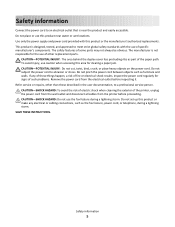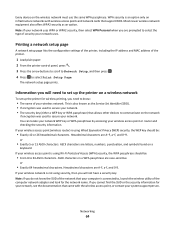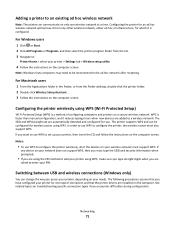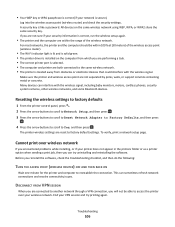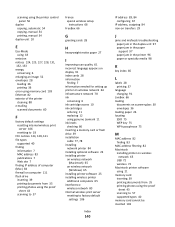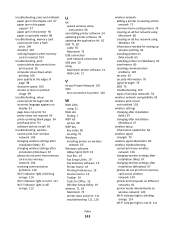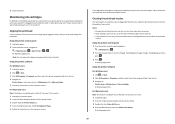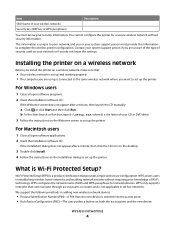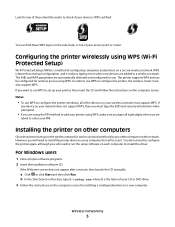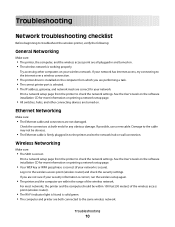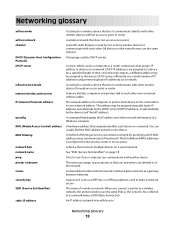Lexmark Impact S305 Support Question
Find answers below for this question about Lexmark Impact S305.Need a Lexmark Impact S305 manual? We have 3 online manuals for this item!
Question posted by rdk31 on June 18th, 2021
Printer Needs Replaced
Current Answers
Answer #1: Posted by SonuKumar on June 18th, 2021 7:46 AM
https://www.manualslib.com/manual/291548/Lexmark-Impact-S305.html
How do I reset my Lexmark printer to factory settings?
How to reset factory default settings for Lexmark printers
Press the Menu> button on the operator panel until Utilities Menu (or Tests Menu) appears on the display.
Press the Select button once to enter the menu.
Press the Menu> button until Factory Defaults appears on the display.
Press the Select button.
Please respond to my effort to provide you with the best possible solution by using the "Acceptable Solution" and/or the "Helpful" buttons when the answer has proven to be helpful.
Regards,
Sonu
Your search handyman for all e-support needs!!
Related Lexmark Impact S305 Manual Pages
Similar Questions
Printer is not recognising replaced magenta.