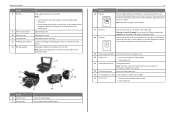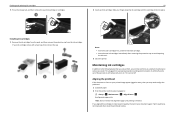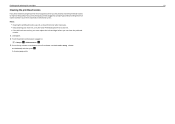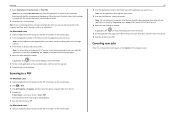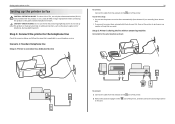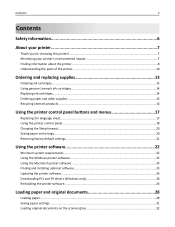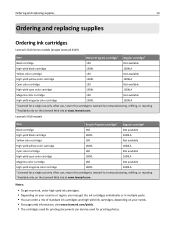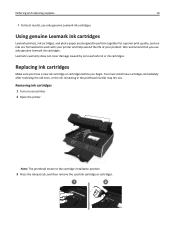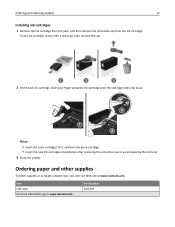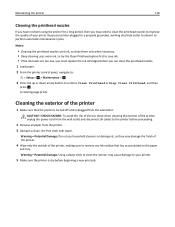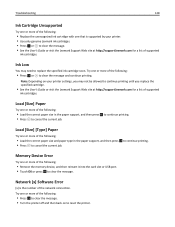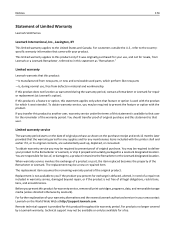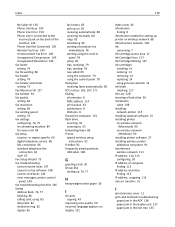Lexmark S415 Support Question
Find answers below for this question about Lexmark S415.Need a Lexmark S415 manual? We have 2 online manuals for this item!
Question posted by robinbalcomb on November 17th, 2016
Printer Says Magenta Needs Replacing. Have Replaced With New Magenta.
Printer is not recognising replaced magenta.
Current Answers
Answer #1: Posted by Odin on November 17th, 2016 8:52 AM
If the printer does not recognize the cartridge, there are only three possibilities. Either (a) the cartridge is off-brand and not supported, or just not intended for your printer; (b) it is defective; or possibly (c) it was inserted incorrectly.
Issues a and c are covered at this and the following manual page: https://www.manualslib.com/manual/423123/Lexmark-S415.html?page=13#manual. If issue b remains, return the printer to the seller or invoke your warranty. For warranty information, use the contact information here--https://www.contacthelp.com/lexmark/customer-service.
Issues a and c are covered at this and the following manual page: https://www.manualslib.com/manual/423123/Lexmark-S415.html?page=13#manual. If issue b remains, return the printer to the seller or invoke your warranty. For warranty information, use the contact information here--https://www.contacthelp.com/lexmark/customer-service.
Hope this is useful. Please don't forget to click the Accept This Answer button if you do accept it. My aim is to provide reliable helpful answers, not just a lot of them. See https://www.helpowl.com/profile/Odin.
Related Lexmark S415 Manual Pages
Similar Questions
How Do I Know Which Cartridge Needs Replacing Lexmark S315
(Posted by edmiamikeb 9 years ago)
Lexmark Pinnacle Pro901 Will Not Let Me Print Black Only. Says It Needs Color In
i have been using black ONLY for a few months and all of a sudden the printer will not print and say...
i have been using black ONLY for a few months and all of a sudden the printer will not print and say...
(Posted by dgmyers 11 years ago)